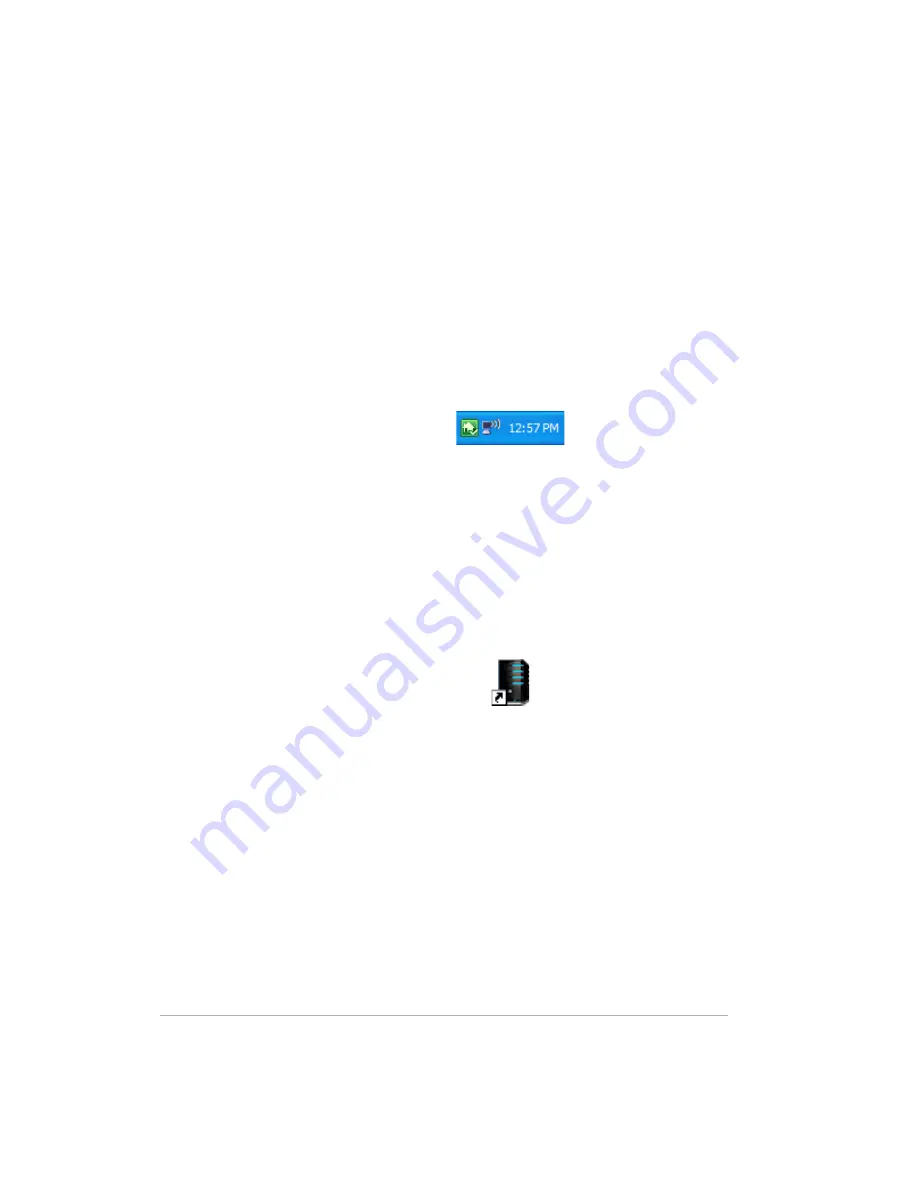
Installing
1-13
MediaSmart Server each night. Run the Software Installation Disc on
additional home computers to enable them to communicate with the server
and to add them to nightly backups.
To customize the hard-drive volumes to back up, or to exclude folders from the
backup
1
At the computer, double-click the Windows Home Server icon in the task
tray and log on.
Figure 3: Windows Home Server system tray icon
2
Click the
Backups & Computers
tab.
Shared Folders and Media Sharing
Start copying digital assets from your computer to shared folders on the HP
MediaSmart Server.
1
At the computer, double-click the HP MediaSmart Server desktop icon.
Figure 4: HP MediaSmart Server desktop icon
2
Copy Photos, Music, or Videos to the appropriate shared folder or click
Server to create shared folders for other digital content.
Note:
From the
Media Sharing
page on the Windows Home Server
Settings
tab, you can turn on digital media streaming for the Photos, Music,
or Videos shared folders. Click
On
for each folder that you want to stream
from.
Set up Additional Features
Features such as HP Software Update, User Accounts, Remote Access, Photo
Webshare, and Media Sharing require some setup. The Assistant guides you
through setting up your server. Using the Assistant is optional but
Summary of Contents for EX470 - MediaSmart Server - 512 MB RAM
Page 1: ...HP MediaSmart Server User s Guide Version Update 1 1 1 Revised 05 November 2007 ...
Page 2: ...Version Update 1 1 1 ...
Page 54: ...Control Center Version Update 1 1 1 4 4 ...
Page 114: ...Using the Server Version Update 1 1 1 6 36 ...
Page 150: ...Troubleshooting Version Update 1 1 1 7 36 ...
Page 166: ...Product information Version Update 1 1 1 8 16 ...






























