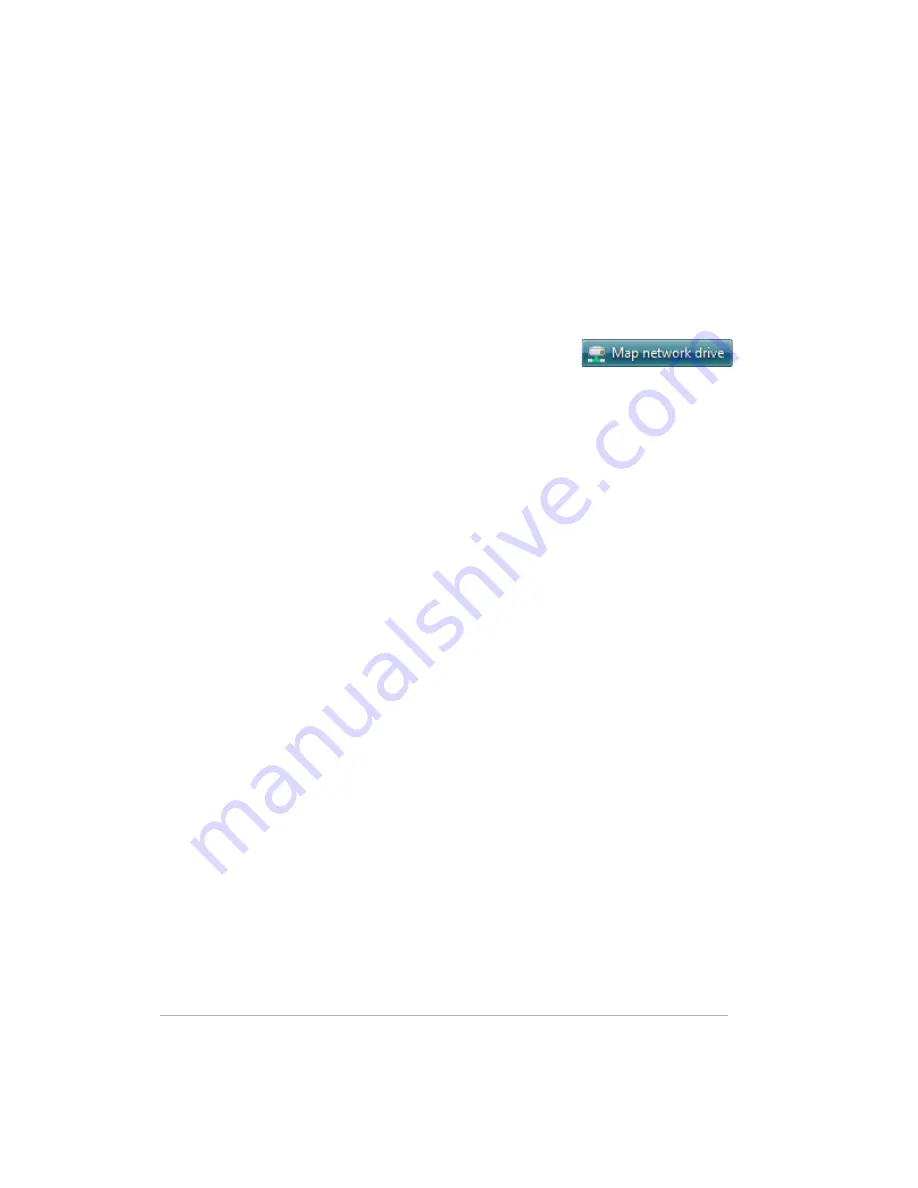
Using the Server
6-35
To disconnect a mapped drive using Windows XP
1
At the computer, click
Start
and then select
My Computer
.
2
Right-click the icon for the mapped drive, and then click
Disconnect
.
To map a drive letter using Windows Vista
1
At the computer, click
Start
and then
Computer
.
2
In the tool bar, click
Map network drive
.
3
Mapping drives usually defaults to an unused letter, such as
Z:
. but you
can select another drive letter as follows:
a
To view a list of available drive letters, click the
Drive
drop-down list.
b
Click a drive letter to select it.
4
To enter the shared folder in the
Folder
box, you have two options:
In the
Folder
box, enter the path to the shared folder you want to
map.
For example, enter
\\SERVER\Music
SERVER
is the default name. If you changed the name of the HP
MediaSmart Server, use that name.
Music
is the shared folder’s
name.
Click the
Browse
button and then use Windows Explorer to locate
the shared folder.
The path is usually: Entire Network, Microsoft Windows Network,
Workgroup, <Name of Server>.
After you find the folder, click to highlight it, and then click
OK
. The
path to the folder will appear in the
Folder
box.
5
Select
Reconnect at logon
. Windows will re-establish the mapped
drive every time you start Windows.
6
Click
Finish
.
To disconnect a mapped drive using Windows Vista
1
At the computer, click
Start
and then select
Computer
.
2
Under Network Location, right-click the icon for the mapped drive, and
then click
Disconnect
.
Summary of Contents for EX470 - MediaSmart Server - 512 MB RAM
Page 1: ...HP MediaSmart Server User s Guide Version Update 1 1 1 Revised 05 November 2007 ...
Page 2: ...Version Update 1 1 1 ...
Page 54: ...Control Center Version Update 1 1 1 4 4 ...
Page 114: ...Using the Server Version Update 1 1 1 6 36 ...
Page 150: ...Troubleshooting Version Update 1 1 1 7 36 ...
Page 166: ...Product information Version Update 1 1 1 8 16 ...






























