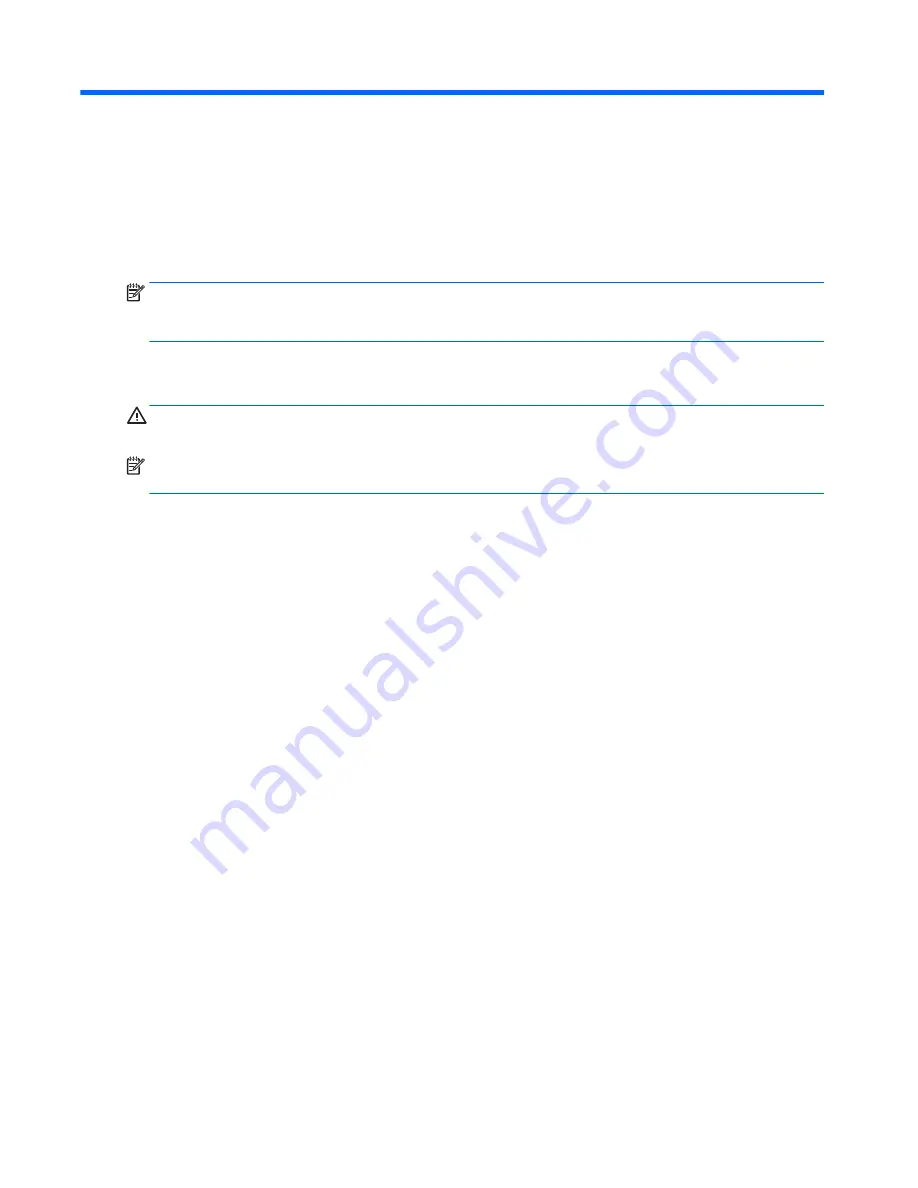
6
Using Setup Utility (BIOS) in Windows 8.1
Setup Utility, or Basic Input/Output System (BIOS), controls communication between all the input and output
devices on the system (such as disk drives, display, keyboard, mouse, and printer). Setup Utility (BIOS)
includes settings for the types of devices installed, the startup sequence of the computer, and the amount of
system and extended memory.
NOTE:
To start the Setup utility, your computer must be in notebook mode and you must use the keyboard
attached to your notebook. The on-screen keyboard which displays in tablet mode cannot access the Setup
Utility.
Starting Setup Utility (BIOS)
CAUTION:
Use extreme care when making changes in Setup Utility (BIOS). Errors can prevent the computer
from operating properly.
NOTE:
If your tablet has a keyboard base, connect the tablet to the keyboard base before beginning the
steps in this chapter.
●
Computers or tablets with keyboards:
▲
Turn on or restart the computer, quickly press
esc
, and then press
f10
.
●
Tablets without keyboards:
1.
Turn on or restart the tablet, and then quickly hold down the volume down button.
- or -
Turn on or restart the tablet, and then quickly hold down the Windows button.
2.
Tap f10.
Updating the BIOS
Updated versions of the BIOS may be available on the HP website.
Most BIOS updates on the HP website are packaged in compressed files called SoftPaqs.
Some download packages contain a file named Readme.txt, which contains information regarding installing
and troubleshooting the file.
Determining the BIOS version
To determine whether available BIOS updates contain later BIOS versions than the one currently installed on
the computer, you need to know the version of the system BIOS that is installed.
BIOS version information (also known as ROM date and System BIOS) can be revealed from the Start screen by
typing
support
, selecting the HP Support Assistant app, selecting My computer, and then selecting
System Information, or by using Setup Utility (BIOS).
58
Chapter 6 Using Setup Utility (BIOS) in Windows 8.1
Summary of Contents for ENVY x360 m6 Convertible
Page 4: ...iv Important Notice about Customer Self Repair Parts ...
Page 6: ...vi Safety warning notice ...
Page 10: ...x ...






























