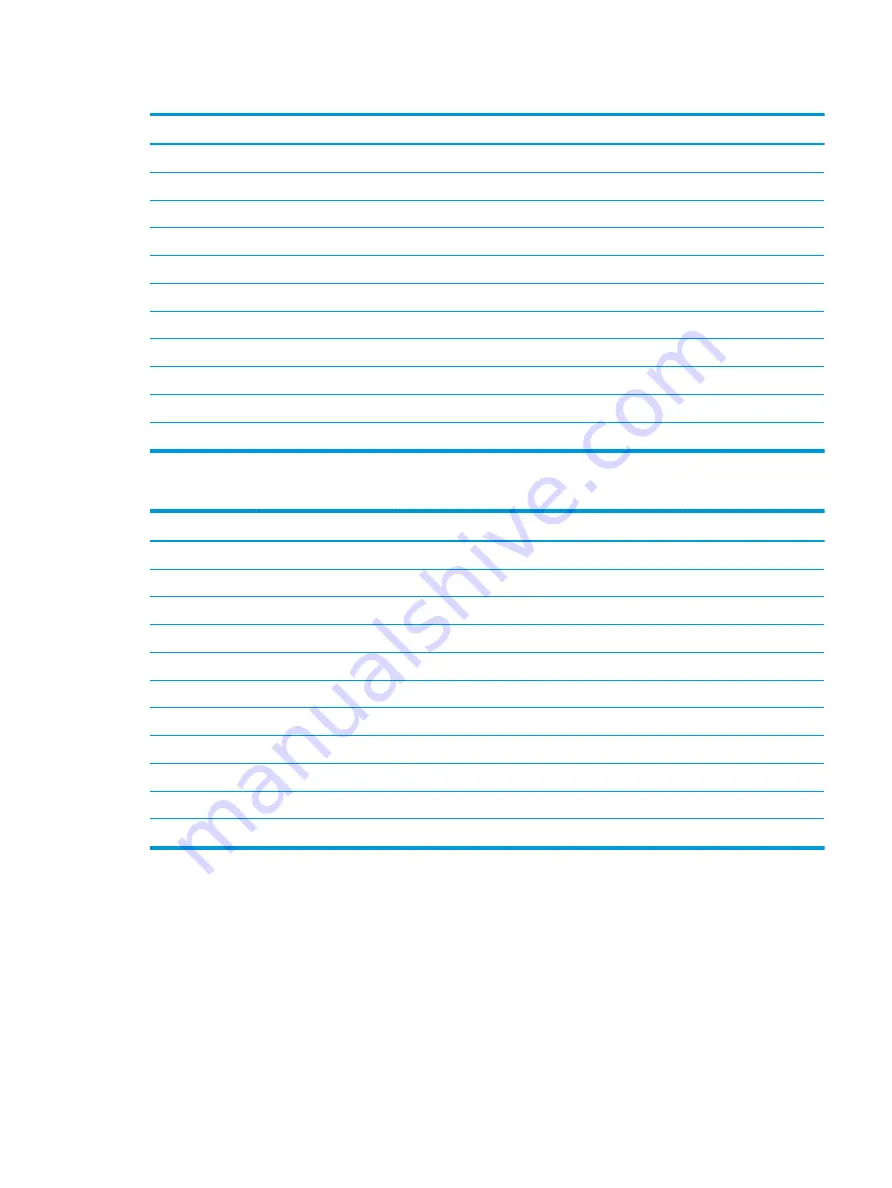
Table A-3
Preset display resolutions
Preset
Pixel format
Horz freq (kHz)
Vert freq (Hz)
1
640 × 480
31.469
59.940
2
720 × 400
31.469
70.087
3
800 × 600
37.879
60.317
4
1024 × 768
48.363
60.004
5
1280 × 720
45.000
60.000
6
1280 × 800
49.702
59.810
7
1280 × 1024
63.981
60.020
8
1440 × 900
55.935
59.887
9
1600 × 900
60.000
60.000
10
1680 × 1050
65.290
59.954
11
1920 × 1080
67.500
60.000
Table A-4
Preset timing resolutions
Preset
Timing name
Pixel format
Horz freq (kHz)
Vert freq (Hz)
1
480p
640 × 480
31,469
59,940
2
480p
720 × 480
31.469
59,940
3
480i
720 × 480
15.734
59,940
4
576p
720 × 576
31.250
50,000
5
576i
720 × 576
15.625
50,000
6
720p50
1280 × 720
45.000
50,000
7
720p60
1920 × 1080
45,000
60,000
8
1080p60
1920 × 1080
67.500
60,000
9
1080p50
1920 × 1080
56.250
50.000
10
1080i50
1920 × 1080
28,125
50,000
11
1080i60
1920 × 1080
33.750
60.000
Entering user modes
Your video controller signal might call for a mode that is not preset.
If you are not using a standard graphics adapter or you are not using preset mode, by using the on-screen
display menu, you can make changes to any or all of these modes and save them in memory. The monitor
automatically stores the new setting and then recognizes the new mode just as it does a preset mode. In
addition to the factory preset modes, you can enter and store at least 10 user modes.
Entering user modes
37
Summary of Contents for EliteDisplay E243d 23.8
Page 4: ...iv About this guide ...
Page 7: ...Contacting support 43 Index 44 vii ...
Page 8: ...viii ...
Page 39: ...Locating the serial number and product number 31 ...






















