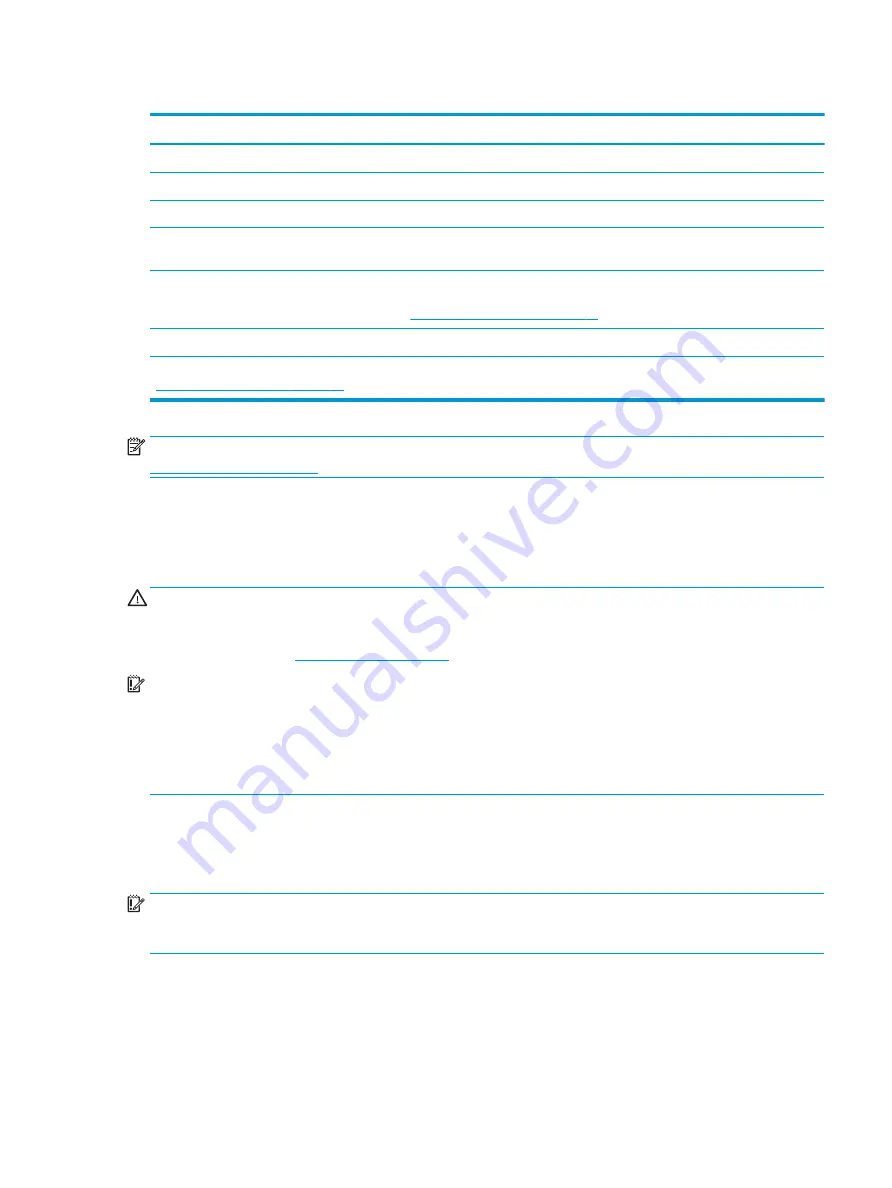
Table 1-3
Front components and their descriptions
Component
Description
(1)
Camera microphones
Allow you to participate in a video conference.
(2)
Camera light
On: Camera is in use.
(3)
Camera
Transmits your image in a video conference.
(4)
Menu
button
Press to open the OSD menu, select a menu item from the OSD, or close the OSD menu.
An indicator is activated above the
Menu
button when the OSD menu is open.
(5)
Function buttons
(assignable)
When the OSD menu is open, press the buttons to navigate through the menu. Lighted
icons above the buttons indicate their functions. For a description of these functions,
see
Using the function buttons on page 22
.
(6)
Power button (with power light)
Turns the monitor on or off.
* You can reconfigure reconfigure the function buttons in the OSD menu to quickly select the most commonly used operations. See
Using the function buttons on page 22
.
NOTE:
To view an OSD menu simulator, visit the HP Customer Self Repair Services Media Library at
Setting up the monitor
This section describes attaching the monitor stand or wall mount and the options for connecting your monitor
to a PC, notebook, gaming console, or similar device.
WARNING!
To reduce the risk of serious injury, read the Safety & Comfort Guide. It describes proper
workstation setup and proper posture, health, and work habits for computer users. The Safety & Comfort
Guide also provides important electrical and mechanical safety information. The Safety & Comfort Guide is
available on the web at
.
IMPORTANT:
To prevent damage to the monitor, do not touch the surface of the LCD panel. Pressure on the
panel can cause nonuniformity of color or disorientation of the liquid crystals. If this occurs, the screen will
not recover to its normal condition.
IMPORTANT:
To prevent the screen from getting scratched, defaced, or broken and to prevent damage to
the control buttons, position the monitor facedown on a flat surface covered with protective sheet foam or a
nonabrasive cloth.
Installing the monitor stand
Correctly attaching your monitor stand is critical for safe use. This section describes how to safely attach a
stand.
IMPORTANT:
To prevent damage to the monitor, do not touch the surface of the LCD panel. Pressure on the
panel may cause nonuniformity of color or disorientation of the liquid crystals. If this occurs, the screen will
not recover to its normal condition.
The procedures for attaching a monitor stand might be different on other models.
1.
Position the monitor head facedown on a flat surface covered by a protective sheet made of foam or a
clean, dry cloth.
2.
Slide the top of the mounting plate on the stand under the upper lip of the recess in the back of the
panel (1).
Setting up the monitor
5
Summary of Contents for EliteDisplay E243d 23.8
Page 4: ...iv About this guide ...
Page 7: ...Contacting support 43 Index 44 vii ...
Page 8: ...viii ...
Page 39: ...Locating the serial number and product number 31 ...




























