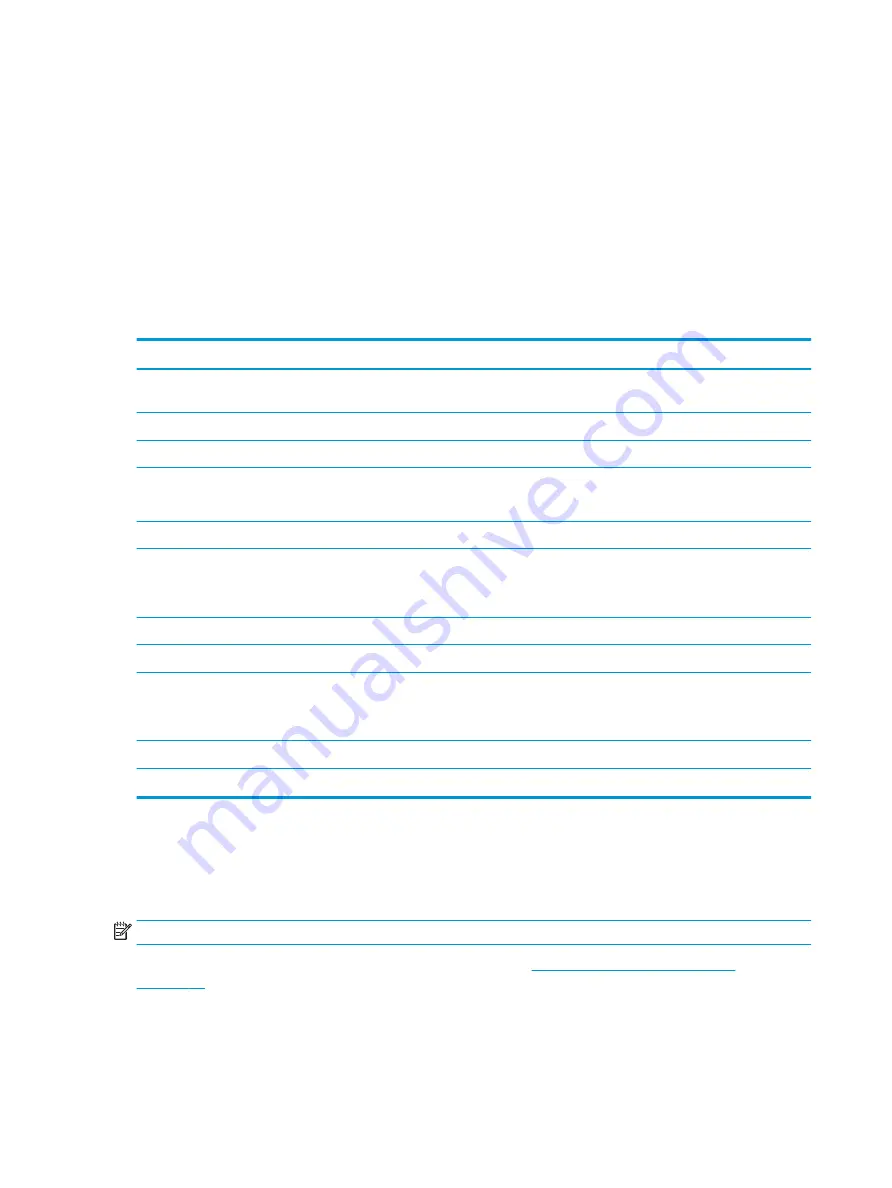
1.
If the monitor is not already on, press the power button to turn on the monitor.
2.
Press the
Menu
button or, if you are using the OSD controller, press the center of the OSD controller.
3.
Use the three function buttons to navigate, select, and adjust the menu choices. The on-screen button
labels vary, depending on which menu or submenu is active.
-or-
Move the controller up, down, left, or right to navigate menu choices. Press the center of the controller
to make a selection.
The following table lists possible menu selections in the OSD main menu. It includes descriptions for each
setting and its impacts on your monitor's appearance or performance.
Table 2-1
OSD menu options and descriptions for using a button or a controller (select products only)
Main menu
Description
Gaming
Button or controller—Selects and adjusts gaming preferences, such as Adaptive-Sync, response time,
frame rate, message timers, crosshair, ambient lighting, and multiple-monitor alignment.
Brightness
Button—Adjusts the brightness level of the screen. The factory default is 90.
Contrast
Button—Adjusts the contrast level of the screen. The factory default is 80.
Color
Button—Selects and adjusts the screen color.
Controller—Provides a variety of color presets that configure the monitor for different viewing situations.
Input
Selects the video input signal (DisplayPort or HDMI).
Image
Button—Adjusts the screen image.
Controller—Adjusts the screen image, including brightness, contrast, dynamic contrast, gamma,
sharpness, and image scaling.
Power
Adjusts the power settings.
Menu
Adjusts the OSD menu and function button controls.
Management
Button—Adjusts the DDC/CI settings, selects the language in which the OSD menu is displayed (the
factory default is English), and returns all OSD menu settings to the factory default settings.
Controller—Returns all OSD menu settings to the factory default settings.
USB Host Selection
Selects the USB host (button only).
Exit
Exits the OSD menu screen.
Using the function buttons
The function buttons offer useful actions, and you can customize all but one of them to make them even more
useful.
NOTE:
The actions of the function buttons vary among monitor models.
For information about changing the function of the buttons, see
Reassigning the function buttons
22
Chapter 2 Using the monitor
Summary of Contents for EliteDisplay E243d 23.8
Page 4: ...iv About this guide ...
Page 7: ...Contacting support 43 Index 44 vii ...
Page 8: ...viii ...
Page 39: ...Locating the serial number and product number 31 ...






























