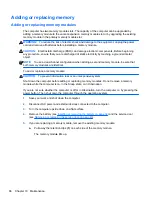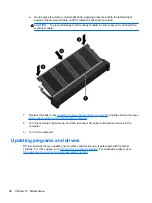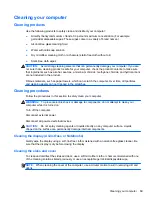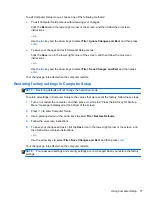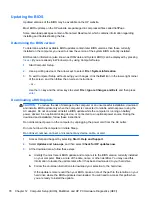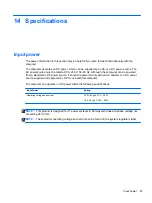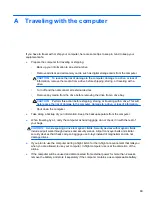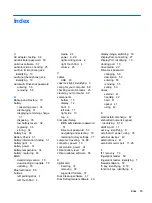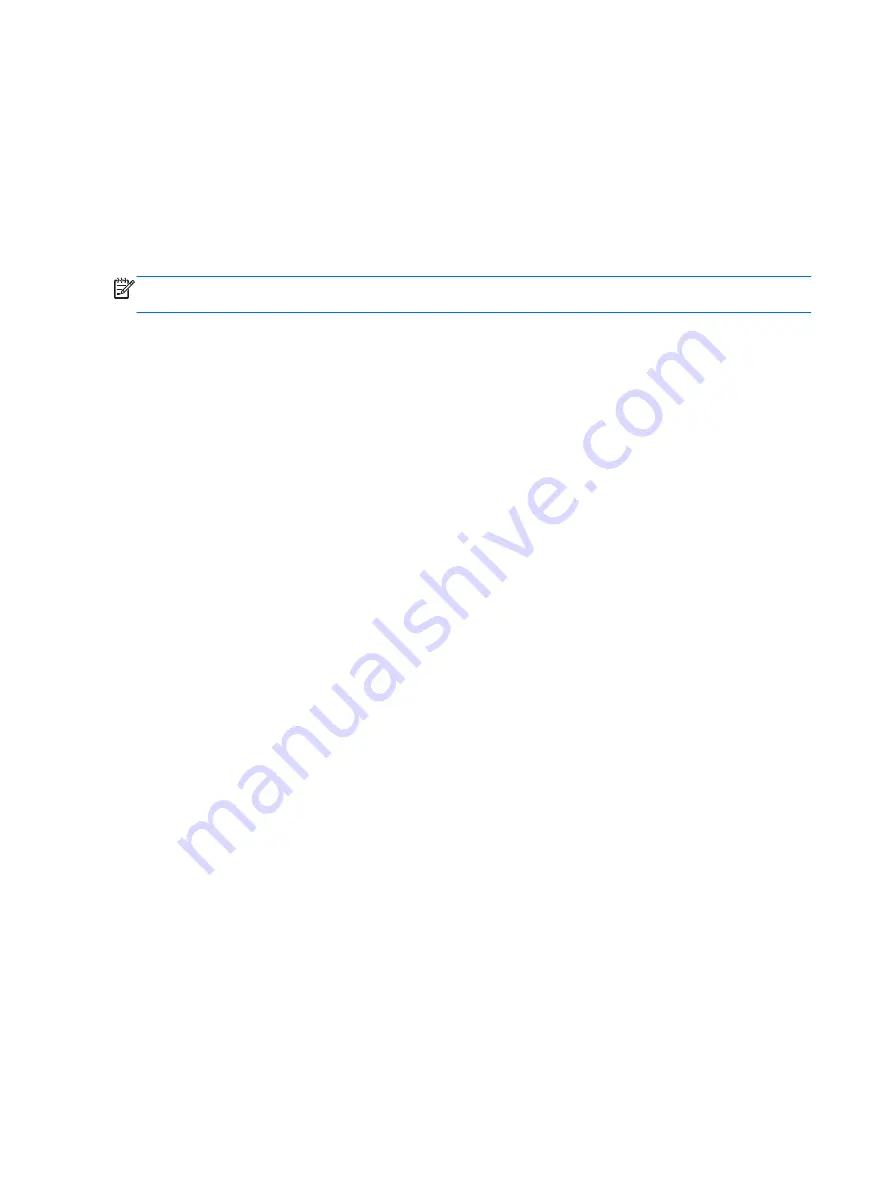
Using MultiBoot
About the boot device order
As the computer starts, the system attempts to boot from enabled devices. The MultiBoot utility,
which is enabled at the factory, controls the order in which the system selects a boot device. Boot
devices can include optical drives, diskette drives, a network interface card (NIC), hard drives, and
USB devices. Boot devices contain bootable media or files that the computer needs to start and
operate properly.
NOTE:
Some boot devices must be enabled in Computer Setup before they can be included in the
boot order.
You can change the order in which the computer searches for a boot device by changing the boot
order in Computer Setup. You can also press
esc
while the “Press the ESC key for Startup Menu”
message is displayed at the bottom of the screen, and then press
f9
. Pressing
f9
displays a menu
that shows the current boot devices and allows you to select a boot device. Or, you can use MultiBoot
Express to set the computer to prompt you for a boot location each time the computer turns on or
restarts.
Choosing MultiBoot preferences
You can use MultiBoot in the following ways:
●
To set a new boot order that the computer uses each time it is turned on, by changing the boot
order in Computer Setup.
●
To dynamically choose the boot device, by pressing
esc
while the “Press the ESC key for
Startup Menu” message is displayed at the bottom of the screen, and then pressing
f9
to enter
the Boot Device Options menu.
●
To use MultiBoot Express to set variable boot orders. This feature prompts you for a boot device
each time the computer is turned on or restarted.
Setting a new boot order in Computer Setup
To start Computer Setup and set a boot device order that the computer uses each time it is turned on
or restarted, follow these steps:
1.
Turn on or restart the computer, and then press
esc
while the “Press the ESC key for Startup
Menu” message is displayed at the bottom of the screen.
2.
Press
f10
to enter Computer Setup.
3.
Use a pointing device or the arrow keys to select the
Legacy Boot Order
list, and then press
enter
.
4.
To move the device up in the boot order, use a pointing device to click the up arrow, or press the
+
key.
– or –
80
Chapter 12 Computer Setup (BIOS), MultiBoot, and HP PC Hardware Diagnostics (UEFI)
Summary of Contents for EliteBook 820 G1
Page 1: ...Getting Started HP Notebook ...
Page 4: ...iv Safety warning notice ...
Page 10: ...x ...