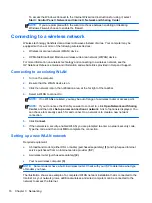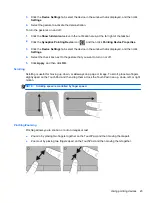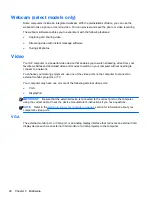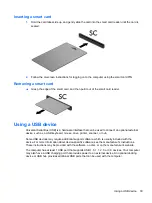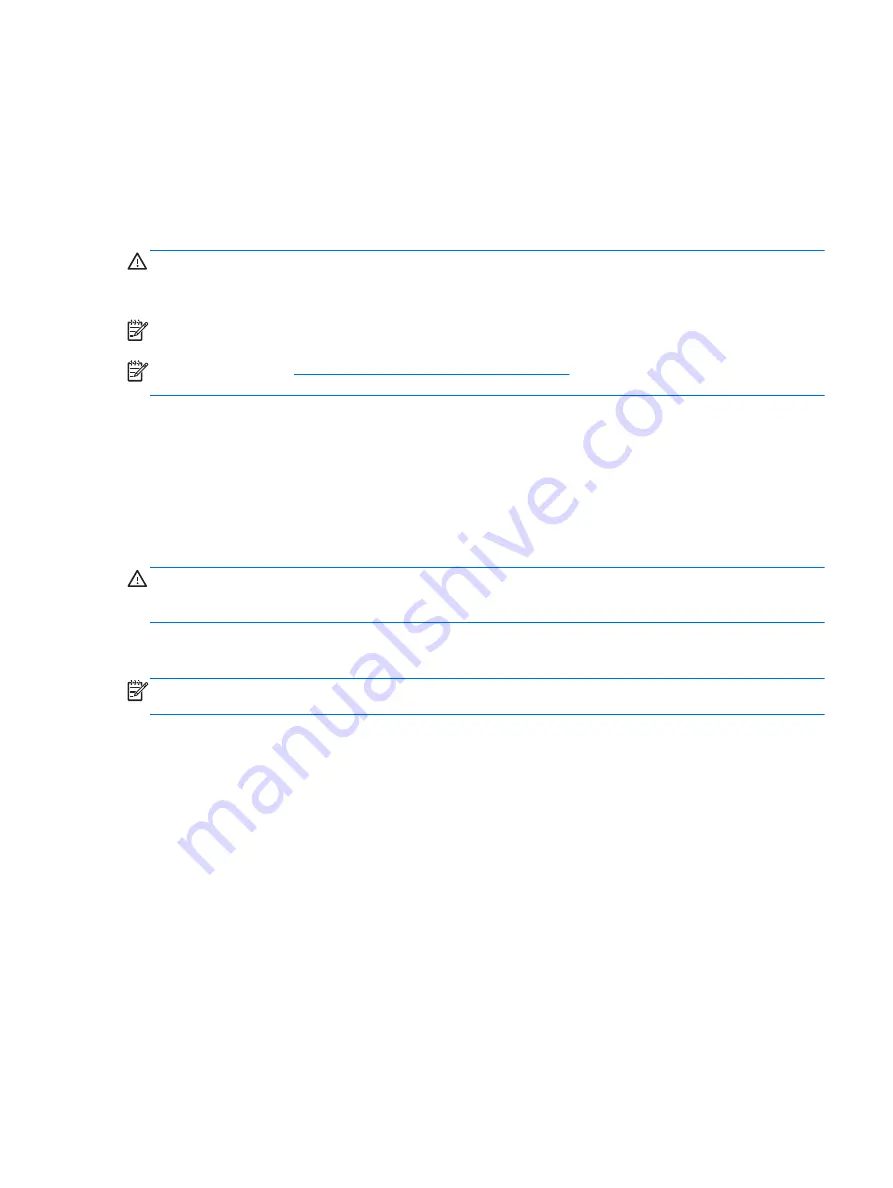
Adjusting the volume
Depending on your computer model, you can adjust the volume using the following:
●
Volume buttons
●
Volume hot keys (specific keys pressed in combination with the
fn
key)
●
Volume keys
WARNING!
To reduce the risk of personal injury, adjust the volume before putting on headphones,
earbuds, or a headset. For additional safety information, see the
Regulatory, Safety and
Environmental Notices
. To access the user guides, select
Start
>
Help and Support
>
User guides
.
NOTE:
Volume can also be controlled through the operating system and some programs.
NOTE:
Refer to the
Getting to know your computer on page 4
section for information on what type
of volume controls your computer has.
Connecting headphones and microphones
You can connect wired headphones or headsets to the audio-out (headphone) jack/audio-in
(microphone) jack on your computer. Many headsets with integrated microphones are commercially
available.
To connect wireless headphones or headsets to your computer, follow the device manufacturer's
instructions.
WARNING!
To reduce the risk of personal injury, lower the volume setting before putting on
headphones, earbuds, or a headset. For additional safety information, see the
Regulatory, Safety and
Environmental Notices
.
Checking audio functions on the computer
NOTE:
For best results when recording, speak directly into the microphone and record sound in a
setting free of background noise.
To check the audio functions on your computer, follow these steps:
1.
Select
Start
>
Control Panel
>
Hardware and Sound
>
Sound
.
2.
When the Sound window opens, click the
Sounds
tab. Under
Program Events
, select any
sound event, such as a beep or alarm, and click the
Test
button.
You should hear sound through the speakers or through connected headphones.
To check the recording functions on your computer, follow these steps:
1.
Select
Start
>
All Programs
>
Accessories
>
Sound Recorder
.
2.
Click
Start Recording
and speak into the microphone. Save the file to your desktop.
3.
Open a multimedia program and play back the sound.
To confirm or change the audio settings on your computer:
▲
Select
Start
>
Control Panel
>
Audio
.
Audio
25
Summary of Contents for EliteBook 820 G1
Page 1: ...Getting Started HP Notebook ...
Page 4: ...iv Safety warning notice ...
Page 10: ...x ...