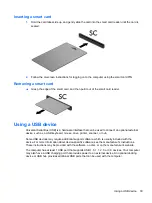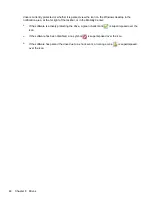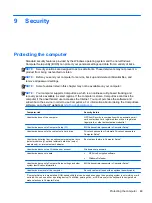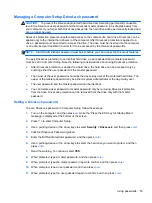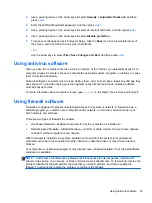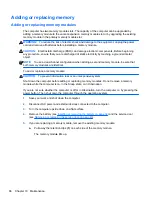3.
Use a pointing device or the arrow keys to select
Security
>
Change Password
, and then press
enter
.
4.
When prompted, type your current password.
5.
When prompted, type your new password again to confirm.
6.
To save your changes and exit Computer Setup, click the
Save
icon in the lower-left corner of
the screen, and then follow the on-screen instructions.
– or –
Use the arrow keys to select
File
>
Save Changes and Exit
, and then press
enter
.
Your changes go into effect when the computer restarts.
Deleting a BIOS administrator password
1.
Turn on or restart the computer, and then press
esc
while the “Press the ESC key for Startup
Menu” message is displayed at the bottom of the screen.
2.
Press
f10
to enter Computer Setup.
3.
Use a pointing device or the arrow keys to select
Security
>
Change Password
, and then press
enter
.
4.
When prompted, type your current password.
5.
When prompted for the new password, leave the field empty, and then press
enter
.
6.
Read the warning. To continue, select
YES
.
7.
When prompted to type your new password again, leave the field empty, and then press
enter
.
8.
To save your changes and exit Computer Setup, click the
Save
icon in the lower-left corner of
the screen, and then follow the on-screen instructions.
– or –
Use the arrow keys to select
File
>
Save Changes and Exit
, and then press
enter
.
Your changes go into effect when the computer restarts.
Entering a BIOS administrator password
At the
BIOS administrator password
prompt, type your password (using the same kind of keys you
used to set the password), and then press
enter
. After 3 unsuccessful attempts to enter the BIOS
administrator password, you must restart the computer and try again.
52
Chapter 9 Security
Summary of Contents for EliteBook 820 G1
Page 1: ...Getting Started HP Notebook ...
Page 4: ...iv Safety warning notice ...
Page 10: ...x ...