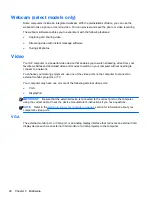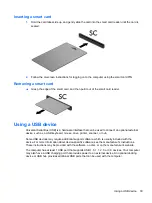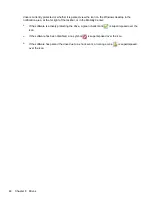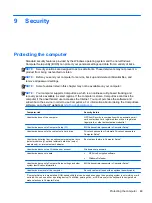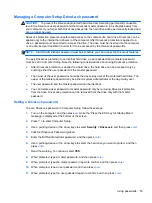Connecting a USB device
CAUTION:
To reduce the risk of damage to a USB connector, use minimal force to connect the
device.
▲
Connect the USB cable for the device to the USB port.
NOTE:
The following illustration may look slightly different than your computer.
You will hear a sound when the device has been detected.
NOTE:
The first time you connect a USB device, a message in the notification area lets you know
that the device is recognized by the computer.
Removing a USB device
CAUTION:
To reduce the risk of damage to a USB connector, do not pull on the cable to remove
the USB device.
CAUTION:
To reduce the risk of loss of information or an unresponsive system, use the following
procedure to safely remove the USB device.
1.
To remove a USB device, save your information and close all programs associated with the
device.
2.
Click the remove hardware icon on the Windows desktop in the notification area, at the far right
of the taskbar, and then follow the on-screen instructions.
3.
Remove the device.
Using optional external devices
NOTE:
For more information about required software and drivers, or to learn which computer port to
use, see the manufacturer's instructions.
To connect an external device to the computer:
40
Chapter 7 External cards and devices
Summary of Contents for EliteBook 820 G1
Page 1: ...Getting Started HP Notebook ...
Page 4: ...iv Safety warning notice ...
Page 10: ...x ...