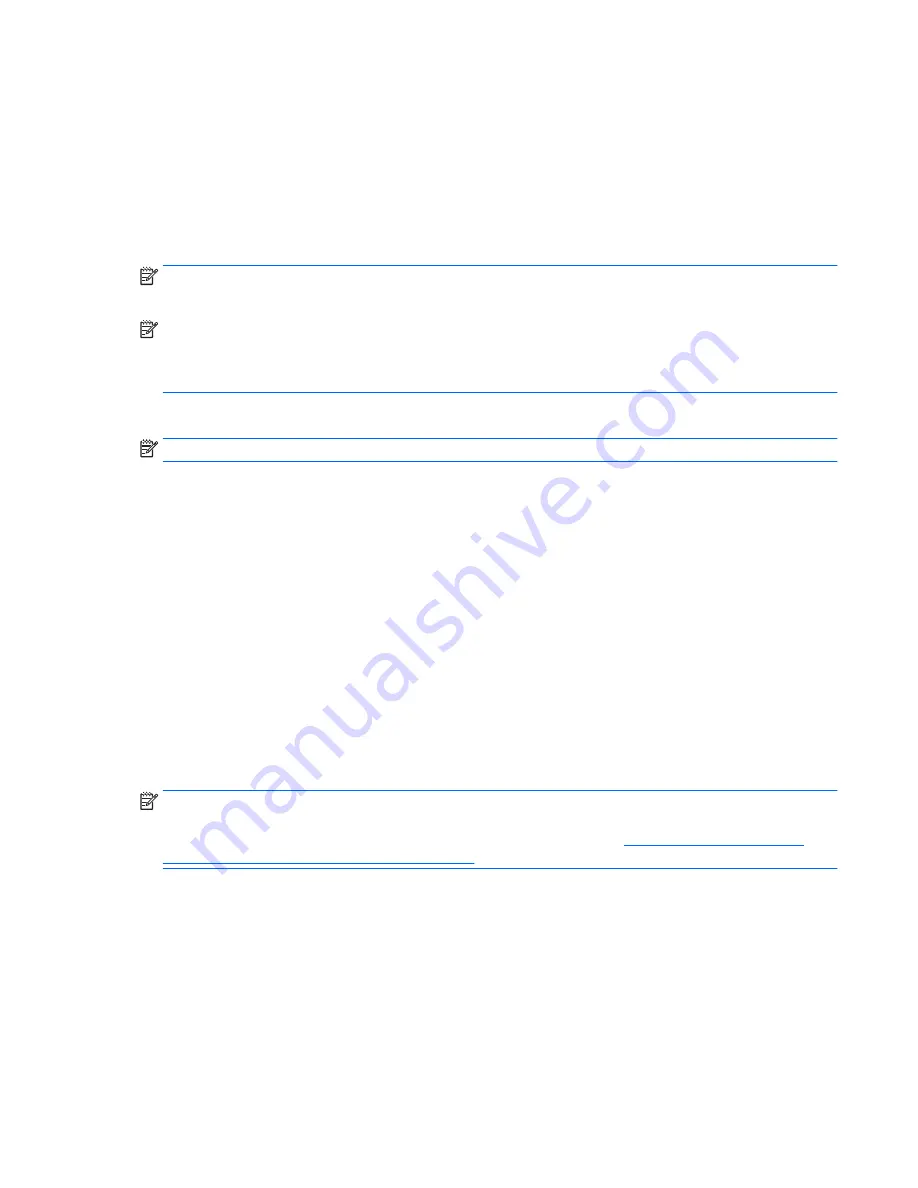
Note the following when backing up:
●
Store personal files in the Documents library, and back it up regularly.
●
Back up templates that are stored in their associated directories.
●
Save customized settings that appear in a window, toolbar, or menu bar by taking a screen shot of your
settings. The screen shot can be a time-saver if you have to reset your preferences.
●
When backing up to discs, number each disc after removing it from the drive.
NOTE:
For detailed instructions on various backup and restore options, perform a search for these topics in
Help and Support. To access Help and Support, select
Start
>
Help and Support
.
NOTE:
Windows includes the User Account Control feature to improve the security of your computer. You
may be prompted for your permission or password for tasks such as installing software, running utilities, or
changing Windows settings. Refer to Help and Support. To access Help and Support, select
Start
>
Help and
Support
.
To create a backup using Windows Backup and Restore:
NOTE:
The backup process may take over an hour, depending on file size and the speed of the computer.
1.
Select
Start
>
All Programs
>
Maintenance
>
Backup and Restore
.
2.
Follow the on-screen instructions to set up your backup, create a system image (select models only), or
create system repair media (select models only).
Performing a system recovery
In case of system failure or instability, the computer provides the following tools to recover your files:
●
Windows recovery tools: You can use Windows Backup and Restore to recover information you have
previously backed up. You can also use Windows Startup Repair to fix problems that might prevent
Windows from starting correctly.
●
f11
recovery tools (select models only): You can use the
f11
recovery tools to recover your original hard
drive image. The image includes the Windows operating system and software programs installed at the
factory.
NOTE:
If you are unable to boot (start up) your computer and you cannot use the system repair media you
previously created (select models only), you must purchase Windows 7 operating system media to reboot the
computer and repair the operating system. For additional information, see
Using Windows 8.1 operating
system media (purchased separately) on page 121
.
Using the Windows recovery tools
Using the Windows recovery tools, you can:
●
Recover individual files
●
Restore the computer to a previous system restore point
●
Recover information using recovery tools
ENWW
Performing a system recovery 125
Summary of Contents for EliteBook 745 G2
Page 1: ...HP EliteBook 745 G2 Notebook PC HP EliteBook 755 G2 Notebook PC Maintenance and Service Guide ...
Page 4: ...iv Important Notice about Customer Self Repair Parts ENWW ...
Page 6: ...vi Safety warning notice ENWW ...
Page 12: ...xii ENWW ...
Page 34: ...Computer major components 22 Chapter 3 Illustrated parts catalog ENWW ...
Page 52: ...40 Chapter 3 Illustrated parts catalog ENWW ...
Page 58: ...46 Chapter 4 Removal and replacement procedures preliminary requirements ENWW ...
Page 74: ...62 Chapter 5 Removal and replacement procedures for Customer Self Repair parts ENWW ...
Page 110: ...98 Chapter 6 Removal and replacement procedures for Authorized Service Provider parts ENWW ...
Page 118: ...106 Chapter 7 Computer Setup BIOS MultiBoot and System Diagnostics in Windows 8 1 ENWW ...
Page 126: ...114 Chapter 8 Computer Setup BIOS and HP PC Hardware Diagnostics UEFI in Windows 7 ENWW ...
Page 130: ...118 Chapter 9 Using Setup Utility BIOS and System Diagnostics in Ubuntu ENWW ...
Page 146: ...134 Chapter 12 Backing up restoring and recovering in Ubuntu ENWW ...
Page 166: ...154 Chapter 15 Power cord set requirements ENWW ...
Page 168: ...156 Chapter 16 Recycling ENWW ...






























