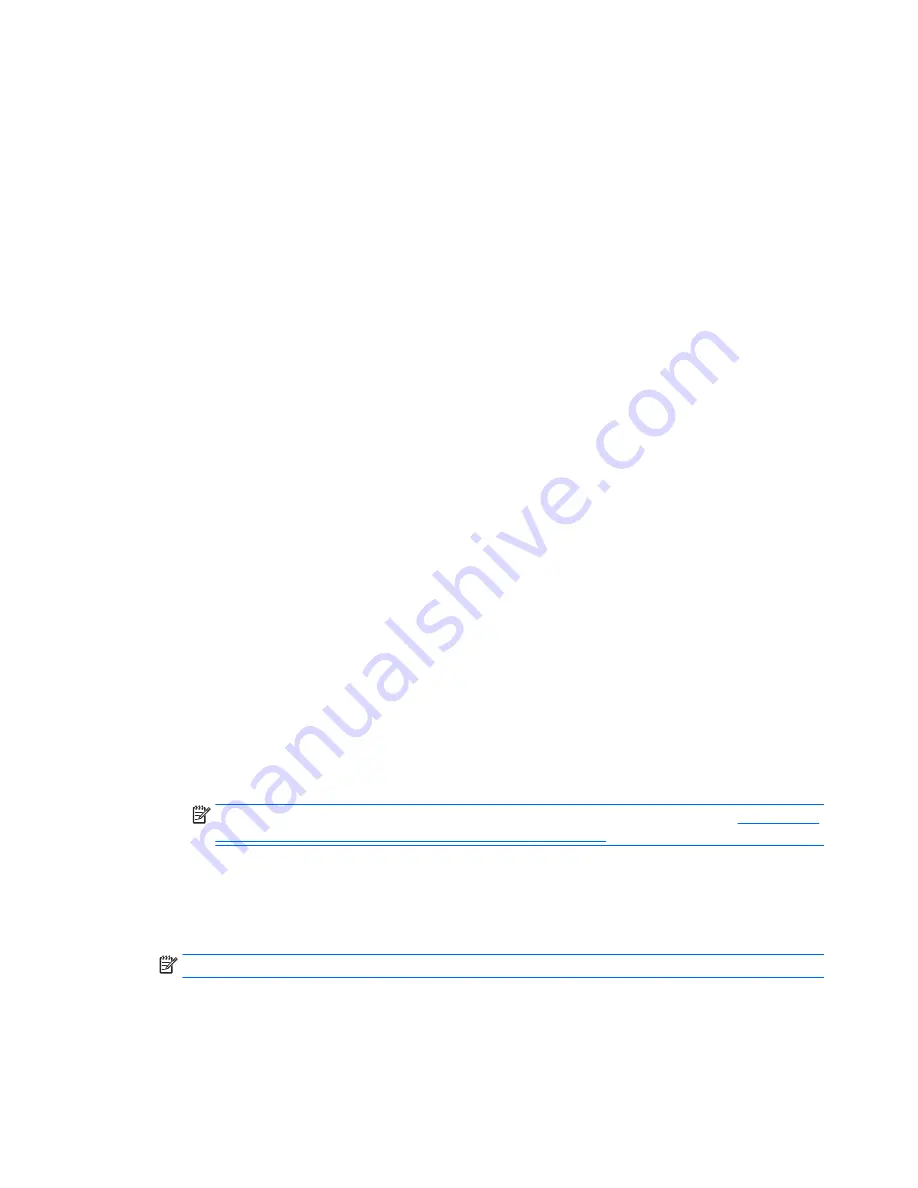
4.
In the
MultiBoot Express Popup Delay (Sec)
field, enter the length of time in seconds that you want the
computer to display the startup location menu before it defaults to the current MultiBoot setting.
(When 0 is selected, the Express Boot startup location menu is not displayed.)
5.
To save your changes and exit Computer Setup, click the
Save
icon in the lower-left corner of the
screen, and then follow the on-screen instructions.
– or –
Use the arrow keys to select
Main
>
Save Changes and Exit
, and then press
enter
.
Your changes go into effect when the computer restarts.
Entering MultiBoot Express preferences
When the Express Boot menu is displayed during startup, you have the following choices:
●
To specify a boot device from the Express Boot menu, select your preference within the allotted time,
and then press
enter
.
●
To prevent the computer from defaulting to the current MultiBoot setting, press any key before the
allotted time expires. The computer will not start until you select a boot device and press
enter
.
●
To allow the computer to start according to the current MultiBoot settings, wait for the allotted time to
expire.
Using HP PC Hardware Diagnostics (UEFI) (select models only)
HP PC Hardware Diagnostics is a Unified Extensible Firmware Interface (UEFI) that allows you to run
diagnostic tests to determine if the computer hardware is functioning properly. The tool runs outside of the
operating system to isolate hardware failures from issues that may be caused by the operating system or
other software components.
To start HP PC Hardware Diagnostics UEFI:
1.
Turn on or restart the computer, quickly press
esc
, and then press
f2
.
After pressing
f2
, the BIOS searches three places for the HP PC Hardware Diagnostics (UEFI) tools in the
following order:
a.
Connected USB drive
NOTE:
To download the HP PC Hardware Diagnostics (UEFI) tool to a USB drive, see
Downloading
HP PC Hardware Diagnostics (UEFI) to a USB device on page 105
.
b.
Hard drive
c.
BIOS
2.
Click the type of diagnostic test you want to run, and then follow the on-screen instructions.
NOTE:
If you need to stop a diagnostic test while it is running, press
esc
.
104 Chapter 7 Computer Setup (BIOS), MultiBoot, and System Diagnostics in Windows 8.1
ENWW
Summary of Contents for EliteBook 745 G2
Page 1: ...HP EliteBook 745 G2 Notebook PC HP EliteBook 755 G2 Notebook PC Maintenance and Service Guide ...
Page 4: ...iv Important Notice about Customer Self Repair Parts ENWW ...
Page 6: ...vi Safety warning notice ENWW ...
Page 12: ...xii ENWW ...
Page 34: ...Computer major components 22 Chapter 3 Illustrated parts catalog ENWW ...
Page 52: ...40 Chapter 3 Illustrated parts catalog ENWW ...
Page 58: ...46 Chapter 4 Removal and replacement procedures preliminary requirements ENWW ...
Page 74: ...62 Chapter 5 Removal and replacement procedures for Customer Self Repair parts ENWW ...
Page 110: ...98 Chapter 6 Removal and replacement procedures for Authorized Service Provider parts ENWW ...
Page 118: ...106 Chapter 7 Computer Setup BIOS MultiBoot and System Diagnostics in Windows 8 1 ENWW ...
Page 126: ...114 Chapter 8 Computer Setup BIOS and HP PC Hardware Diagnostics UEFI in Windows 7 ENWW ...
Page 130: ...118 Chapter 9 Using Setup Utility BIOS and System Diagnostics in Ubuntu ENWW ...
Page 146: ...134 Chapter 12 Backing up restoring and recovering in Ubuntu ENWW ...
Page 166: ...154 Chapter 15 Power cord set requirements ENWW ...
Page 168: ...156 Chapter 16 Recycling ENWW ...






























