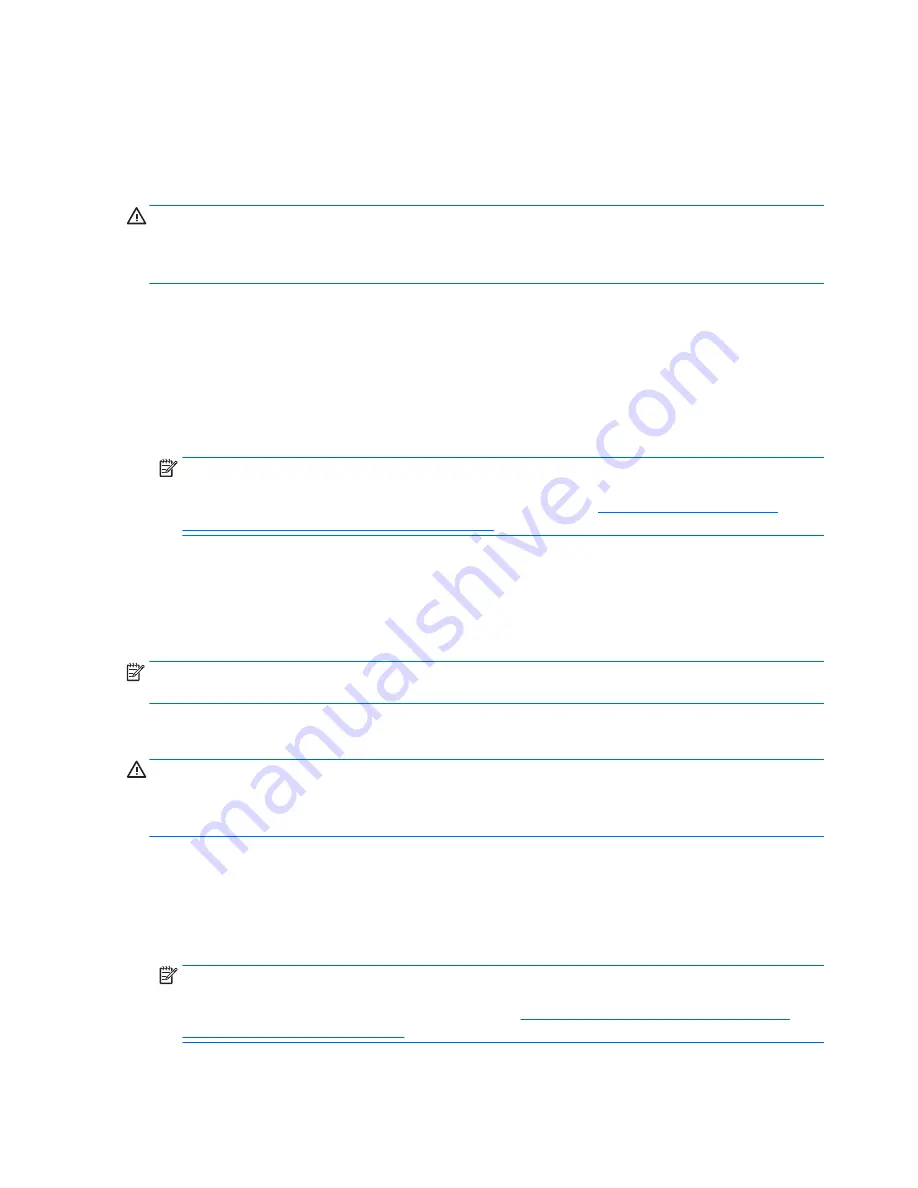
Using the Windows recovery tools
To recover information you previously backed up, see Windows Help and Support for steps on restoring files
and folders.
To recover your information using Automatic Repair, follow these steps:
CAUTION:
Some Automatic Repair options will completely erase and reformat the hard drive. All files you
have created and any software installed on the computer are permanently removed. When reformatting is
complete, the recovery process restores the operating system, as well as the drivers, software, and utilities
from the backup used for recovery.
1.
If possible, back up all personal files.
2.
If possible, check for the presence of the HP Recovery partition and the Windows partition.
From the Start screen, type
file
, and then click
File Explorer
.
– or –
From the Start screen, type
pc
, and then select
This PC
.
NOTE:
If the Windows partition and the HP Recovery partition are not listed, you must recover your
operating system and programs using the Windows 8.1 operating system DVD and the
Driver Recovery
media (both purchased separately). For additional information, see
Using Windows 8.1 operating
system media (purchased separately) on page 121
.
3.
If the Windows partition and the Recovery Image partition are listed, restart the computer by pressing
and holding the
shift
key while clicking
Restart
.
4.
Select
Troubleshoot
, then select
Advanced Options
, and then select
Startup Repair
.
5.
Follow the on-screen instructions.
NOTE:
For additional information on recovering information using the Windows tools, perform a search for
these topics in Windows Help and Support.
Using f11 recovery tools
CAUTION:
Using
f11
completely erases hard drive contents and reformats the hard drive. All files that you
have created and any software that you have installed on the computer are permanently removed. The
f11
recovery tool reinstalls the operating system and HP programs and drivers that were installed at the factory.
Software not installed at the factory must be reinstalled.
To recover the original hard drive image using
f11
:
1.
If possible, back up all personal files.
2.
If possible, check for the presence of the Recovery Image partition: From the Start screen, type
pC
, and
then select
This PC
.
NOTE:
If the HP Recovery partition is not listed, you must recover your operating system and
programs using the Windows 8.1 operating system media and the
Driver Recovery
media (both
purchased separately). For additional information, see
Using Windows 8.1 operating system media
(purchased separately) on page 121
.
120 Chapter 10 Backup and recovery in Windows 8.1
ENWW
Summary of Contents for EliteBook 745 G2
Page 1: ...HP EliteBook 745 G2 Notebook PC HP EliteBook 755 G2 Notebook PC Maintenance and Service Guide ...
Page 4: ...iv Important Notice about Customer Self Repair Parts ENWW ...
Page 6: ...vi Safety warning notice ENWW ...
Page 12: ...xii ENWW ...
Page 34: ...Computer major components 22 Chapter 3 Illustrated parts catalog ENWW ...
Page 52: ...40 Chapter 3 Illustrated parts catalog ENWW ...
Page 58: ...46 Chapter 4 Removal and replacement procedures preliminary requirements ENWW ...
Page 74: ...62 Chapter 5 Removal and replacement procedures for Customer Self Repair parts ENWW ...
Page 110: ...98 Chapter 6 Removal and replacement procedures for Authorized Service Provider parts ENWW ...
Page 118: ...106 Chapter 7 Computer Setup BIOS MultiBoot and System Diagnostics in Windows 8 1 ENWW ...
Page 126: ...114 Chapter 8 Computer Setup BIOS and HP PC Hardware Diagnostics UEFI in Windows 7 ENWW ...
Page 130: ...118 Chapter 9 Using Setup Utility BIOS and System Diagnostics in Ubuntu ENWW ...
Page 146: ...134 Chapter 12 Backing up restoring and recovering in Ubuntu ENWW ...
Page 166: ...154 Chapter 15 Power cord set requirements ENWW ...
Page 168: ...156 Chapter 16 Recycling ENWW ...






























