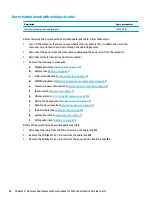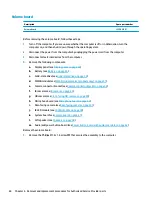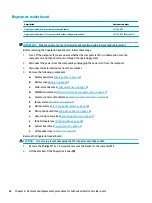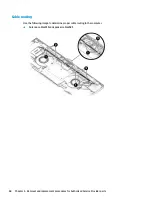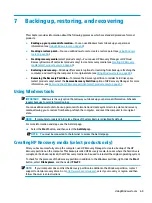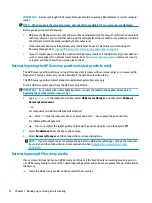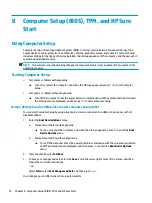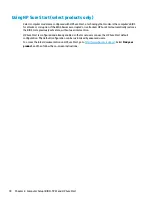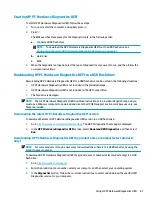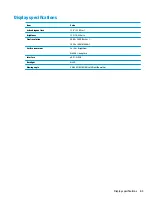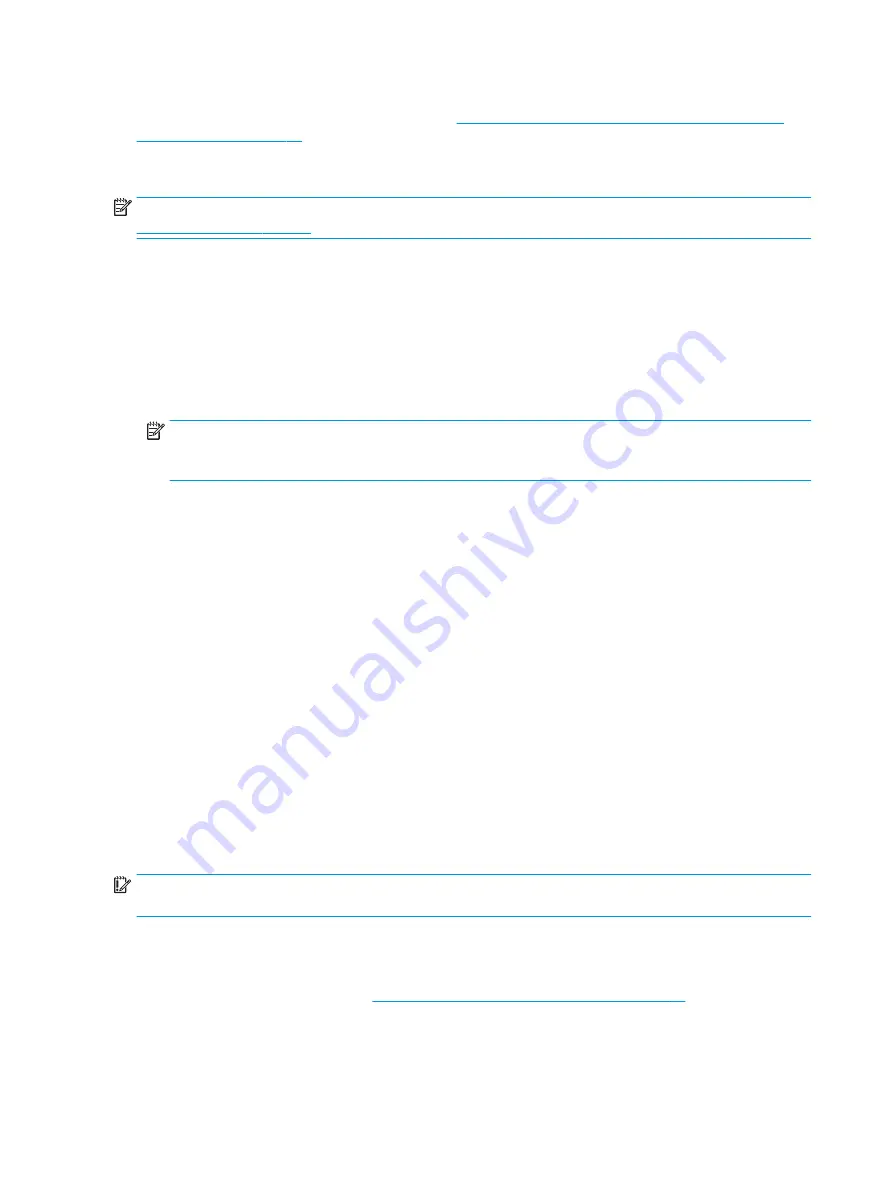
On select products, you can use the HP Cloud Recovery Download Tool to create HP Recovery media on a
bootable USB flash drive. For more information, see
Using the HP Cloud Recovery Download Tool to create
.
Using HP Recovery Manager to create recovery media
NOTE:
If you cannot create recovery media yourself, contact support to obtain recovery discs. Go to
, select your country or region, and then follow the on-screen instructions.
Before you begin
Before you begin, note the following:
●
Only one set of recovery media can be created. Handle these recovery tools carefully, and keep them in a
safe place.
●
HP Recovery Manager examines the computer and determines the required media storage capacity.
●
To create recovery media, use one of the following options:
NOTE:
If the computer does not have a recovery partition, HP Recovery Manager displays the Windows
Create a Recovery Drive feature. Follow the on-screen instructions to create a recovery image on a blank
USB flash drive or hard drive.
●
If your computer has an optical drive with DVD writer capability, be sure to use only high-quality
blank DVD-R, DVD+R, DVD-R DL, or DVD+R DL discs. Do not use rewritable discs such as CD±RW,
DVD±RW, double-layer DVD±RW, or BD-RE (rewritable Blu-ray) discs, which are not compatible
with HP Recovery Manager software.
●
If your computer does not include an integrated optical drive with DVD writer capability, you can
use an external optical drive (purchased separately) to create recovery discs, as described above. If
an external optical drive is used, you must connect it directly to a USB port on the computer. It
cannot be connected to a USB port on an external device, such as a USB hub.
●
To create a recovery flash drive, use a high-quality blank USB flash drive.
●
Be sure that the computer is connected to AC power before you begin creating the recovery media.
●
The creation process can take an hour or more. Do not interrupt this process.
●
If necessary, you can exit the program before you have finished creating all of the recovery media. HP
Recovery Manager will finish the current DVD or flash drive. The next time you start HP Recovery
Manager, you will be prompted to continue.
Creating the recovery media
To create HP Recovery media using HP Recovery Manager:
IMPORTANT:
For a tablet with a detachable keyboard, connect the tablet to the keyboard base before
beginning these steps.
1.
Type
recovery
in the taskbar search box, and then select HP Recovery Manager.
2.
Select Create recovery media, and then follow the on-screen instructions.
If you need to recover the system, see
Recovering using HP Recovery Manager on page 71
.
70
Chapter 7 Backing up, restoring, and recovering