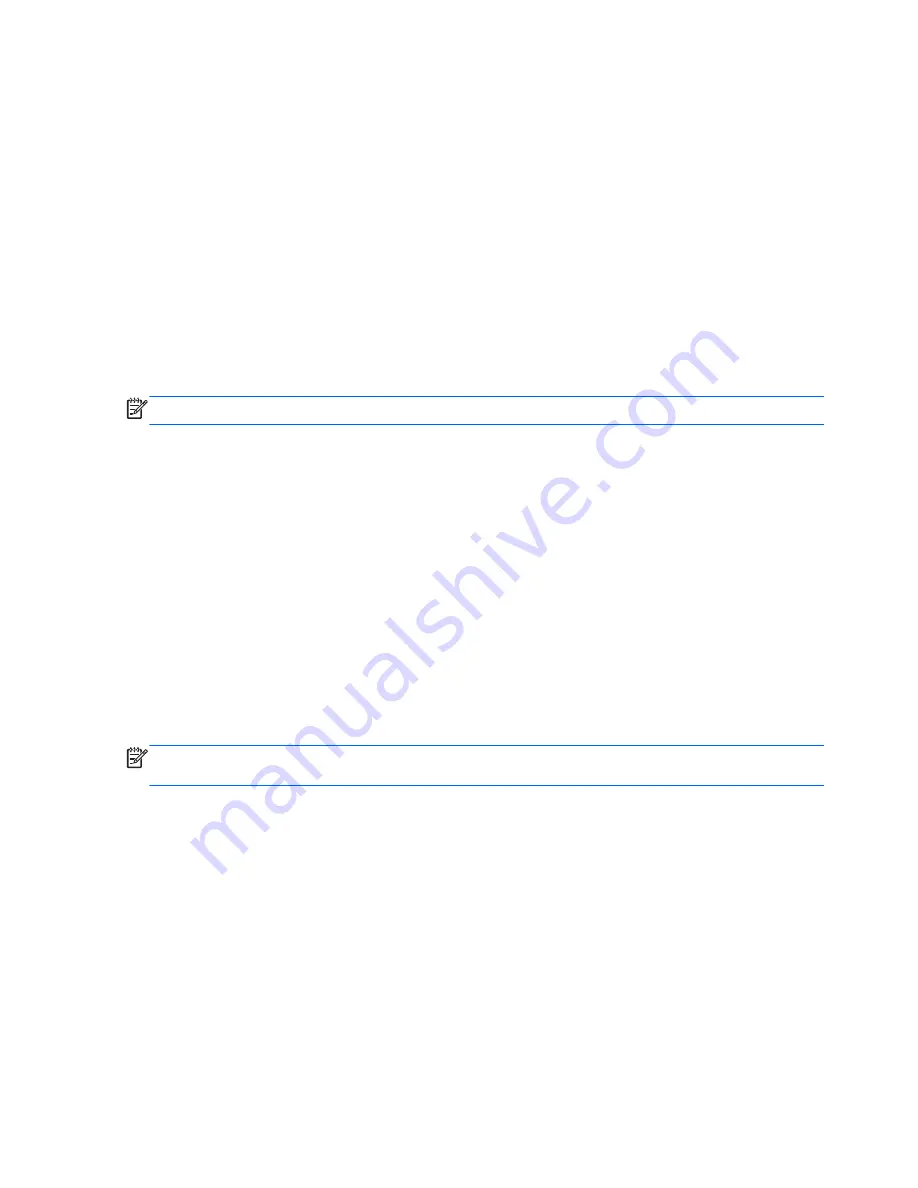
Click the Exit icon in the lower-right corner of the screen, and then follow the on-screen
instructions.
– or –
Select Main > Ignore Changes and Exit, and then follow the on-screen instructions.
●
To save your changes and exit Computer Setup menus:
Click the Save icon in the lower-right corner of the screen, and then follow the on-screen
instructions.
– or –
Select Main > Save Changes and Exit, and then follow the on-screen instructions.
Your changes go into effect when the computer restarts.
Restoring factory settings in Computer Setup
NOTE:
Restoring defaults will not change the hard drive mode.
To return all settings in Computer Setup to the values that were set at the factory, follow these steps:
1.
Turn on or restart the computer, and then press
esc
or hold down the volume button while the
“Hold the Volume Down button to enter the BIOS Startup Menu” message is displayed at the
bottom of the screen.
2.
Press or tap
f10
to enter Computer Setup.
3.
Select Main > Restore Defaults.
4.
Follow the on-screen instructions.
5.
To save your changes and exit, click the Save icon in the lower-right corner of the screen, and
then follow the on-screen instructions.
– or –
Select Main > Save Changes and Exit, and then follow the on-screen instructions.
Your changes go into effect when the computer restarts.
NOTE:
Your password settings and security settings are not changed when you restore the factory
settings.
76 Chapter 11 Computer Setup (BIOS), MultiBoot, and HP PC Hardware Diagnostics (UEFI)
Summary of Contents for Elite x2 1011 G1
Page 1: ...User Guide ...
Page 4: ...iv Safety warning notice ...
Page 10: ...Appendix C Electrostatic discharge 90 Index 91 x ...






























