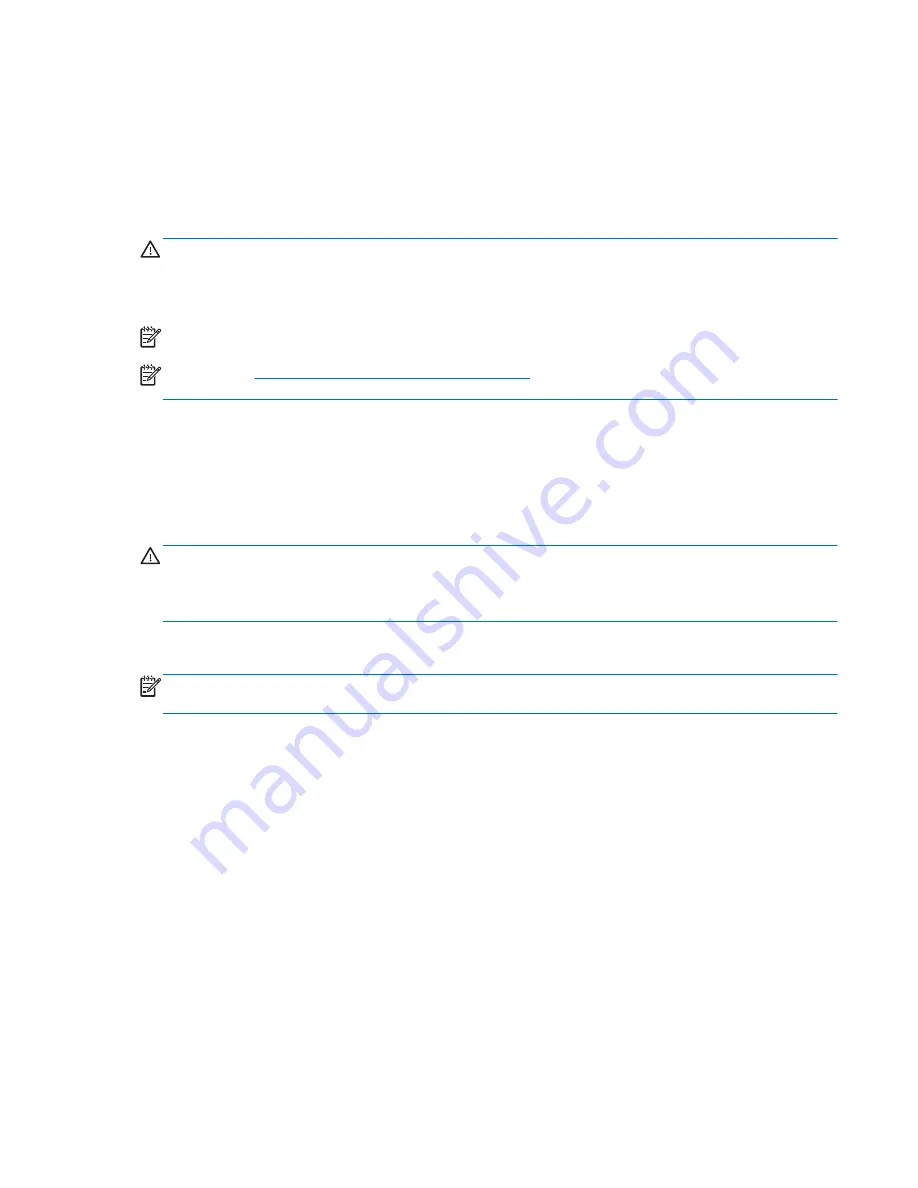
Adjusting the volume
Depending on your computer model, you can adjust the volume using the following:
●
Volume buttons
●
Volume hot keys (specific keys pressed in combination with the
fn
key)
●
Volume keys
WARNING!
To reduce the risk of personal injury, adjust the volume before putting on headphones,
earbuds, or a headset. For additional safety information, see the
Regulatory, Safety and
Environmental Notices. To access this guide, from the Start screen, type
support
, and then select
the HP Support Assistant app.
NOTE:
Volume can also be controlled through the operating system and some programs.
NOTE:
See
Getting to know your computer on page 4
for information on what type of volume
controls your computer has.
Connecting headphones and microphones
You can connect wired headphones or headsets to the audio-out (headphone)/audio-in (microphone)
jack on your computer. Many headsets with integrated microphones are commercially available.
To connect
wireless headphones or headsets to your computer, follow the device manufacturer's
instructions.
WARNING!
To reduce the risk of personal injury, lower the volume setting before putting on
headphones, earbuds, or a headset. For additional safety information, see the
Regulatory, Safety and
Environmental Notices. To access this guide, from the Start screen, type
support
, and then select
the HP Support Assistant app.
Checking audio functions on the computer
NOTE:
For best results when recording, speak directly into the microphone and record sound in a
setting free of background noise.
To check the audio functions on your computer, follow these steps:
1.
From the Start screen, type
control panel
, and then select Control Panel.
2.
Select Hardware and Sound, and then select Sound.
3.
When the Sound window opens, select the Sounds tab. Under Program Events, select any
sound event, such as a beep or alarm and then click Test.
You should hear sound through the speakers or through connected headphones.
To check the recording functions on your computer, follow these steps:
1.
From the Start screen, type
sound
, and then select Sound Recorder.
2.
Click Start Recording and speak into the microphone.
3.
Save the file to your desktop.
4.
Open a multimedia program and play the recording.
To confirm or change the audio settings on your computer:
Audio 41
Summary of Contents for Elite x2 1011 G1
Page 1: ...User Guide ...
Page 4: ...iv Safety warning notice ...
Page 10: ...Appendix C Electrostatic discharge 90 Index 91 x ...






























