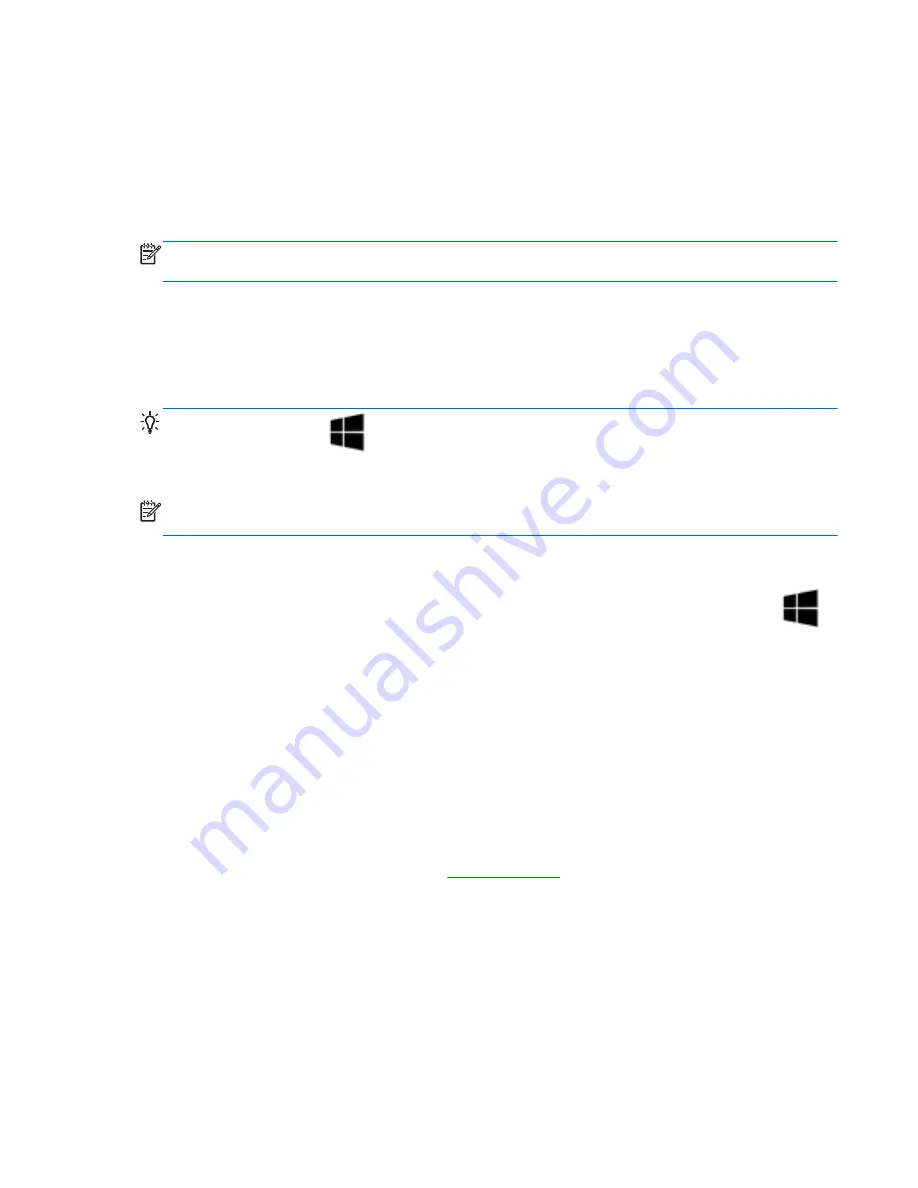
Holding the pen
Hold the pen as if you were writing with a standard pen or pencil.
Storing the pen
To store the pen when you are not using it, insert the pen, tip first, into the pen holder on the
computer.
NOTE:
When you insert the pen in the pen holder, be sure that the end of the pen fits properly in the
pen holder.
Using the keyboard
The keyboard and mouse allow you to type select items, scroll and to perform the same functions as
using touch gestures. The keyboard also allows you to use action keys and hot keys to perform
specific functions.
TIP:
The Windows key
on the keyboard allows you to quickly return to the Start screen from
an open app or the Windows desktop. Pressing the Windows key again will return you to the previous
screen.
NOTE:
Depending on the country or region, your keyboard may have different keys and keyboard
functions than those discussed in this section.
Using Windows shortcut keys
Windows provides shortcuts so that you can perform actions quickly. Press the Windows key
alone or in combination with a specific key to perform a designated action.
Identifying the hot keys
A hot key is a combination of the
fn
key and either the
esc
key , or one of the function keys.
To use a hot key:
▲
Briefly press the
fn
key, and then briefly press the second key of the hot key combination.
Using keypads
The computer includes an embedded numeric keypad, and it also supports an optional external
numeric keypad, or an optional external keyboard that includes a numeric keypad. For more details
about the embedded numeric keypad, see
Keys on page 12
.
Using the embedded numeric keypad
Using the keyboard 37
Summary of Contents for Elite x2 1011 G1
Page 1: ...User Guide ...
Page 4: ...iv Safety warning notice ...
Page 10: ...Appendix C Electrostatic discharge 90 Index 91 x ...
















































