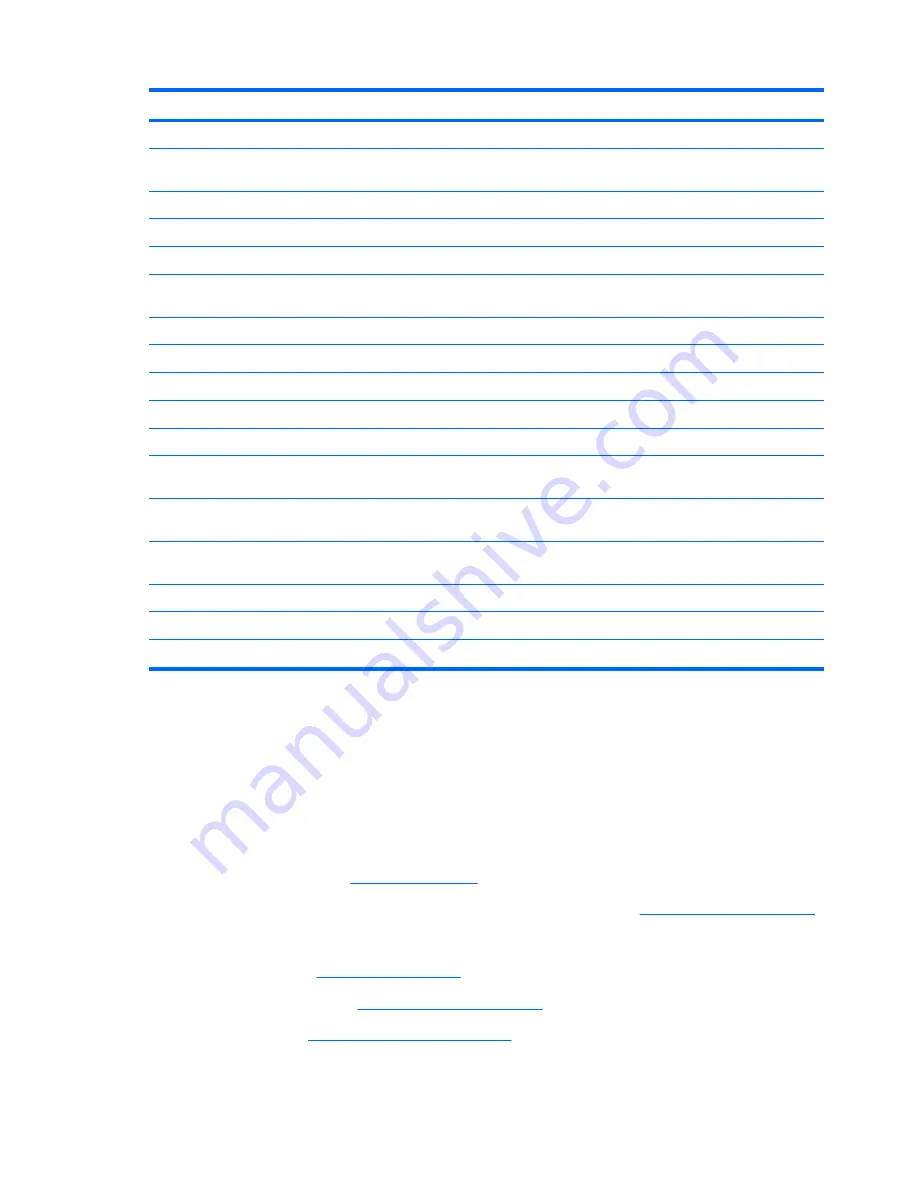
Description
Spare part number
●
For use with standard computer models with a camera/microphone module
486890-001
●
For use with bronze-colored Special Edition computer models with a camera/
microphone module
496734-001
●
For use with standard computer models
494967-001
●
For use with bronze-colored Special Edition computer models
496742-001
●
For use with standard computer models with Flush Glass display assemblies
486875-001
●
For use with bronze-colored Special Edition computer models with Flush Glass display
assemblies
496733-001
Rubber display bezel kits
(contains all rubber pieces for the display bezel)
●
For use with standard computer models
496729-001
●
For use with bronze-colored Special Edition computer models
486874-001
Miscellaneous display parts
●
Hinge trim for use on standard computer models with Flush Glass display assemblies 495629-001
●
Hinge trim for use on bronze-colored Special Edition computer models with Flush Glass
display assemblies
502592-001
●
Display trim for use with standard computer models with Flush Glass display
assemblies
486877-001
●
Display trim for use with bronze-colored Special Edition computer models with Flush
Glass display assemblies
502593-001
●
LCD cable for Flush Glass display assemblies
486878-001
●
Microphone cable for Flush Glass display assemblies
495631-001
●
LED transfer board for standard display assemblies
494977-001
Before removing the display assembly, follow these steps:
1.
Shut down the computer. If you are unsure whether the computer is off or in Hibernation, turn the
computer on, and then shut it down through the operating system.
2.
Disconnect all external devices connected to the computer.
3.
Disconnect the power from the computer by first unplugging the power cord from the AC outlet and
then unplugging the AC adapter from the computer.
4.
Remove the battery (see
Battery on page 55
).
5.
Disconnect the wireless antenna cables from the WLAN module (see
WLAN module on page 62
).
6.
Remove the following components:
a.
Keyboard (see
Keyboard on page 72
)
b.
Keyboard cover (see
Keyboard cover on page 76
)
c.
Speaker (see
Speaker assembly on page 79
)
Remove the display assembly:
84
Chapter 4 Removal and replacement procedures






























