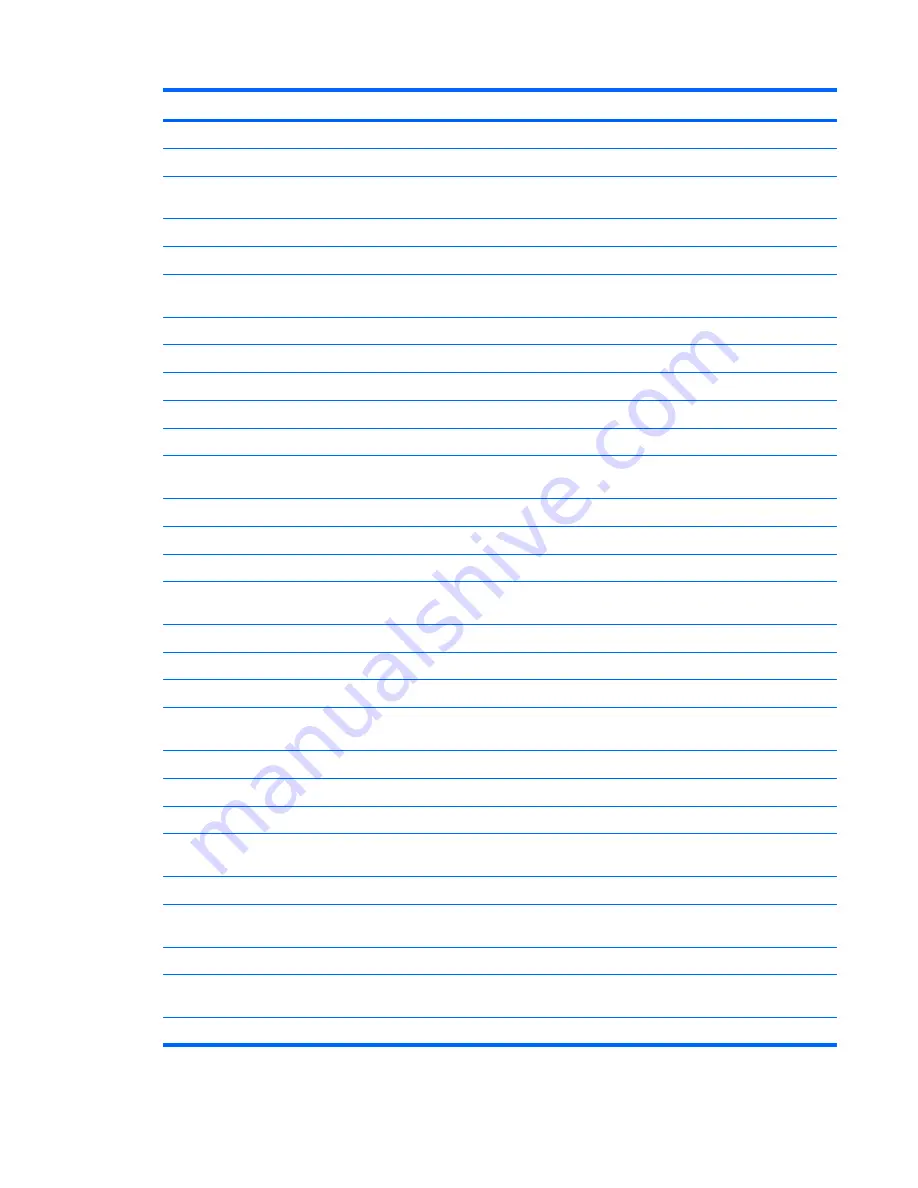
Item
Description
Spare part number
●
320-GB, 5400-rpm
496728-001
●
250-GB, 5400-rpm
496727-001
Hard drive hardware kits
(contains screws, hard drive bracket, and connector; not
illustrated)
●
Internal hard drive hardware kit
482158-001
●
Swappable bay hard drive hardware kit for use in standard computer models
488128-001
●
Swappable bay hard drive hardware kit for use in bronze-colored Special Edition
computer models
502597-001
●
Swappable bay blank for use in standard computer models
491876-001
●
Swappable bay blank for use in bronze-colored Special Edition computer models 502591-001
(2)
Optical drives
(include bezel and bracket)
For use in standard computer models with AMD processors:
●
Blu-ray BD ROM and DVD±RW Drive
482181-002
●
DVD±RW and CD-RW Super Multi Double-Layer Combo Drive with
LightScribe
482177-002
●
DVD±RW and CD-RW Super Multi Double-Layer Combo Drive
482175-002
For use in bronze-colored Special Edition computer models with AMD processors:
●
Blu-ray BD ROM and DVD±RW Drive
497524-001
●
DVD±RW and CD-RW Super Multi Double-Layer Combo Drive with
LightScribe
497523-001
●
DVD±RW and CD-RW Super Multi Double-Layer Combo Drive
497522-001
For use in standard computer models with Intel processors:
●
Blu-ray BD ROM and DVD±RW Drive
482181-001
●
DVD±RW and CD-RW Super Multi Double-Layer Combo Drive with
LightScribe
482177-001
●
DVD±RW and CD-RW Super Multi Double-Layer Combo Drive
482175-001
For use in bronze-colored Special Edition computer models with Intel processors:
●
Blu-ray BD ROM and DVD±RW Drive
495655-001
●
DVD±RW and CD-RW Super Multi Double-Layer Combo Drive with
LightScribe
495654-001
●
DVD±RW and CD-RW Super Multi Double-Layer Combo Drive
495653-001
Swappable bay hardware kits for use with standard computer models (Includes pre-
attached front bezel)
●
Blu-ray BD ROM and DVD±RW Drive hardware kit
488210-001
●
DVD±RW and CD-RW Super Multi Double-Layer Combo Drive with LightScribe
hardware kit
488209-001
●
DVD±RW and CD-RW Super Multi Double-Layer Combo Drive hardware kit
482183-001
Mass storage devices
31






























