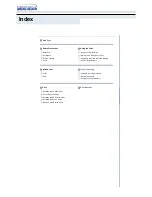Server Power
System Interconnect Status Indicators
To prevent damage to critical system components, the ProLiant DL760 G2 server
will not power up if the server detects that certain components are not installed or are
installed incorrectly. The ProLiant DL760 G2 server comes equipped with system
interconnect indicators that provide a closed-loop checking mechanism for verifying
proper component mating and interconnections between critical server components.
Interconnect LEDs on the top of the server provide visual assistance with isolating
components to check if the server will not power up because a component or module
is not fully installed.
The server is equipped with an interconnect check light located on the front left of the
server to indicate that you need to check the interconnect LEDs on the top of the
server.
Figure 7-3: Interconnect check light
HP ProLiant DL760 Generation 2 Server User Guide
7-5
HP CONFIDENTIAL
Writer: Jennifer Hayward File Name: h-ch7 Server Power.doc
Codename: Pioneer Part Number: 201264-002 Last Saved On: 6/17/03 10:08 AM