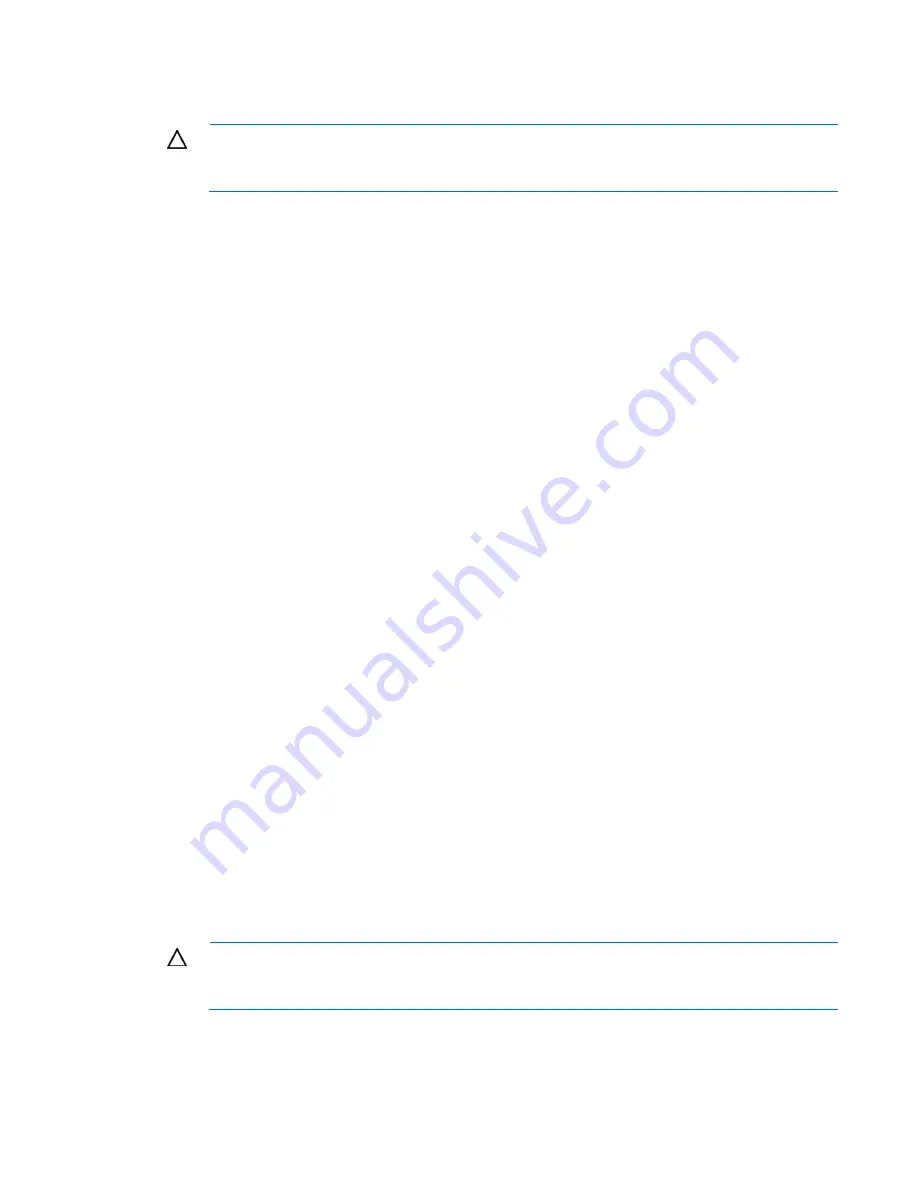
Troubleshooting 70
3.
Reconnect power, and then power the system on.
o
If the video does not work, refer to "Video problems (on page
78
)."
CAUTION:
Only authorized technicians trained by HP should attempt to remove the system
board. If you believe the system board requires replacement, contact HP Technical Support ("
HP
contact information
" on page
99
) before proceeding.
o
If the system fails in this minimum configuration, one of the primary components has failed. If you
have already verified that the processor, PPM, power supply, and memory are working before
getting to this point, replace the system board. If not, be sure each of those components is working.
o
If the system boots and video is working, add each component back to the server one at a time,
restarting the server after each component is added to determine if that component is the cause of
the problem. When adding each component back to the server, be sure to disconnect power to the
server and follow the guidelines and cautionary information in the server documentation.
Third-party device problems
Action
:
1.
Refer to the server and operating system documentation to be sure the server and operating system
support the device.
2.
Be sure the latest device drivers are installed.
3.
Refer to the device documentation to be sure the device is properly installed. For example, a third-party
PCI or PCI-X board may be required to be installed on the primary PCI or PCI-X bus, respectively.
Testing the device
Action
:
1.
Uninstall the device.
If the server works with the device removed and uninstalled, either a problem exists with the device, the
server does not support the device, or a conflict exists with another device.
2.
If the device is the only device on a bus, be sure the bus works by installing a different device on the bus.
3.
Restarting the server each time to determine if the device is working, move the device:
a.
To a different slot on the same bus (not applicable for PCI Express)
b.
To a PCI, PCI-X, or PCI Express slot on a different bus
c.
To the same slot in another working server of the same or similar design
If the board works in any of these slots, either the original slot is bad or the board was not properly
seated. Reinsert the board into the original slot to verify.
4.
If you are testing a board (or a device that connects to a board):
a.
Test the board with all other boards removed.
b.
Test the server with only that board removed.
CAUTION:
Clearing NVRAM deletes the configuration information. Refer to the server
documentation for complete instructions before performing this operation or data loss could
occur.
5.
Clearing NVRAM can resolve various problems. Clear the NVRAM, but do not use the backup .SCI file
if prompted. Have available any .CFG, .OVL, or .PCF files that are required.
Summary of Contents for DL120 - ProLiant - G5
Page 46: ...Cabling 46 BBWC battery cabling to an optional controller Power supply 500 W cabling ...
Page 47: ...Cabling 47 SATA cabling SATA cabling to the SGPIO connector and the 12C cable connector ...
Page 49: ...Cabling 49 Fan cabling ...
Page 105: ...Technical support 105 ...
Page 106: ...Technical support 106 ...
















































