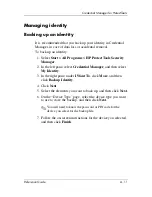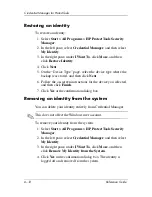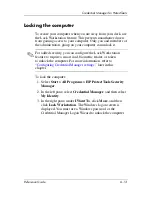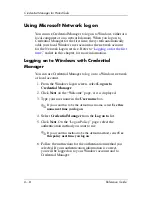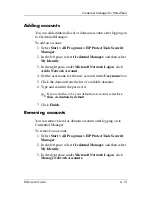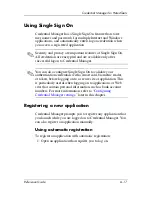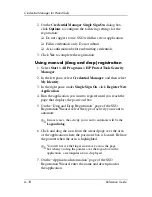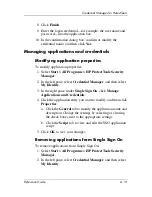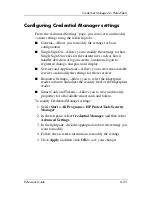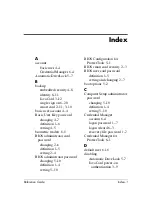Credential Manager for ProtectTools
Reference Guide
6–25
Configuring Credential Manager settings
From the “Advanced Settings” page, you can access and modify
various settings using the following tabs:.
■
General—Allows you to modify the settings for basic
configuration.
■
Single Sign On—Allows you to modify the settings for how
Single Sign On works for the current user, such as how it
handles detection of logon screens, automatic logon to
registered dialogs, and password display.
■
Services and Applications—Allows you to view the available
services and modify the settings for those services.
■
Biometric Settings—Allows you to select the fingerprint
reader software and adjust the security level of the fingerprint
reader.
■
Smart Cards and Tokens—Allows you to view and modify
properties for all available smart cards and tokens.
To modify Credential Manager settings:
1. Select
Start > All Programs > HP ProtectTools Security
Manager
.
2. In the left pane, select
Credential Manager
, and then select
Advanced Settings
.
3. In the right pane, click the appropriate tab for the settings you
want to modify.
4. Follow the on-screen instructions to modify the settings.
5. Click
Apply
,
and then click
OK
to save your changes.