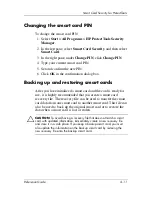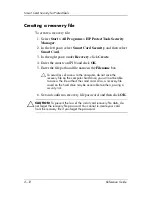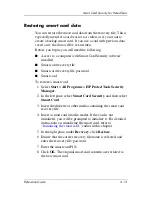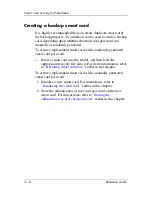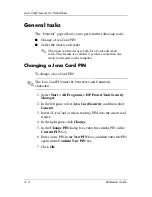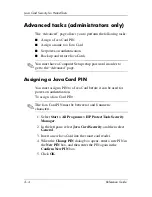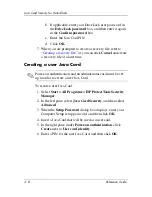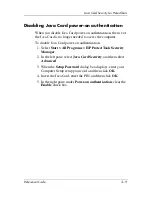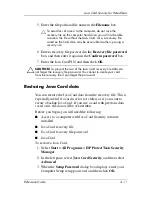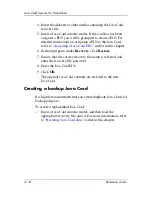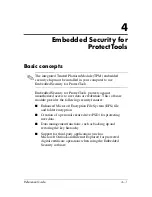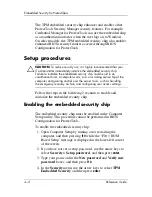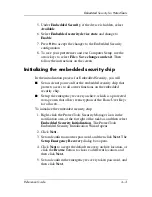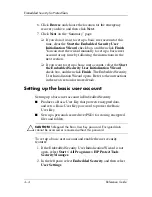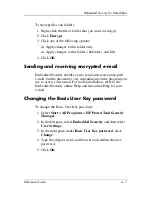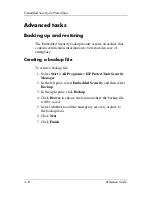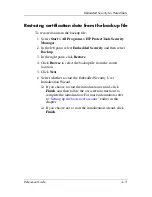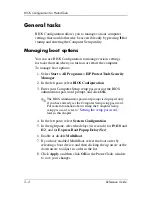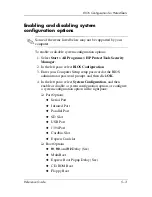Java Card Security for ProtectTools
Reference Guide
3–11
5. Enter the file path and file name in the
Filename
box.
Ä
To avoid loss of access to the computer, do not save the
recovery file on the computer hard drive; you will not be able
to access the file without the Java Card. Also, a recovery file
saved on the hard drive may be accessible to others, posing a
security risk.
6. Enter a recovery file password in the
Recovery file password
box, and then enter it again in the
Confirm password
box.
7. Enter the Java Card PIN, and then click
OK
.
Ä
CAUTION:
To prevent the loss of the Java Card recovery file data, do
not forget the recovery file password. You cannot re-create your card
from the recovery file if you forget the password.
Restoring Java Card data
You can restore the Java Card data from the recovery file. This is
especially useful if a card was lost or stolen, or if you want to
create a backup Java Card. If you use a card with previous data
saved on it, the data will be overwritten.
Before you begin, you will need the following:
■
Access to a computer with Java Card Security software
installed
■
Java Card recovery file
■
Java Card recovery file password
■
Java Card
To restore a Java Card:
1. Select
Start > All Programs > HP ProtectTools Security
Manager
.
2. In the left pane, select
Java Card Security
, and then select
Advanced
.
3. When the
Setup Password
dialog box displays, enter your
Computer Setup setup password, and then click
OK
.