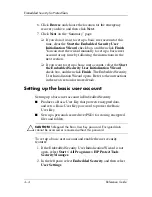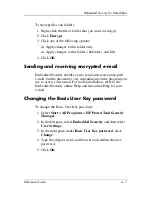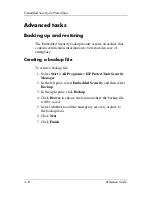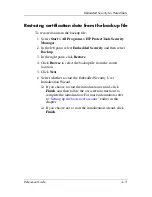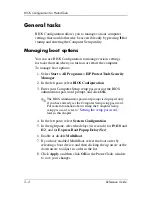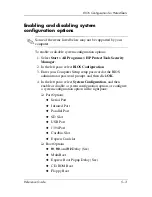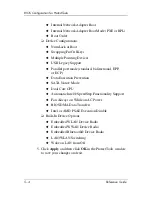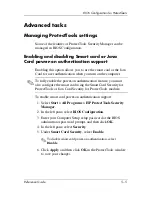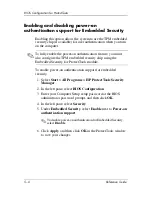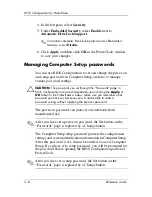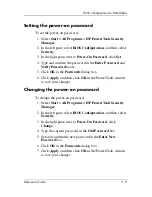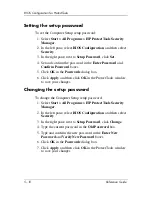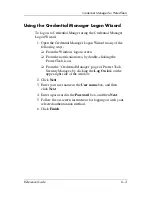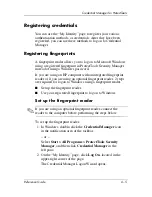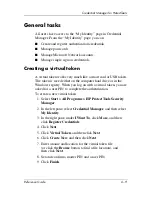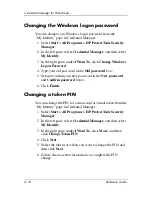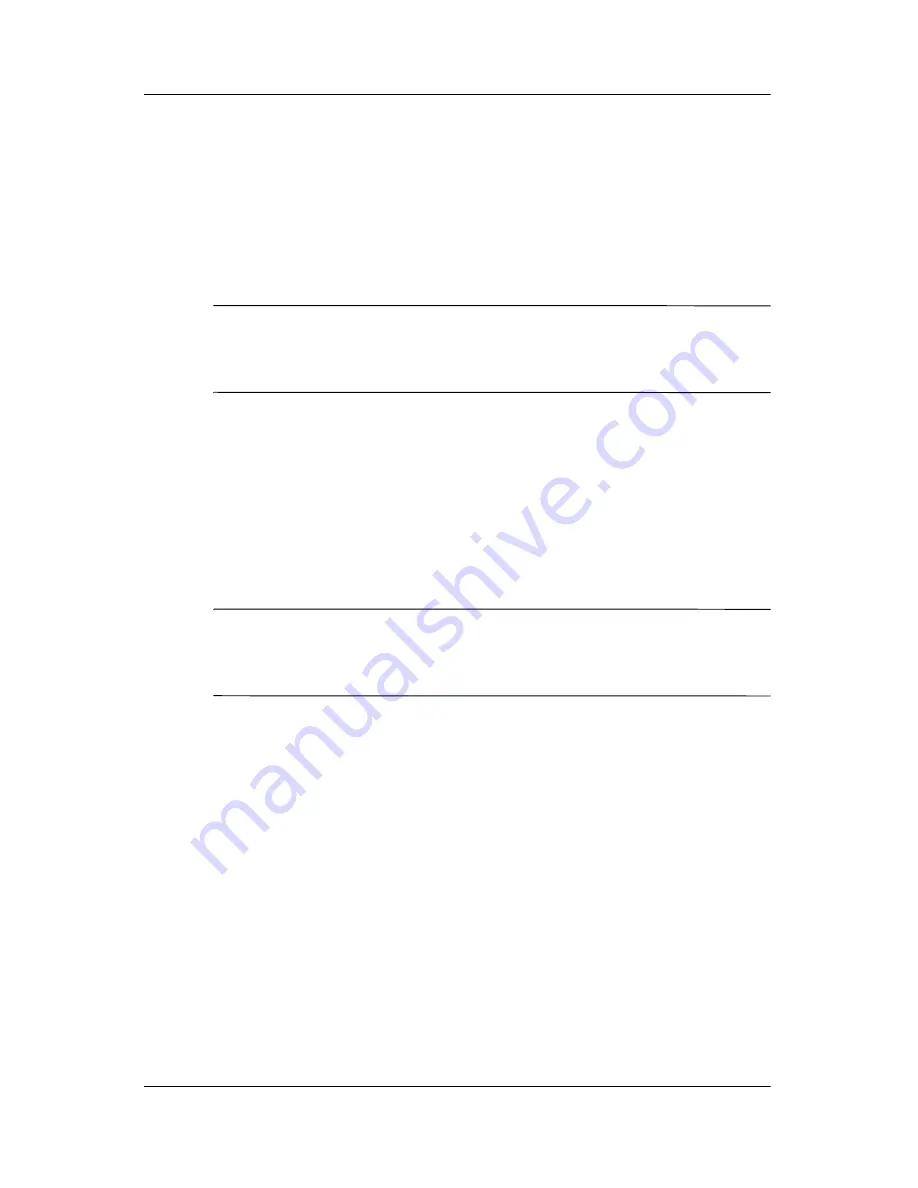
BIOS Configuration for ProtectTools
Reference Guide
5–7
Enabling and disabling Automatic DriveLock
hard drive protection
When this option is enabled, the DriveLock passwords will be
automatically generated and set in the drive, and protected by the
TPM embedded security chip.
✎
The automatically generated passwords will not be set in the
drive until the computer is restarted and you successfully enter
the TPM embedded security password at the password prompt.
The option to enable Automatic DriveLock is unavailable unless
■
The computer has a TPM security chip installed and
initialized. For instructions on how to enable and initialize the
TPM security chip, refer to “
Enabling the embedded security
chip
” and “
Initializing the embedded security chip”
in
Chapter 4, “
Embedded Security for ProtectTools
.”
■
No DriveLock passwords have already been enabled.
✎
If you have already manually set DriveLock passwords on your
computer, you must first disable them before you can set
Automatic DriveLock protection.
To enable or disable Automatic DriveLock protection:
1. Select
Start > All Programs > HP ProtectTools Security
Manager
.
2. Select
BIOS Configuration
in the left pane.
3. Enter your Computer Setup setup password at the BIOS
administrator password prompt, and then click
OK
.