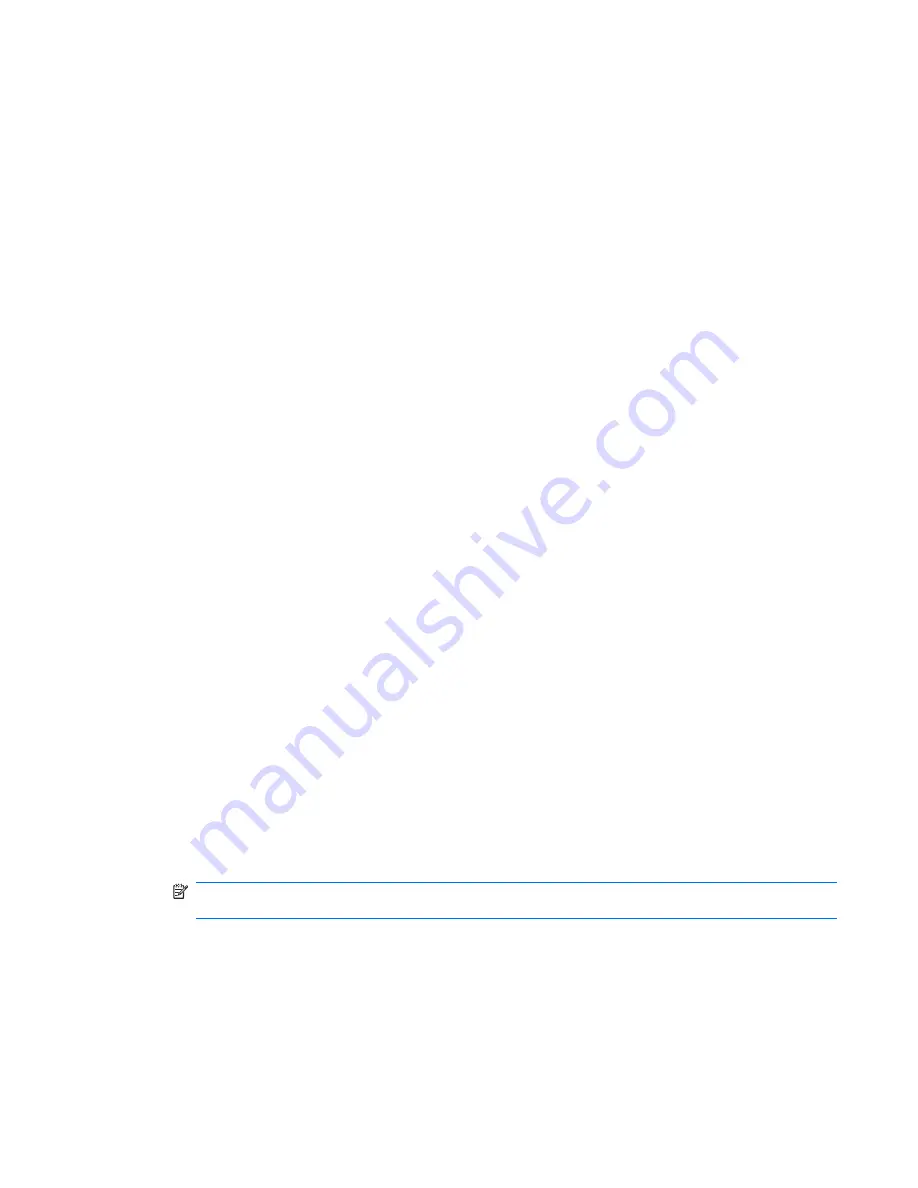
Personalized Task Templates, based upon these categories, can be edited, deleted, imported or
exported to create customized specific tasks for devices.
Creating & Editing Task Templates
A set of standard ’blank’ task templates are provided which are listed under various categories according
to their function in the Template Pane. The names of standard templates begin with the
_
(underscore)
character, for example:
_File and Registry
.
To create or edit a task template:
1.
Double-click an existing template in the
Template Pane
, or right-click a template then select
Properties
from the pop-up menu.
2.
Specify your requirements for the template using the options available. To clear a value of the
target device, leave the corresponding field for that value blank on the template.
3.
When you have finished defining a new template, click the
Save as
button and enter a name for
the new template.
4.
Click
OK
. The new template will be created and its name will appear in the
Template Pane
.
Adding a Template to Favorites
To make it easier to locate templates that are used frequently, you can add them to the
Favorites
tab
as follows:
1.
Select a tab from the
Template Pane
.
2.
Right-click on the name of the template in the tab.
3.
Select
Add to Favorites
from the pop-up menu.
A copy of the selected template is added to
Favorites
.
Using Template Sequence Templates
You can specify two or more templates to be performed in a specific order using
Template
Sequence
templates. A
Template Sequence
template can contain a maximum of 22 tasks.
1.
Select the
Template Sequence
tab in the
Template Pane
.
2.
Double-click the standard
_Template Sequence
template to open the
Template Editor
.
3.
Click the
Add
button and select a template to add to the sequence from the pop-up menu. The
Template Editor
for the selected template will be displayed allowing you to edit it.
NOTE:
You can define new templates to add to the sequence as required, just select the blank
template type from the menu.
4.
Click
OK
to add the template to the template sequence.
5.
Continue adding templates to the sequence as required. Note that clicking
Add
after the first
template has been added to the sequence will display an additional menu for you to indicate
Task Template Management
73
Summary of Contents for Compaq t5730
Page 1: ...HP Device Manager 4 x User Manual ...
Page 4: ...iv About This Book ...
Page 10: ...x ...
Page 231: ...The Status Walker 221 ...
Page 236: ...226 Appendix B Status Walkers ...






























