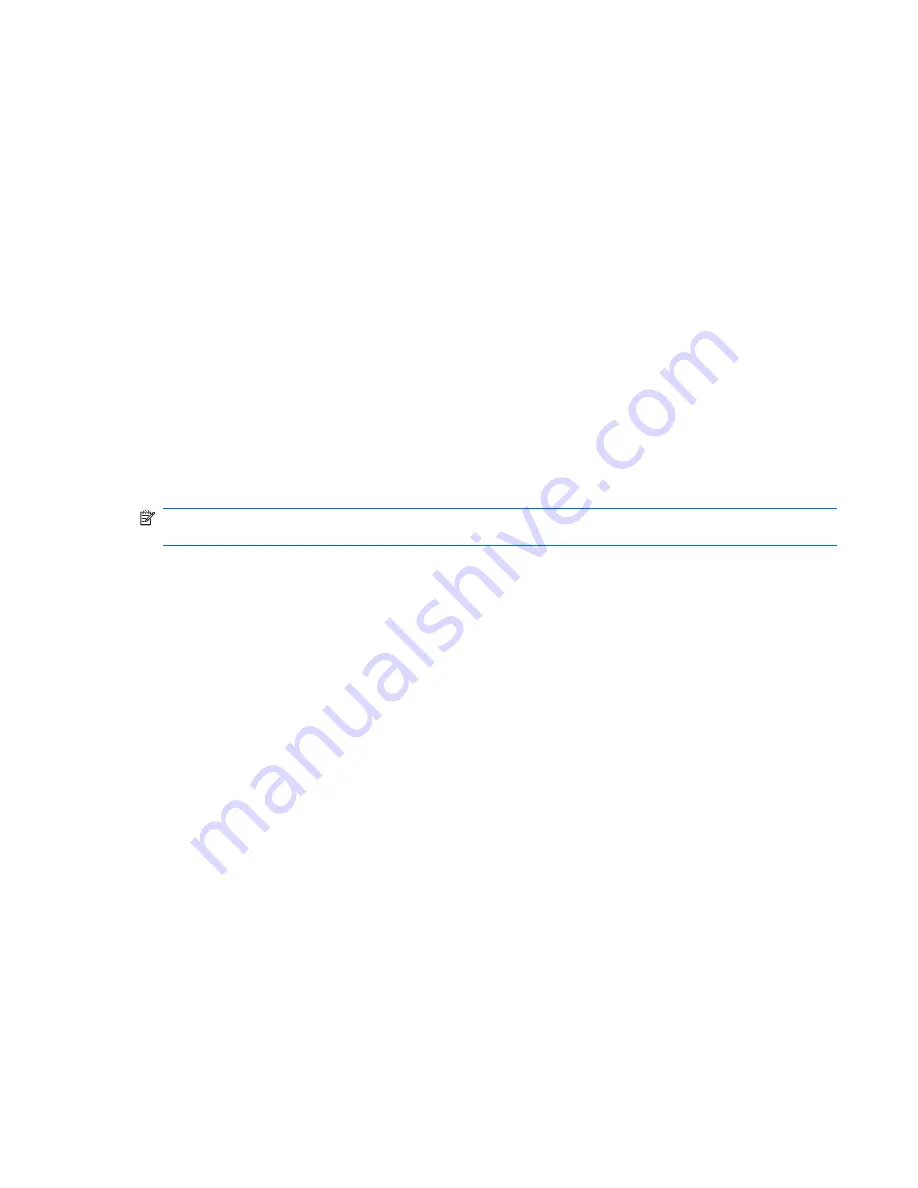
●
The
Similar to
comparison,
~=
, permits searching for attribute values that are similar to
the search value.
●
Finally, the
Not Equals
comparison,
!=
, permits searching for attribute values that are
not equivalent to the search value.
4.
Finally, press the
Search
button. Results will appear in the
Search
tree to the left. See the
procedure
To browse for a User or Group
earlier in this section for more information about
browsing the search results.
5.
Adding a User or Group to be Imported:
1.
Locate the User or Group, either by
Browse
or
Search
.
2.
Add the User or Group by either:
●
Double-clicking the User or Group.
OR
●
Click the User or Group and click the
Add
button near the bottom left of the dialog box.
3.
The User/Group should now be on the right side.
NOTE:
The Users and Groups are not imported until the
Import Button
in the bottom right is clicked.
Be sure to click the
Import
button when you are finished importing Users and Groups.
Removing a User or Group from being Imported:
1.
Select a User or Group on the right side of the
Import Users and Groups
dialog box.
2.
Click the
Remove
button.
Examining a User or Group:
1.
Click a User or Group.
User Management 173
Summary of Contents for Compaq t5730
Page 1: ...HP Device Manager 4 x User Manual ...
Page 4: ...iv About This Book ...
Page 10: ...x ...
Page 231: ...The Status Walker 221 ...
Page 236: ...226 Appendix B Status Walkers ...






























