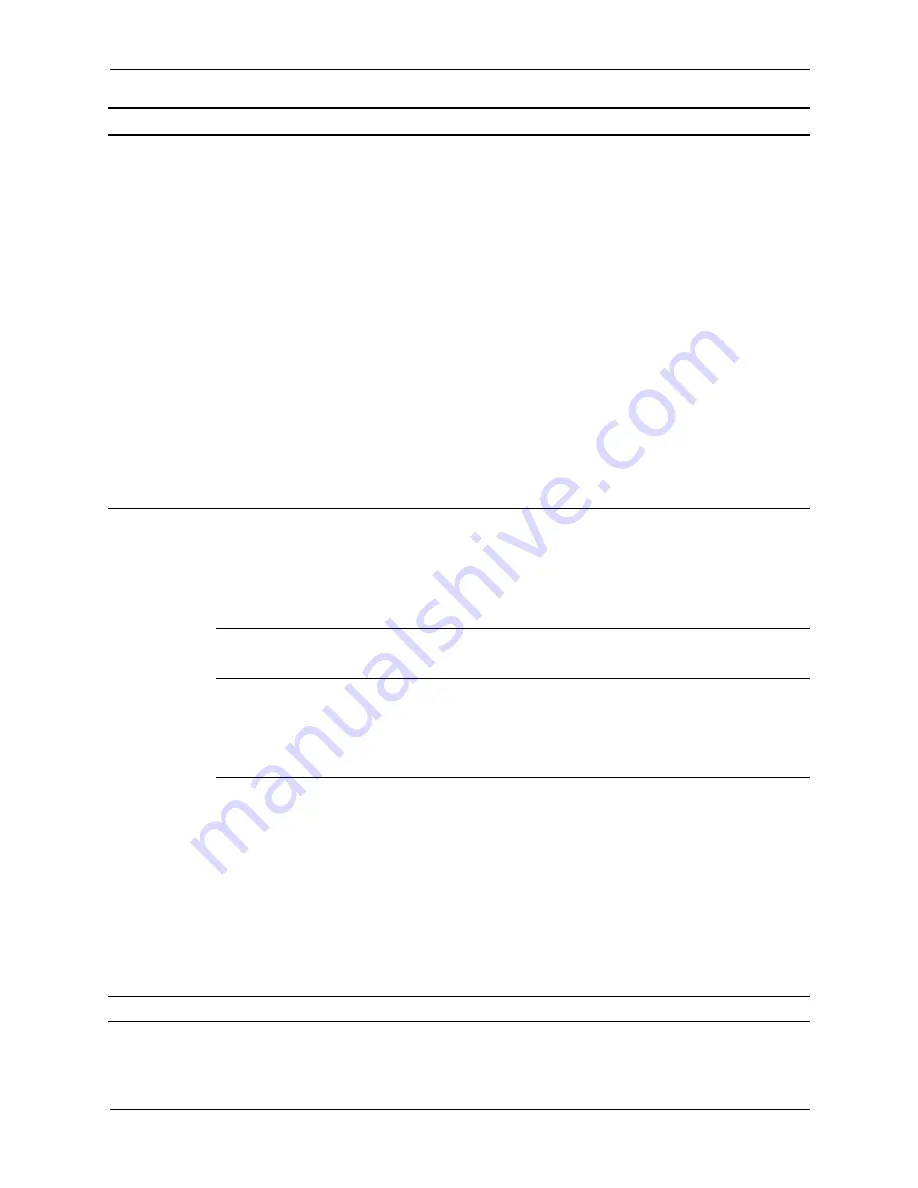
Service Reference Guide, dx6100
361293-003
2–7
Setup Utilities and Diagnostics Features
Storage
(continued)
Boot Order
Allows you to:
• Specify the order in which attached devices (such as a USB
flash media device, diskette drive, hard drive, optical drive, or
network interface card) are checked for a bootable operating
system image. Each device on the list may be individually
excluded from or included for consideration as a bootable
operating system source.
• Specify the order of attached hard drives. The first hard drive
in the order will have priority in the boot sequence and will be
recognized as drive C (if any devices are attached).
✎
MS-DOS drive lettering assignments may not apply after a
non-MS-DOS operating system has started.
Shortcut to Temporarily Override Boot Order
To boot
one time
from a device other than the default device
specified in Boot Order, restart the computer and press
F9
when
the monitor light turns green. After POST is completed, a list of
bootable devices is displayed. Use the arrow keys to select the
preferred bootable device and press
Enter
. The computer then
boots from the selected non-default device for this one time.
Security
Setup Password
Allows you to set and enables setup (administrator) password.
✎
If the setup password is set, it is required to change Computer
Setup options, flash the ROM, and make changes to certain plug
and play settings under Windows.
See the
Troubleshooting Guide
on the
Documentation CD
for more
information.
Power-On
Password
Allows you to set and enable power-on password.
See the
Troubleshooting Guide
for more information.
Password Options
(This selection will
appear only if a
power-on
password is set.)
Allows you to specify whether the password is required for warm
boot (
CTRL+ALT+DEL
).
See the
Desktop Management Guide
for more information.
Smart Cover
Allows you to:
• Lock/unlock the Cover Lock.
• Set the Cover Removal Sensor to Disable/Notify User/Setup
Password.
✎
Notify User
alerts the user that the sensor has detected that the
cover has been removed.
Setup Password
requires that the setup
password be entered to boot the computer if the sensor detects
that the cover has been removed.
This feature is supported on select models only. See the
Desktop
Management Guide
on the
Documentation CD
for more
information.
Heading
Option
Description
✎
Support for specific Computer Setup options may vary depending on the hardware configuration.
Summary of Contents for Compaq dx6100 MT
Page 2: ......
Page 10: ...viii 361293 003 Service Reference Guide dx6100 Contents ...
Page 14: ...1 4 361293 003 Service Reference Guide dx6100 Installing the Operating System ...
Page 34: ...2 20 361293 003 Service Reference Guide dx6100 Setup Utilities and Diagnostics Features ...
Page 202: ...C 10 361293 003 Service Reference Guide dx6100 ...
Page 236: ...D 34 361293 003 Service Reference Guide dx6100 ...
Page 244: ...F 4 361293 003 Service Reference Guide dx6100 ...
















































