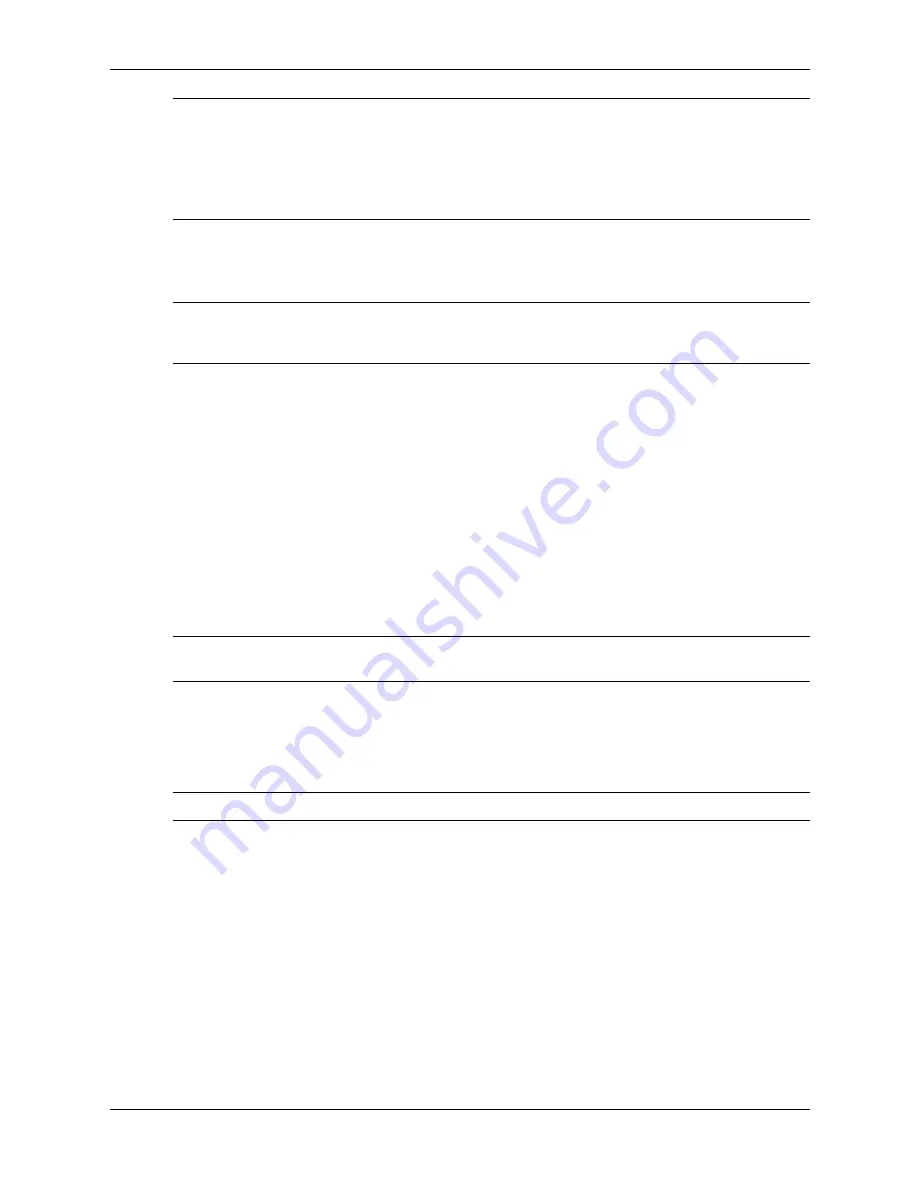
3–10
361293-003
Service Reference Guide, dx6100
Desktop Management
✎
The default boot order varies from computer to computer, and it can be changed in the Computer
Setup (F10) Utility.
If you have used a DOS version from Windows 9x, you may see a brief Windows logo screen. If
you do not want this screen, add a zero-length file named LOGO.SYS to the root directory of the
USB flash media device.
Return to
“Copying to Multiple Computers” on page 7.
Unsupported USB Flash Media Device
Ä
CAUTION:
Not all computers can be booted from a USB flash media device. If the default boot order
in the Computer Setup (F10) Utility lists the USB device before the hard drive, the computer can be
booted from a USB flash media device. Otherwise, a bootable diskette must be used.
To create a bootable USB flash media device, you must have:
■
One of the following systems:
❏
HP Compaq Business Desktop dc7100 series
❏
HP Compaq Business Desktop dx6100 series
❏
HP Compaq Business Desktop d530 Series—Ultra-Slim Desktop, Small Form Factor, or
Convertible Minitower
❏
Compaq Evo D510 Ultra-Slim Desktop
❏
Compaq Evo D510 Convertible Minitower/Small Form Factor
Depending on the individual BIOS, future systems may also support booting to a USB flash
media device.
Ä
CAUTION:
If you are using a computer other than one named above, make sure the default boot order
in the Computer Setup (F10) Utility lists the USB device before the hard drive.
■
A bootable DOS diskette with the FDISK and SYS programs. If SYS is not available,
FORMAT may be used, but all existing files on the USB flash media device will be lost.
1. If there are any PCI cards in the system that have SCSI, ATA RAID or SATA drives
attached, turn off the computer and unplug the power cord.
Ä
CAUTION:
The power cord MUST be unplugged.
2. Open the computer and remove the PCI cards.
3. Insert the USB flash media device into one of the computer’s USB ports and remove all other
USB storage devices except USB diskette drives. Close the computer cover.
4. Plug in the power cord and turn on the computer.
Summary of Contents for Compaq dx6100 MT
Page 2: ......
Page 10: ...viii 361293 003 Service Reference Guide dx6100 Contents ...
Page 14: ...1 4 361293 003 Service Reference Guide dx6100 Installing the Operating System ...
Page 34: ...2 20 361293 003 Service Reference Guide dx6100 Setup Utilities and Diagnostics Features ...
Page 202: ...C 10 361293 003 Service Reference Guide dx6100 ...
Page 236: ...D 34 361293 003 Service Reference Guide dx6100 ...
Page 244: ...F 4 361293 003 Service Reference Guide dx6100 ...






























