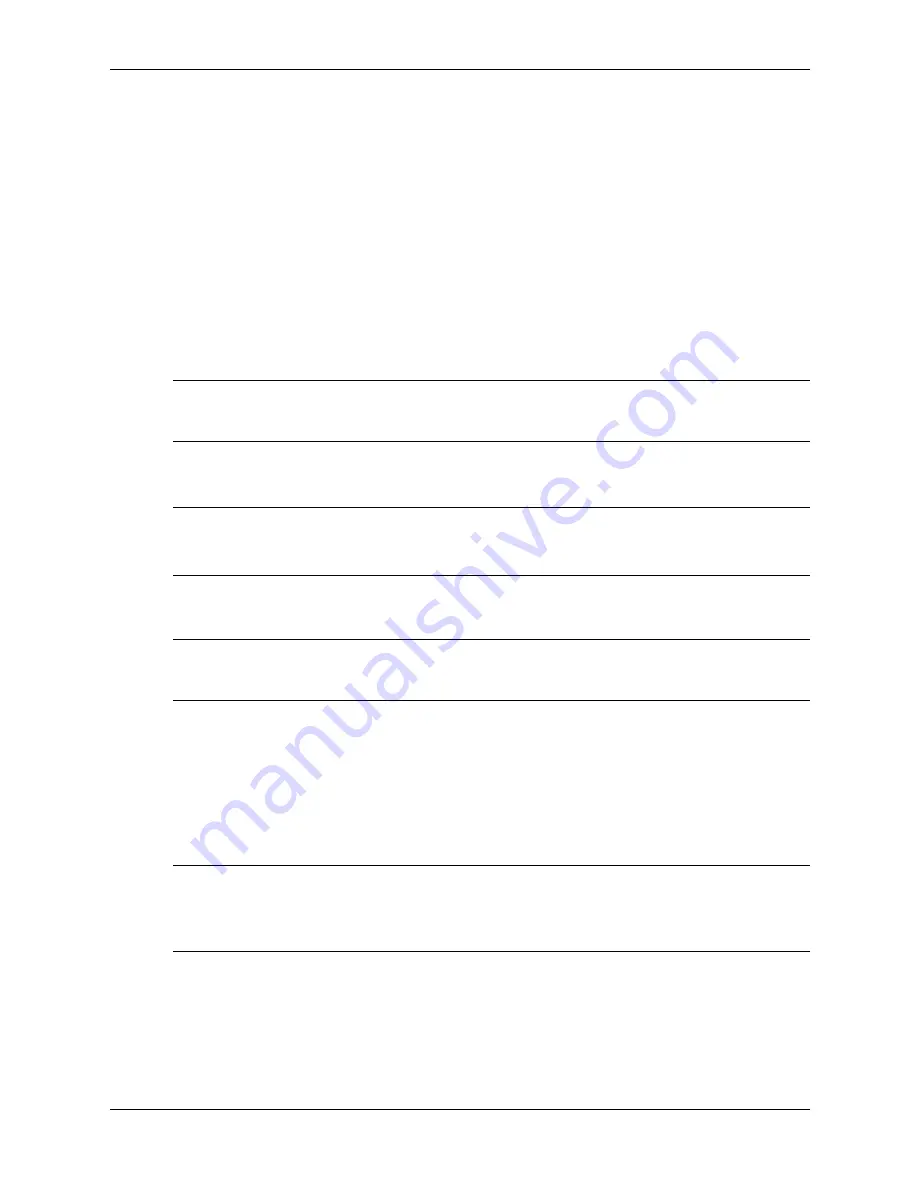
Service Reference Guide, dx6100
361293-003
3–7
Desktop Management
6. Select
File
> Replicated Setup
>
Save to Removable Media
. Follow the instructions on the
screen to create the configuration diskette or USB flash media device.
7. Turn off the computer to be configured and insert the configuration diskette or USB flash
media device.
8. Turn on the computer to be configured.
9. As soon as the computer is turned on, press and hold the
F10
key until you enter Computer
Setup. Press
Enter
to bypass the title screen, if necessary.
10. Select
File
> Replicated Setup
>
Restore from Removable Media
, and follow the
instructions on the screen.
11. Restart the computer when the configuration is complete.
Copying to Multiple Computers
Ä
CAUTION:
A setup configuration is model-specific. File system corruption may result if source and
target computers are not the same model. For example, do not copy the setup configuration from a
dc7100 Ultra-Slim Desktop to a dx6100 Slim Tower.
This method takes a little longer to prepare the configuration diskette or USB flash media device,
but copying the configuration to target computers is significantly faster.
✎
A bootable diskette is required for this procedure or to create a bootable USB flash media device.
If Windows XP is not available to use to create a bootable diskette, use the method for copying to
a single computer instead (see
“Copying to Single Computer” on page 6
).
1. Create a bootable diskette or USB flash media device. See
“Unsupported USB Flash Media Device” on page 10.
Ä
CAUTION:
Not all computers can be booted from a USB flash media device. If the default boot order
in the Computer Setup (F10) Utility lists the USB device before the hard drive, the computer can be
booted from a USB flash media device. Otherwise, a bootable diskette must be used.
2. Select a setup configuration to copy. Turn off the computer. If you are in Windows, click
Start > Shut Down > Shut Down.
3. If you are using a USB flash media device, insert it now.
4. Turn on the computer.
5. As soon as the computer is turned on, press and hold the
F10
key until you enter Computer
Setup. Press
Enter
to bypass the title screen, if necessary.
✎
If you do not press the
F10
key at the appropriate time, you must restart the computer and press
and hold the
F10
key again to access the utility.
If you are using a PS/2 keyboard, you may see a Keyboard Error message—disregard it.
6. If you are using a a diskette, insert it now.
7. Select
File > Replicated Setup > Save to Removable Media.
Follow the instructions on the
screen to create the configuration diskette or USB flash media device.
Summary of Contents for Compaq dx6100 MT
Page 2: ......
Page 10: ...viii 361293 003 Service Reference Guide dx6100 Contents ...
Page 14: ...1 4 361293 003 Service Reference Guide dx6100 Installing the Operating System ...
Page 34: ...2 20 361293 003 Service Reference Guide dx6100 Setup Utilities and Diagnostics Features ...
Page 202: ...C 10 361293 003 Service Reference Guide dx6100 ...
Page 236: ...D 34 361293 003 Service Reference Guide dx6100 ...
Page 244: ...F 4 361293 003 Service Reference Guide dx6100 ...






























