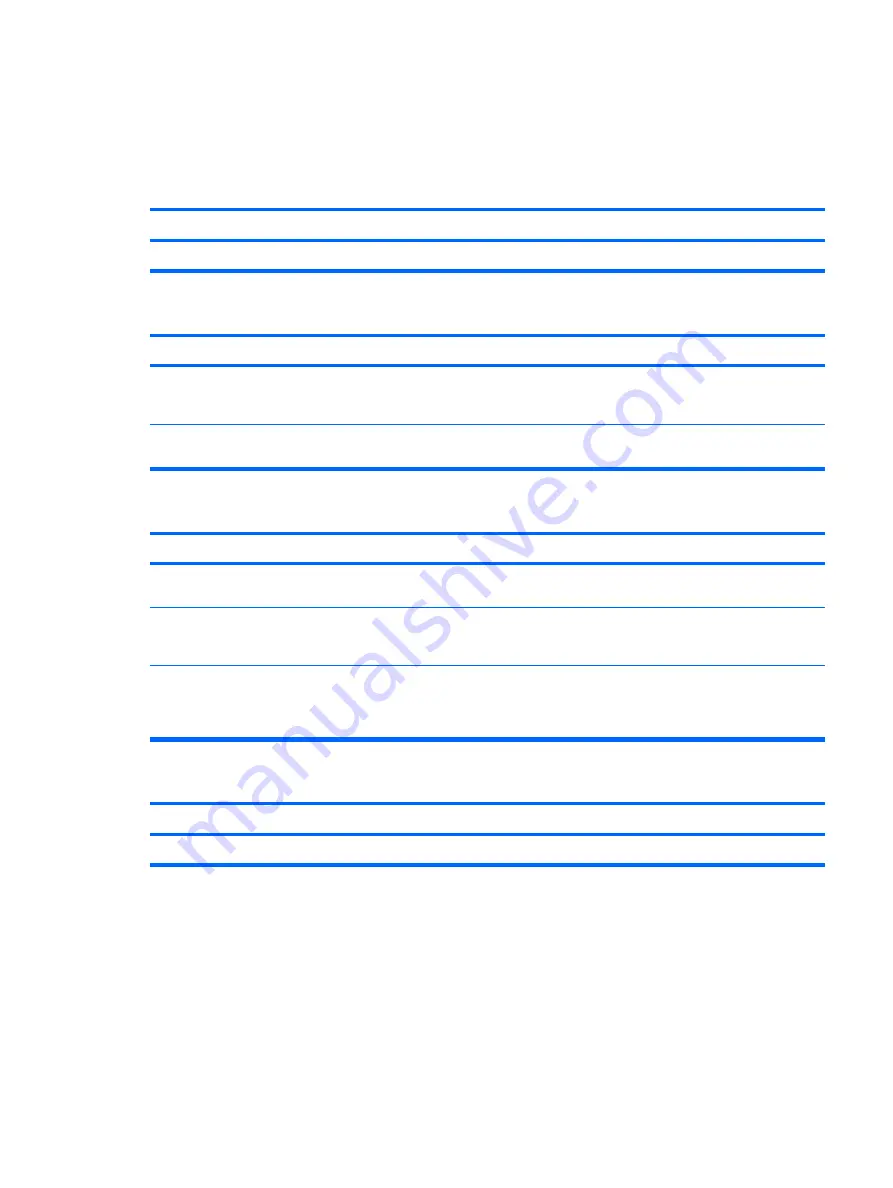
Solving Drive Key Problems
If you encounter Drive Key problems, common causes and solutions are listed in the following table.
Table D-16
Solving Drive Key Problems
USB Drive Key is not seen as a drive letter in Windows.
Cause
Solution
The drive letter after the last physical drive is not available.
Change the default drive letter for the Drive Key in Windows.
USB Drive Key not found (identified).
Cause
Solution
The device is attached to a USB port that has been hidden in
Computer Setup.
Run the Computer Setup utility and ensure that "Device
available" is selected for "All USB Ports" and "Front USB Ports"
under
Security
>
Device Security
.
The device was not properly seated before power-up.
Ensure the device is fully inserted into the USB port before
applying power to the system
System will not boot from USB Drive Key.
Cause
Solution
Boot order is not correct.
Run the Computer Setup utility and change boot sequence
in
Storage
>
Boot Order
.
Removable Media Boot is disabled in the Computer Setup
utility.
Run the Computer Setup utility and enable booting to
removable media in
Storage
>
Storage Options
. Ensure USB
is enabled in
Storage
>
Boot Order
.
The image on the device is not bootable.
Follow the procedures described in the "ROM Flash:
Replicating the Setup: Creating a Bootable Device: Supported
USB Flash Media Device" section of the
Service Reference
Guide
.
The computer boots to DOS after making a bootable Drive Key.
Cause
Solution
Drive Key is bootable.
Install the Drive Key only after the operating system boots.
Solving Front Panel Component Problems
If you encounter problems with devices connected to the front panel, refer to the common causes and
solutions listed in the following table.
Solving Drive Key Problems 247















































