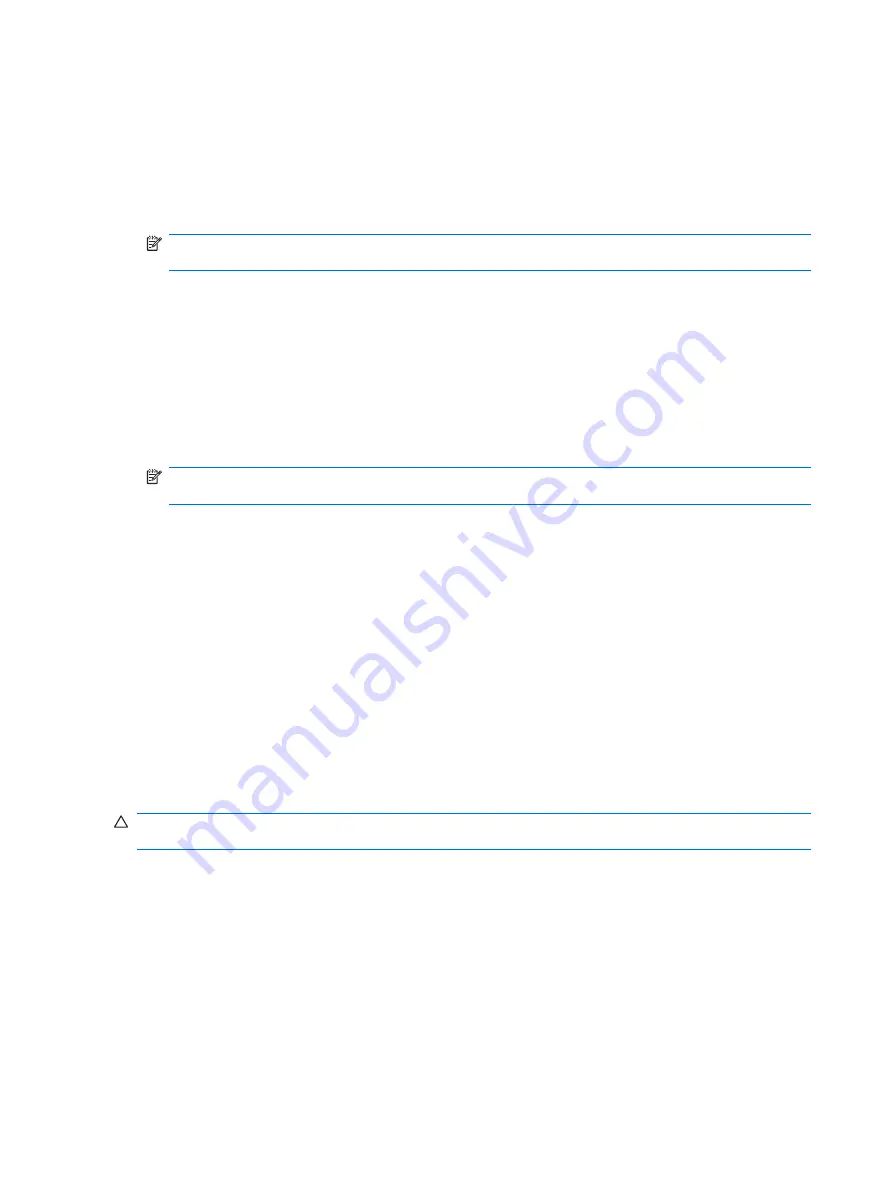
Locking the Smart Cover Lock
To activate and lock the Smart Cover Lock, complete the following steps:
1.
Turn on or restart the computer. If you are in Windows, click
Start
>
Shut Down
>
Restart
.
2.
As soon as the computer is turned on, press
F10
when the monitor light turns green to enter
Computer Setup. Press
Enter
to bypass the title screen, if necessary.
NOTE:
If you do not press
F10
at the appropriate time, you must restart the computer and again
press
F10
when the monitor light turns green to access the utility.
3.
Select
Security
>
Smart Cover
>
Cover Lock
>
Lock option
.
4.
Before exiting, click
File
>
Save Changes and Exit
.
Unlocking the Smart Cover Lock
1.
Turn on or restart the computer. If you are in Windows, click
Start
>
Shut Down
>
Restart
.
2.
As soon as the computer is turned on, press
F10
when the monitor light turns green to enter
Computer Setup. Press
Enter
to bypass the title screen, if necessary.
NOTE:
If you do not press
F10
at the appropriate time, you must restart the computer and again
press
F10
when the monitor light turns green to access the utility.
3.
Select
Security
>
Smart Cover
>
Cover Lock
>
Unlock
.
4.
Before exiting, click
File
>
Save Changes and Exit
.
Using the Smart Cover FailSafe Key
If you enable the Smart Cover Lock and cannot enter the password to disable the lock, you will need a
Smart Cover FailSafe Key to open the computer cover. You will need the key in any of the following
circumstances:
●
Power outage
●
Startup failure
●
PC component failure (such as processor or power supply)
●
Forgotten password
CAUTION:
The Smart Cover FailSafe Key is a specialized tool available from HP. Be prepared; order
this key before you need oneat an authorized reseller or service provider.
To obtain the FailSafe Key, do any one of the following:
●
Contact an authorized HP reseller or service provider.
●
Call the appropriate number listed in the warranty.
For more information about using the Smart Cover FailSafe Key, consult the
Hardware Reference
Guide
on the
Documentation and Diagnostics CD
.
46
Chapter 4 Desktop Management
















































