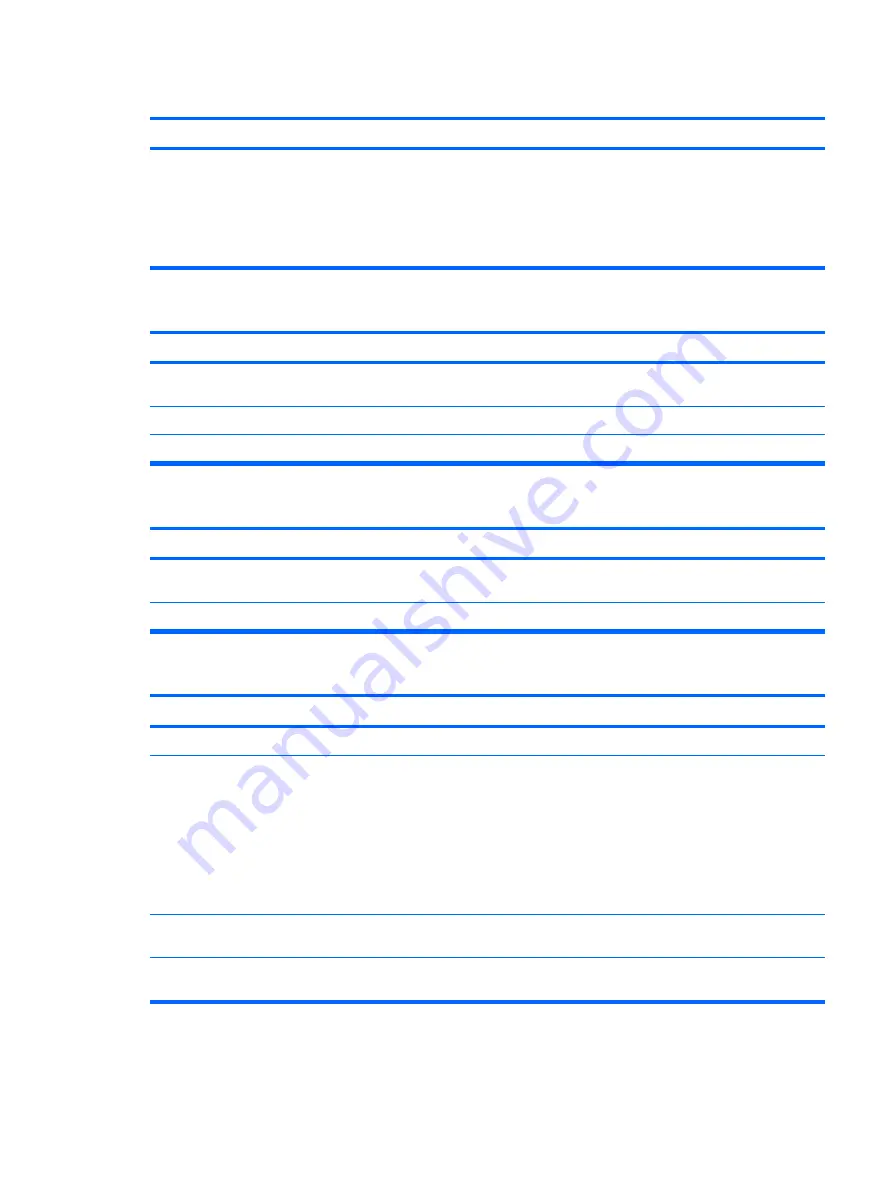
A problem has occurred with a disk transaction.
Cause
Solution
The directory structure is bad, or there is a problem with a file. In Microsoft Windows XP, right-click
Start
, click
Explore
, and
select a drive. Select
File
>
Properties
>
Tools
. Under
Error-
checking
, click
Check Now
.
In Microsoft Windows Vista, right-click
Start
, click
Explore
,
and right-click on a drive. Select
Properties
then select the
Tools
tab. Under
Error-checking
click
Check Now
.
Diskette drive cannot read a diskette.
Cause
Solution
You are using the wrong diskette type for the drive type.
Check the type of drive that you are using and use the correct
diskette type.
You are reading the wrong drive.
Check the drive letter in the path statement.
Diskette is damaged.
Replace the diskette with a new one.
“Invalid system disk” message is displayed.
Cause
Solution
A diskette that does not contain the system files needed to start
the computer has been inserted in the drive.
When drive activity stops, remove the diskette and press the
Spacebar
. The computer should start up.
Diskette error has occurred.
Restart the computer by pressing the power button.
Cannot Boot to Diskette.
Cause
Solution
Diskette is not bootable.
Replace with a bootable diskette.
Diskette boot has been disabled in Computer Setup.
1.
Run Computer Setup and enable diskette boot in
Storage
>
Boot Order
.
2.
Run Computer Setup and enable diskette boot in
Storage
>
Storage Options
>
Removable Media
Boot
.
NOTE:
Both steps should be used as the
Removable Media
Boot
function in Computer Setup overrides the
Boot Order
enable command.
Network server mode is enabled in Computer Setup.
Run Computer Setup and disable
Network Server Mode
in
Security
>
Password Options
.
Removable media boot has been disabled in Computer Setup. Run Computer Setup and enable Removable Media Boot in
Storage
>
Storage Options
>
Removable Media Boot
.
Table D-3
Solving Diskette Problems (continued)
Solving Diskette Problems 225






























