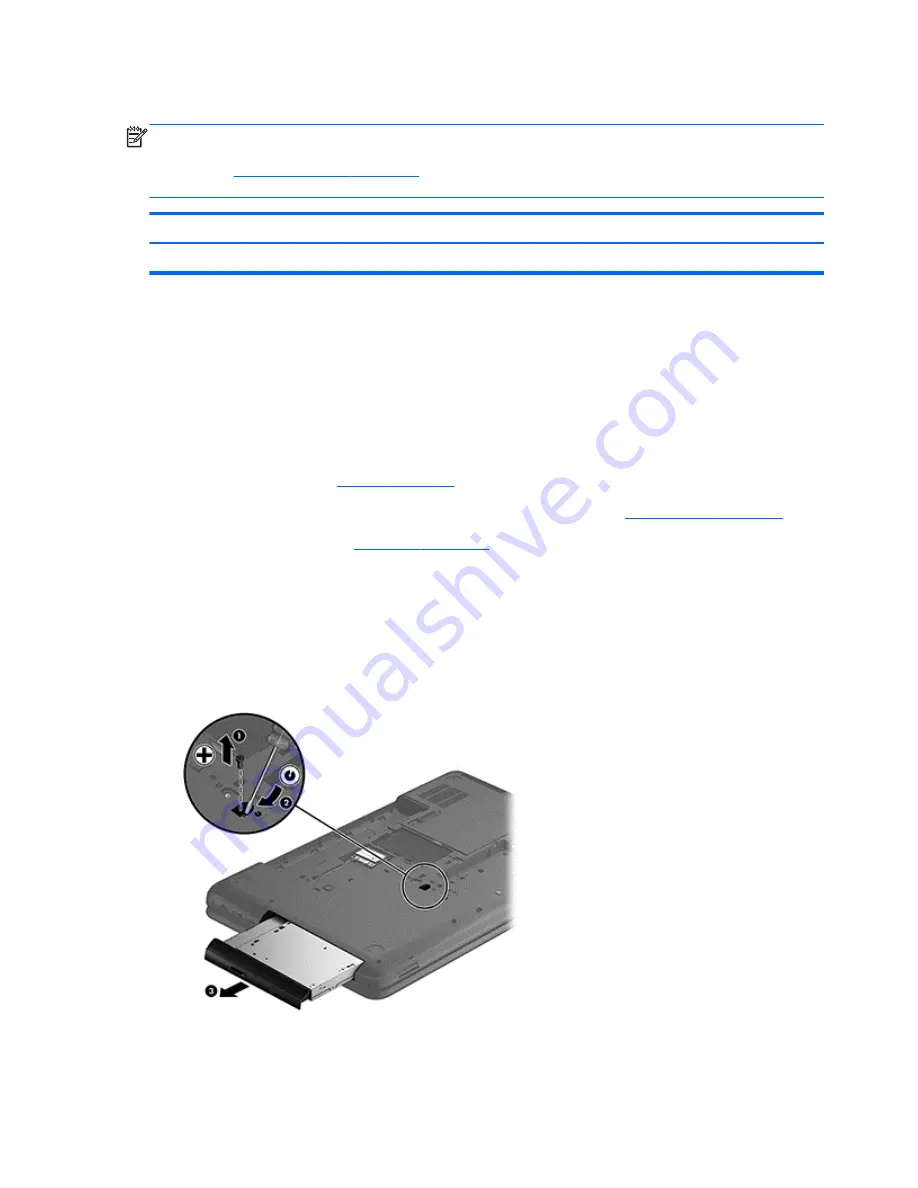
Optical drive
NOTE:
The optical drive spare part kit includes the rear optical drive bracket but does not include the
optical drive cable or cable bracket. The optical drive cable and cable bracket are included in the optical drive
cable kit. See
Optical drive cable on page 88
for more information about the optical drive cable and cable
bracket.
Description
Spare part number
DVD±RW and CD-RW Super Multi Double-Layer Combo Drive
689685-001
Before removing the optical drive, follow these steps:
1.
Shut down the computer. If you are unsure whether the computer is off or in Hibernation, turn the
computer on, and then shut it down through the operating system.
2.
Disconnect all external devices connected to the computer.
3.
Disconnect the power from the computer by first unplugging the power cord from the AC outlet and
then unplugging the AC adapter from the computer.
4.
Remove the battery (see
Battery on page 39
).
5.
Remove the memory module/wireless module compartment cover (see
WLAN module on page 48
).
6.
Remove the hard drive (see
Hard drive on page 53
).
To remove the optical drive:
1.
Remove the Phillips PM2.5×5.0 screw
(1)
that secures the optical drive to the computer.
2.
Insert a screwdriver or similar small tool into the hole at the rear of the optical drive bay, and then push
the optical drive
(2)
to release it from the bay.
3.
Remove the optical drive
(3)
by sliding it out of the optical drive bay.
4.
If it is necessary to replace the optical drive bracket on the rear of the optical drive, position the optical
drive with the rear panel toward you.
56
Chapter 4 Removal and replacement procedures
ENWW
Summary of Contents for Compaq CQ58
Page 1: ...HP 2000 Notebook PC Compaq CQ58 Notebook PC Maintenance and Service Guide ...
Page 4: ...iv Safety warning notice ENWW ...
Page 8: ...viii ENWW ...
Page 23: ...3 Illustrated parts catalog Computer major components ENWW Computer major components 15 ...
Page 38: ...30 Chapter 3 Illustrated parts catalog ENWW ...
Page 87: ...c Disconnect the module cable 3 from the module ENWW Component replacement procedures 79 ...
Page 110: ...102 Chapter 5 Using Setup Utility BIOS and System Diagnostics ENWW ...
Page 114: ...106 Chapter 6 Specifications ENWW ...
Page 122: ...114 Chapter 7 Backing up restoring and recovering ENWW ...
Page 126: ...118 Chapter 8 Power cord set requirements ENWW ...
















































