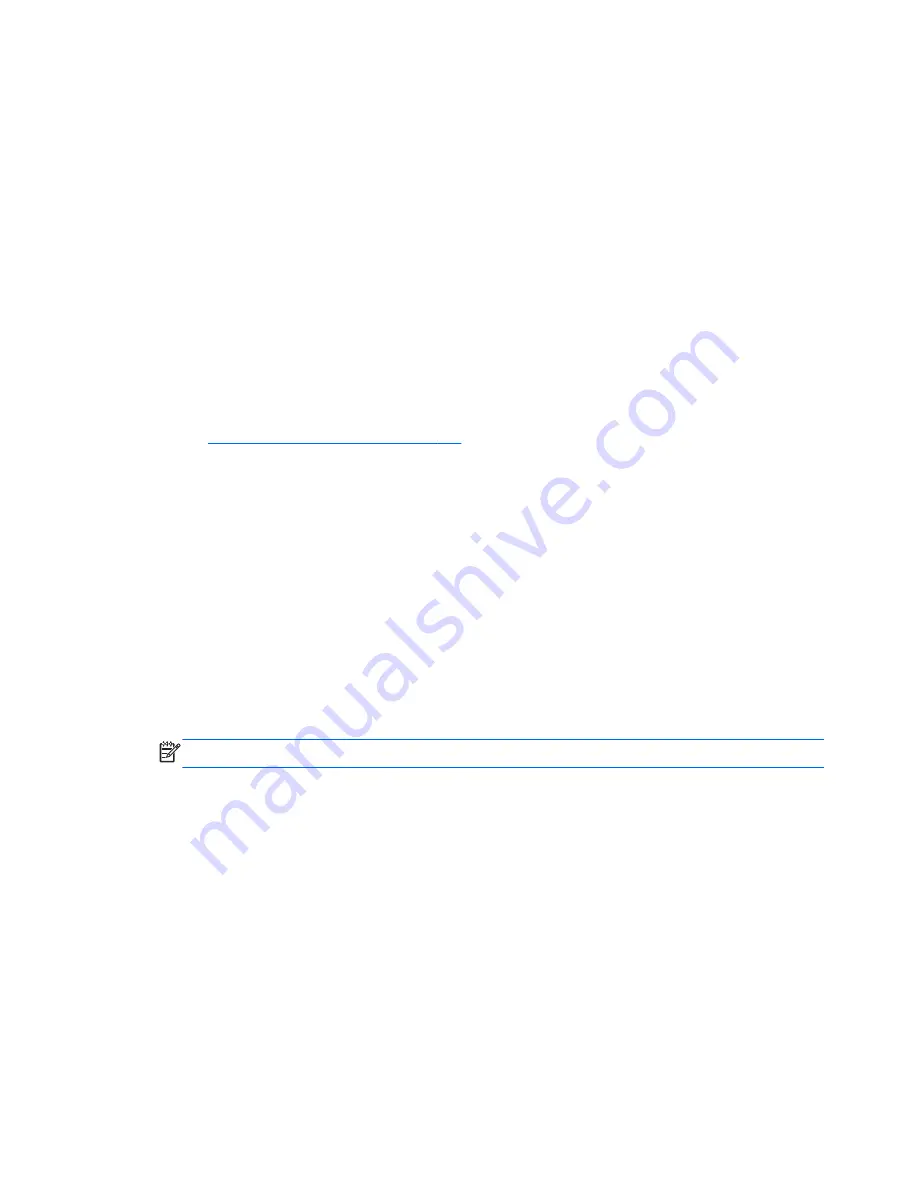
Creating recovery media and backups
Recovery after a system failure is only as good as your most recent backup.
1.
After you successfully set up the computer, create HP Recovery media. This step creates a backup of the
HP Recovery partition on the computer. The backup can be used to reinstall the original operating
system in cases where the hard drive is corrupted or has been replaced.
HP Recovery media you create will provide the following recovery options:
●
System Recovery—Reinstalls the original operating system and the programs that were installed
at the factory.
●
Minimized Image Recovery—Reinstalls the operating system and all hardware-related drivers and
software, but not other software applications.
●
Factory Reset—Restores the computer to its original factory state by deleting all information
from the hard drive and re-creating the partitions. Then it reinstalls the operating system and the
software that was installed at the factory.
See
Creating HP Recovery media on page 108
.
2.
As you add hardware and software programs, create system restore points. A system restore point is a
snapshot of certain hard drive contents saved by Windows System Restore at a specific time. A system
restore point contains information that Windows uses, such as registry settings. Windows creates a
system restore point for you automatically during a Windows update and during other system
maintenance (such as a software update, security scanning, or system diagnostics). You can also
manually create a system restore point at any time. For more information and steps for creating
specific system restore points, see Help and Support. From the Start screen, type
h
, and then select
Help and Support
.
3.
As you add photos, video, music, and other personal files, create a backup of your personal information.
Windows File History can be set to regularly and automatically back up files from libraries, desktop,
contacts, and favorites. If files are accidentally deleted from the hard drive and they can no longer be
restored from the Recycle Bin, or if files become corrupted, you can restore the files that you backed up
using File History. Restoring files is also useful if you ever choose to reset the computer by reinstalling
Windows or choose to recover using HP Recovery Manager.
NOTE:
File History is not enabled by default, so you must turn it on.
For more information and steps for enabling Windows File History, see Help and Support. From the Start
screen, type
h
, and then select
Help and Support
.
Creating HP Recovery media
HP Recovery Manager is a software program that offers a way to create recovery media after you
successfully set up the computer. HP Recovery media can be used to perform system recovery if the hard
drive becomes corrupted. System recovery reinstalls the original operating system and the software
programs installed at the factory, and then configures the settings for the programs. HP Recovery media can
also be used to customize the system or aid in the replacement of a hard drive.
●
Only one set of HP Recovery media can be created. Handle these recovery tools carefully, and keep
them in a safe place.
●
HP Recovery Manager examines the computer and determines the required storage capacity for the
blank USB flash drive or the number of blank DVD discs that will be required.
108 Chapter 7 Backing up, restoring, and recovering
ENWW
Summary of Contents for Compaq CQ58
Page 1: ...HP 2000 Notebook PC Compaq CQ58 Notebook PC Maintenance and Service Guide ...
Page 4: ...iv Safety warning notice ENWW ...
Page 8: ...viii ENWW ...
Page 23: ...3 Illustrated parts catalog Computer major components ENWW Computer major components 15 ...
Page 38: ...30 Chapter 3 Illustrated parts catalog ENWW ...
Page 87: ...c Disconnect the module cable 3 from the module ENWW Component replacement procedures 79 ...
Page 110: ...102 Chapter 5 Using Setup Utility BIOS and System Diagnostics ENWW ...
Page 114: ...106 Chapter 6 Specifications ENWW ...
Page 122: ...114 Chapter 7 Backing up restoring and recovering ENWW ...
Page 126: ...118 Chapter 8 Power cord set requirements ENWW ...






























