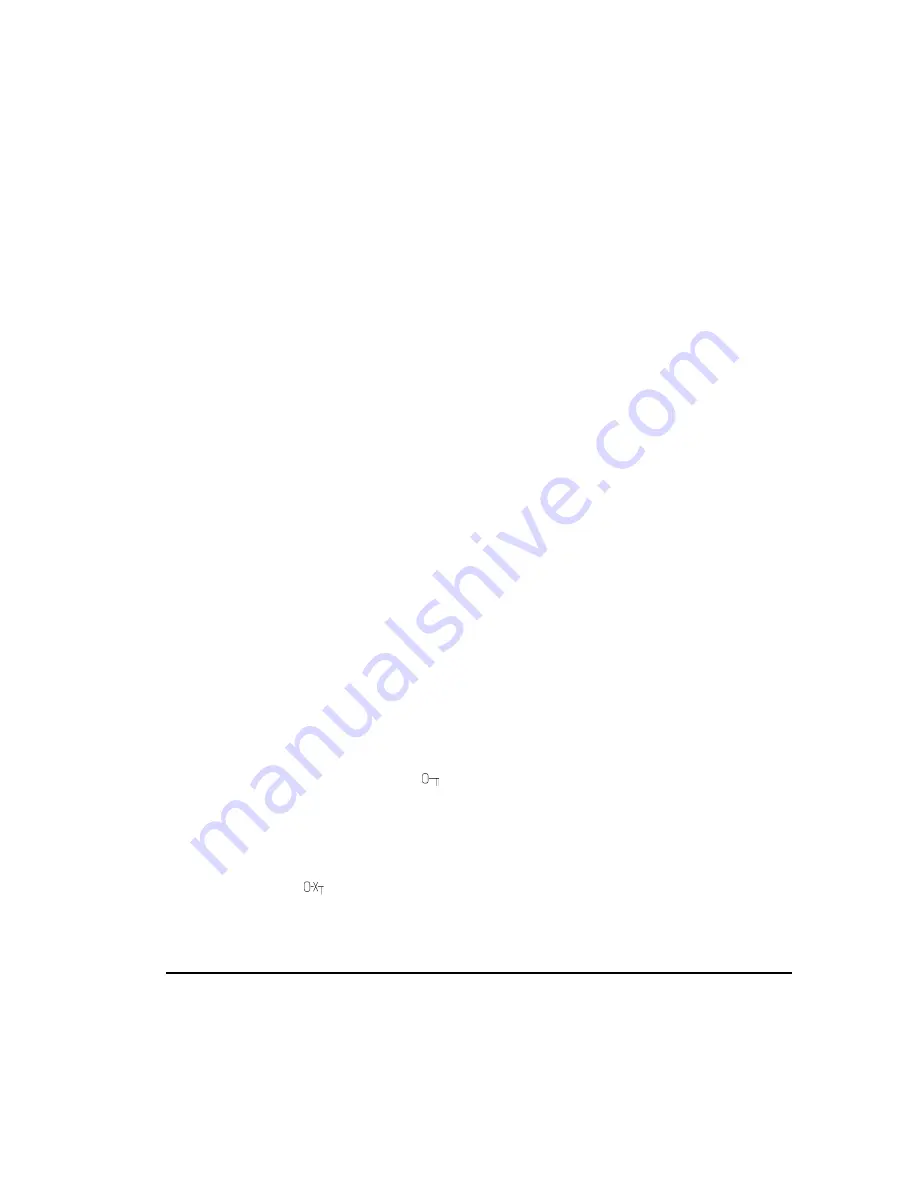
3-9
Compaq Professional Workstation 6000 and 8000 Reference Guide
Writer: Jean Schuck Project: Compaq Professional Workstation 6000 and 8000 Reference Guide Comments: 270217-002
File Name: D-CH03.DOC Last Saved On: 11/3/97 5:36 PM
COMPAQ CONFIDENTIAL - NEED TO KNOW REQUIRED
To establish a Setup Password through Computer Setup:
1. Turn on the workstation.
2. When the cursor appears in the upper-right corner of the screen, press
F10.
NOTE
: The cursor displays in the upper-right corner of the screen for
approximately two seconds. If you do not press
F10
during this time, you must
turn the workstation off, then on again to access the utility
3. Press
the
Enter key to bypass the welcome screens and display the main
menu.
4. From the main menu, select Computer Setup, and press Enter. The
workstation prompts you to reboot. Press Enter and the workstation
reboots into Computer Setup.
5. From the Computer Setup main menu, select the Security Management
feature under Built-In Devices.
6. Locate the Setup Password option and follow the instructions on the
screen to enable it.
7. Save the configuration and exit the Computer Setup utility.
Entering the Setup Password
To enter the Setup Password:
1. Turn on the workstation.
2. When the cursor appears in the upper-right corner of the screen, press
F10.
3. When the key icon (
) appears, enter your current Setup Password
carefully.
NOTE
: Be sure to enter the Setup Password, not the Power-On Password.
Type carefully; for security reasons, the characters you type do not appear on
the screen. If you enter the Setup Password incorrectly, a broken key icon
(
) appears. Try again. After three unsuccessful tries, you must turn off the
workstation, then turn it on again before you can continue.






























