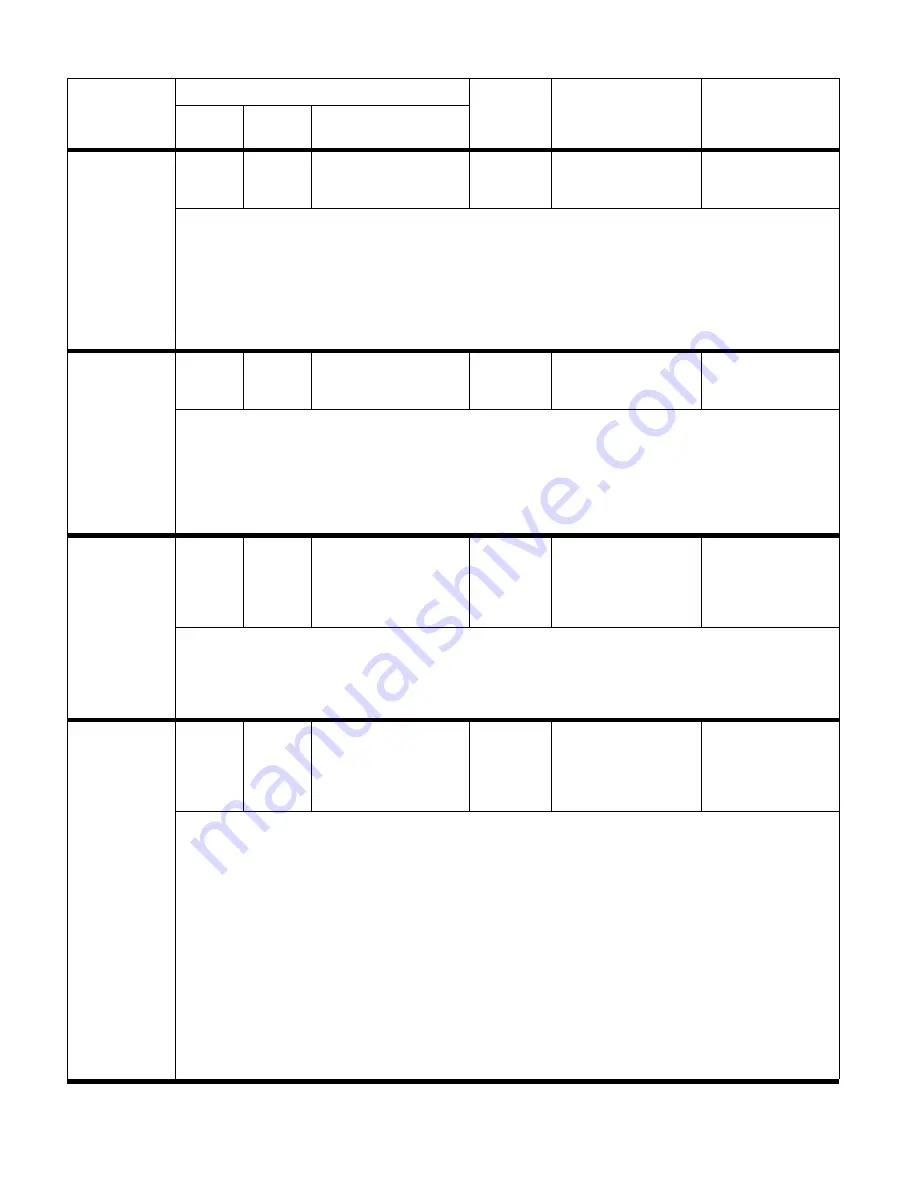
208 Troubleshooting
ENWW
Close front door
of left accessory
None
None
None
Green
blinking
Red blinking
The stapler door is
open or is not closed
correctly.
Recommended action:
1 Make sure that the plastic pin actuator is not broken at the stapler door. If it is, then replace the stapler door.
2 Verify the functionality of the front door switch MS1 and front door sensor PI22 (see page 78) by using the
sensor test (see “Testing sensors and switches” on page 238).
3 Verify that the connectors at the controller PCA are correctly seated, and check the harness connection at
each end.
4 If the harness is connected, but the message persists, replace the stapler-door switch.
5 If, after you replace the stapler-door switch, the message persists, then replace the controller PCA.
Close top cover
of left accessory
None
None
None
Green
blinking
Red blinking
The top cover is open
or is not closed
correctly.
Recommended action:
1 Make sure that the plastic pin actuator is not broken at the top cover. If it is, then replace the top cover.
2 Verify the functionality of the upper cover sensor PL23 (see page 78) by using the sensor test (see “Testing
sensors and switches” on page 238).
3 Verify that the connectors at the controller PCA are correctly seated, and check the harness connection at
each end.
4 If the harness is connected, but the message persists, then replace the controller PCA.
Different paper
size in job
None
None
None
Red blinking
Different paper sizes,
including different
paper lengths, are
being used for a
single print job.
Recommended action:
1 Make sure that all pages in the print job are configured for the same size of paper.
2 Make sure that all pages in the print job are configured for the same length of paper.
NOTE:
Different lengths of paper within the same job can be stapled, but all pages must be fed into the printer
or MFP short-edge first.
Finishing
unavailable
None
None
None
Red blinking Yellow blinking
The finishing option is
unavailable until all of
the media in the
stacker bin is
removed.
Recommended action:
Several causes exist for the “finishing unavailable” message:
●
The stacker bin has 30 stapled jobs and the stacker tray is below the staple full-stack sensor.
●
At power-on or when the multifunction finisher is coming back from PowerSave mode, paper is in the
stacker bin and the stacker bin is below the staple full-stack sensor.
●
Staple finishing options, such as landscape-image stapling front and portrait-image stapling back, are
mixed. The combination of print jobs can cause the “finishing unavailable” message.
●
Envelopes were sent to the stacker bin.
Removing all of the media from the stacker bin usually solves the “finishing unavailable” problem. If, after you
remove all media from the stacker bin, the message persists, then complete the following steps:
1 Verify the functionality of the stapler full-stack sensor PI25 (see page 82) by using the sensor test (see
“Testing sensors and switches” on page 238).
2 Verify that the connectors at the controller PCA are correctly seated, and check the harness connection at
each end.
3 If the harness is connected, but the message persists, then replace the controller PCA.
Table 27. Control panel and event log messages—multifunction finisher (continued)
Control panel
message
Event log, if connected to
User LED
Service LED
Description
LJ9000
9000mfp
9500, 9500mfp, 9050,
9050/9040mfp
Summary of Contents for C8088B
Page 1: ...service ...
Page 2: ......
Page 10: ...8 Contents ENWW ...
Page 44: ...42 Installation ENWW ...
Page 153: ...ENWW Chapter 6 Removal and replacement 151 Figure 118 Stacker controller PCA 2 2 2 2 1 3 2 3 ...
Page 299: ......
Page 300: ... 2004 Copyright Hewlett Packard Development Company L P Q5693 Q5693 90002 90002 Q5693 90002 ...






























