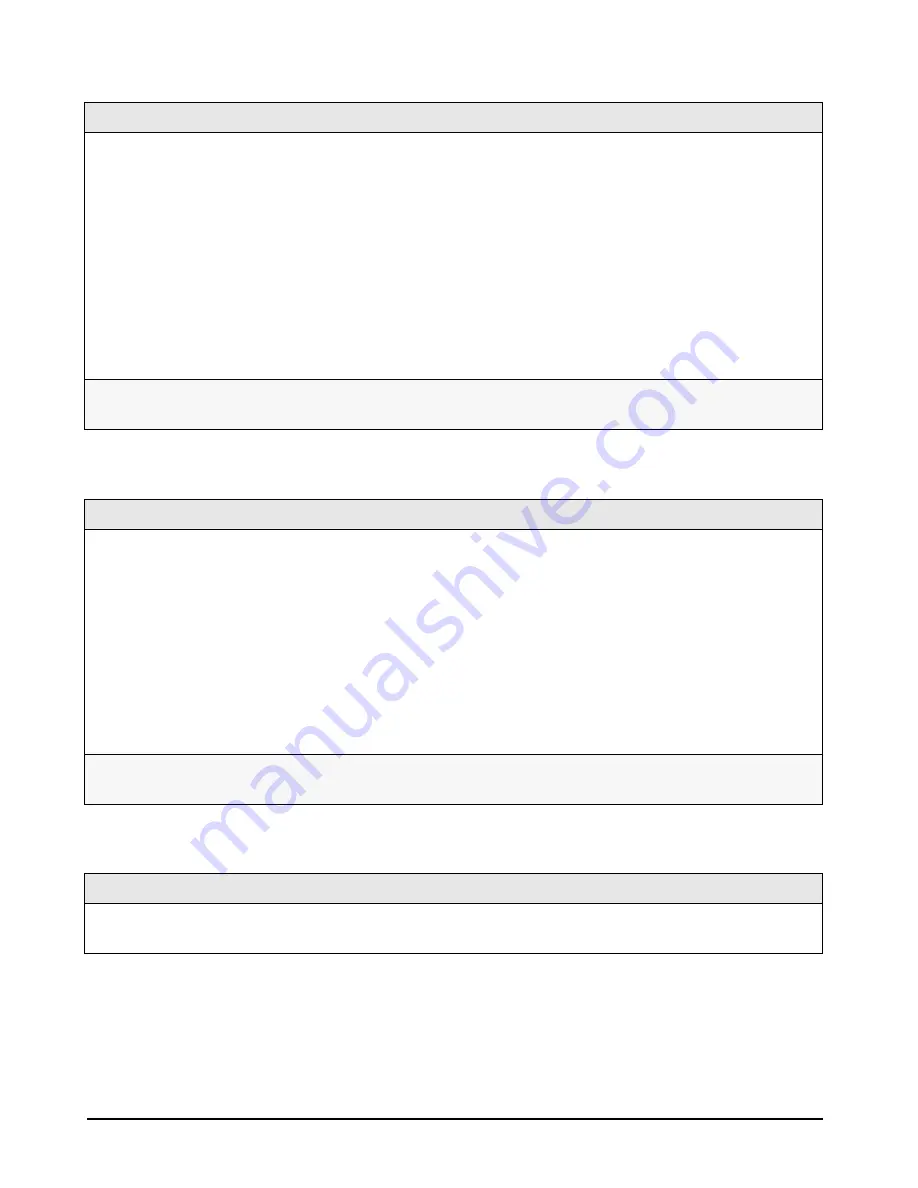
37
Troubleshooting Help Zone
CD-ROM or DVD Drive Doesn’t Work
DVD Drive Doesn’t Play DVD Video
CD-ROM or DVD Drive is Idle
Checklist
1
Check that a CD-ROM or DVD is inserted in the drive.
2
Check that all cables (data, power and audio) have been properly connected both to the CD-ROM drive and to the system
board.
3
Verify that the drive has been detected in the
Setup
program (refer to the M
M
M
Maaaaiiiinnnn menu in the
Setup
program, accessed by
pressing FFFF2222 at startup). You should see a CD-ROM drive declared in the S
SS
Seeeeccccoooonnnnddddaaaarrrry
y
y
y M
M
M
Maaaasssstttteeeerrrr or S
SS
Seeeeccccoooonnnnddddaaaarrrry
y
y
y S
SS
Sllllaaaavvvveeee field (BA400
models) or in the IIIID
D
D
DE
E
E
E S
SS
Seeeeccccoooond
nd
nd
ndaaaarrrry
y
y
y M
M
M
Maaaasssstttteeeerrrr or IIIID
D
D
DE
E
E
E S
SS
Seeeeccccoooond
nd
nd
ndaaaarrrry
y
y
y S
SS
Sllllaaaavvvveeee field (BA600 models).
4
Verify that bo
bo
bo
botttthhhh is selected in the O
O
O
Onnnnbbbbooooaaaarrrrd
d
d
d P
PP
PC
CC
CI
I I
I IIIID
D
D
DE E
E E
E E
E Ennnnaaaabbbblllleeee field in the
A
A
A
Addddvvvvaaaannnncccceeeedddd menu of the
Setup
program, accessed by
pressing FFFF2222 at startup.
5
If you intend to boot on CD-ROM, place C
CC
CD
D
D
D----R
R
R
RO
O
O
OM
M
M
M before H
H
H
HD
D
D
DD
D
D
D in
Setup
(refer to the B
B
B
Boooooooot
t
t
t D
D
D
Deeeevvvviiiicccce
e
e
e P
PP
Prrrriiiioooorrrriiiittttyyyy submenu in the
B
B
B
Booooooootttt menu group of the HP
Setup
program). Refer to page 20.
6
Run DiagTools to see if it detects a problem with the drive. Refer to page 18.
For more information on using and troubleshooting DVD, refer to ”Easy Access to Information with the Brio Center” on page
10).
Checklist
1
Check that the DVD disk you are trying to play and your DVD drive have the same regional code setting. Your DVD drive’s
regional code setting is set by the first DVD disk you insert in the drive.
2
Ensure you have either a hardware or a software MPEG decoder installed on your system.
3
Ensure that your PC’s hardware and software configuration supports the playing of DVDs. The following configuration is
recommended:
•
At least an Intel Celeron processor with a minimum clock speed of 400 MHz.
•
64MB of memory (Windows NT4.0); 32MB of memory (Windows 95 and Windows 98)
•
Display settings of 800 x 600 pixels, High Color (16-bit).
4
Ensure that you are using the latest drivers. These can be downloaded from the HP Brio support Web site at:
www.hp.com/go/briosupport
.
For more information on using and troubleshooting DVD, refer to ”Easy Access to Information with the Brio Center” on page
10).
Checklist
If the drive does not appear to be working, try accessing the disc by clicking on the drive icon or drive letter assigned to the
drive by your operating system.
Summary of Contents for Brio BA400
Page 46: ...40 Support and Information Services ...
Page 86: ...80 Clearing Your PC s CMOS BIOS Settings ...
Page 97: ......






























