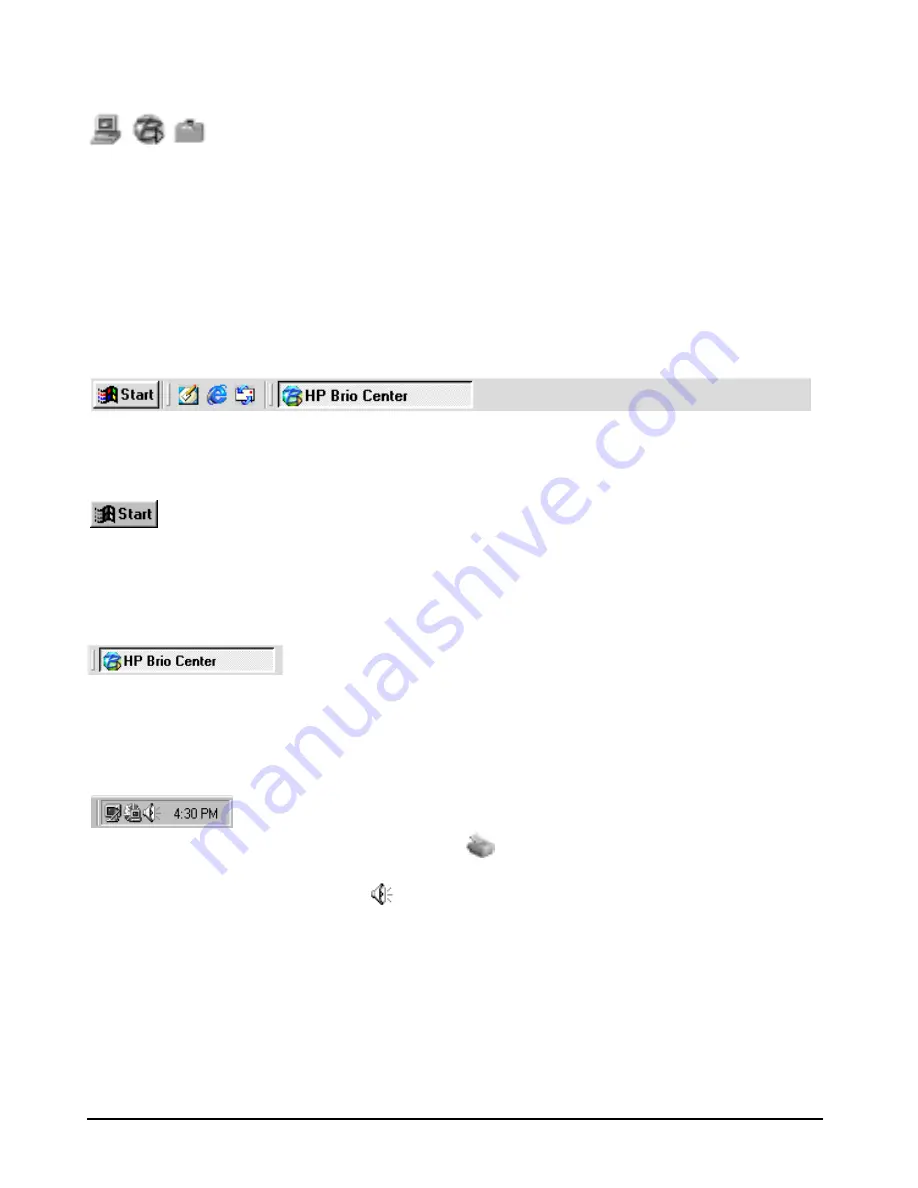
9
Using Your PC’s Desktop
Icons
Icons are small graphical objects that represent a particular feature,
area or application (program) on your computer. Double-clicking on
them opens that feature. They can be dragged around the desktop or placed in the
recycle bin.
The Taskbar
The taskbar is at the bottom of your window by default. It shows you which
applications are running — represented by a taskbar button (the taskbar below shows
that the HP Brio Center window is open).
The Start Button
Click on the
Start
button and a pop-up menu appears from which you can
perform many different tasks — start programs, open documents, find help,
search for things on your computer, and change settings within your computer.
Taskbar Buttons
Every time you open a program, a button for that program
appears on the taskbar. To switch between programs, simply
click on the taskbar button for the program you want.
Notification Area
Depending on what you are working on with your HP Brio PC,
small indicators may appear in the notification area (to the left of
the clock). If you are printing, for example,
appears. Double-clicking on any of
these indicators brings up a window where you can change some of the settings. For
example, try double-clicking on
and change your volume settings.
You can find out more about your Windows desktop by following the Windows Tour
(click on
Using Your HP Brio PC - Windows Tour
in the HP Brio Center) or by referring to
the Windows documentation supplied with your computer.
Summary of Contents for Brio BA400
Page 46: ...40 Support and Information Services ...
Page 86: ...80 Clearing Your PC s CMOS BIOS Settings ...
Page 97: ......
















































