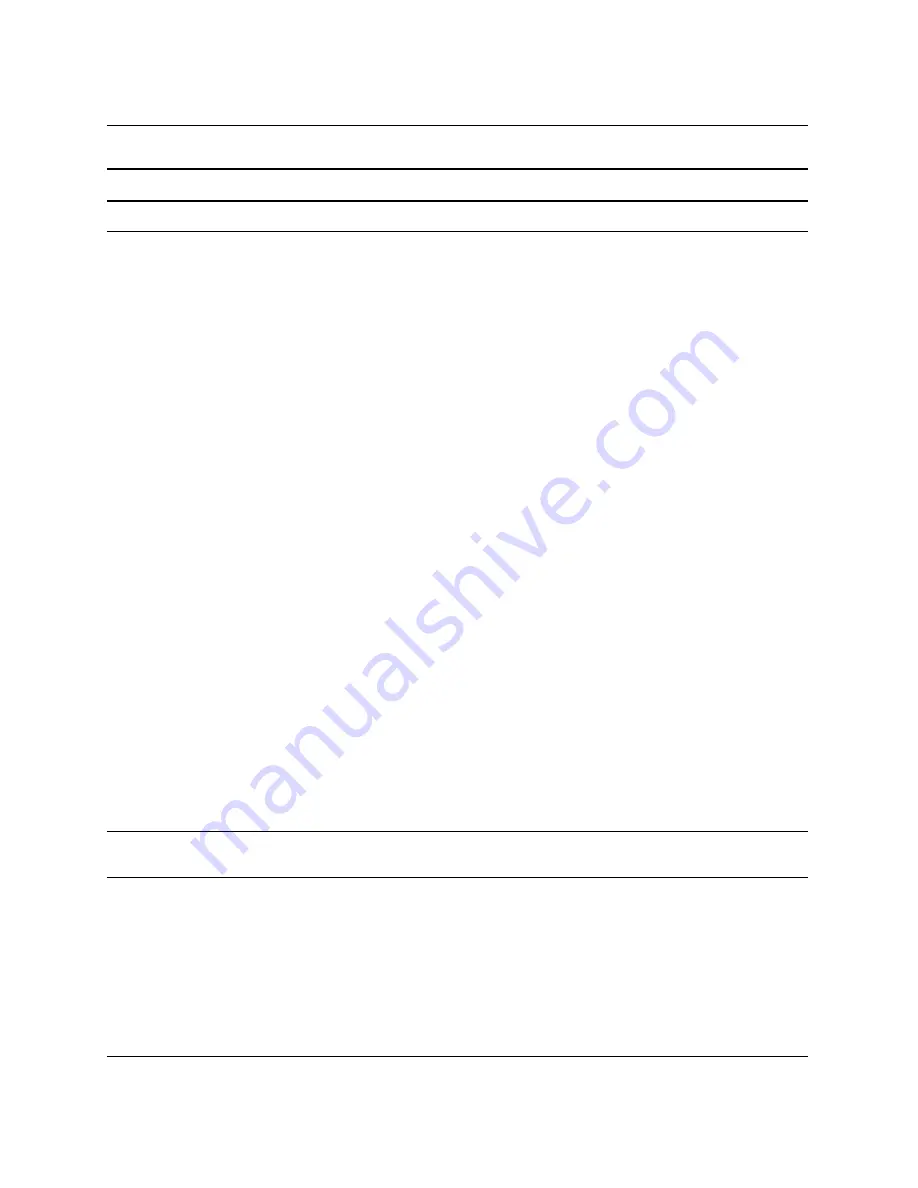
5-12
www.hp.com
Setup and Installation Guide
Deployment and Management
Advanced*
(continued)
Power-On Options
(continued)
Allows you to set:
• POST Delay (in seconds)
(enable/disable). Enabling this feature
will add a user-specified delay to the
POST process. This delay is sometimes
needed for hard disks on some PCI cards
that spin up very slowly; so slowly that
they are not ready to boot by the time
POST is finished. The POST delay also
gives you more time to select the
F10
key
to enter Computer (F10) Setup.
• I/O APIC Mode (enable/disable).
Enabling this feature will allow Microsoft
Windows Operating Systems to run
optimally. This feature must be disabled
for certain non-Microsoft Operating
Systems to work properly.
• ACPI/USB Buffers @ Top of Memory
(enable/disable). Enabling this feature
places USB memory buffers at the top
of memory. The advantage is that
some amount of memory below 1 MB is
freed up for use by option ROMs. The
disadvantage is that a popular memory
manager, HIMEM.SYS, does not work
properly when USB buffers are at top of
memory AND the system has 64 MB or
less of RAM.
*For advanced
users only.
Computer Setup (F10) Utility
(Continued)
Heading
Option
Description
✎
Support for specific Computer Setup options may vary depending on the hardware
configuration.
Summary of Contents for Blade bc1000
Page 80: ...5 22 www hp com Setup and Installation Guide Deployment and Management ...
Page 116: ...D 22 www hp com Setup and Installation Guide Troubleshooting ...
Page 128: ...E 12 www hp com Setup and Installation Guide LEDs and Switches ...
Page 134: ...F 6 www hp com Setup and Installation Guide Specifications ...
Page 138: ...G 4 www hp com Setup and Installation Guide Blade PC Battery ...
Page 146: ...Index 8 www hp com Setup and Installation Guide Index ...
















































