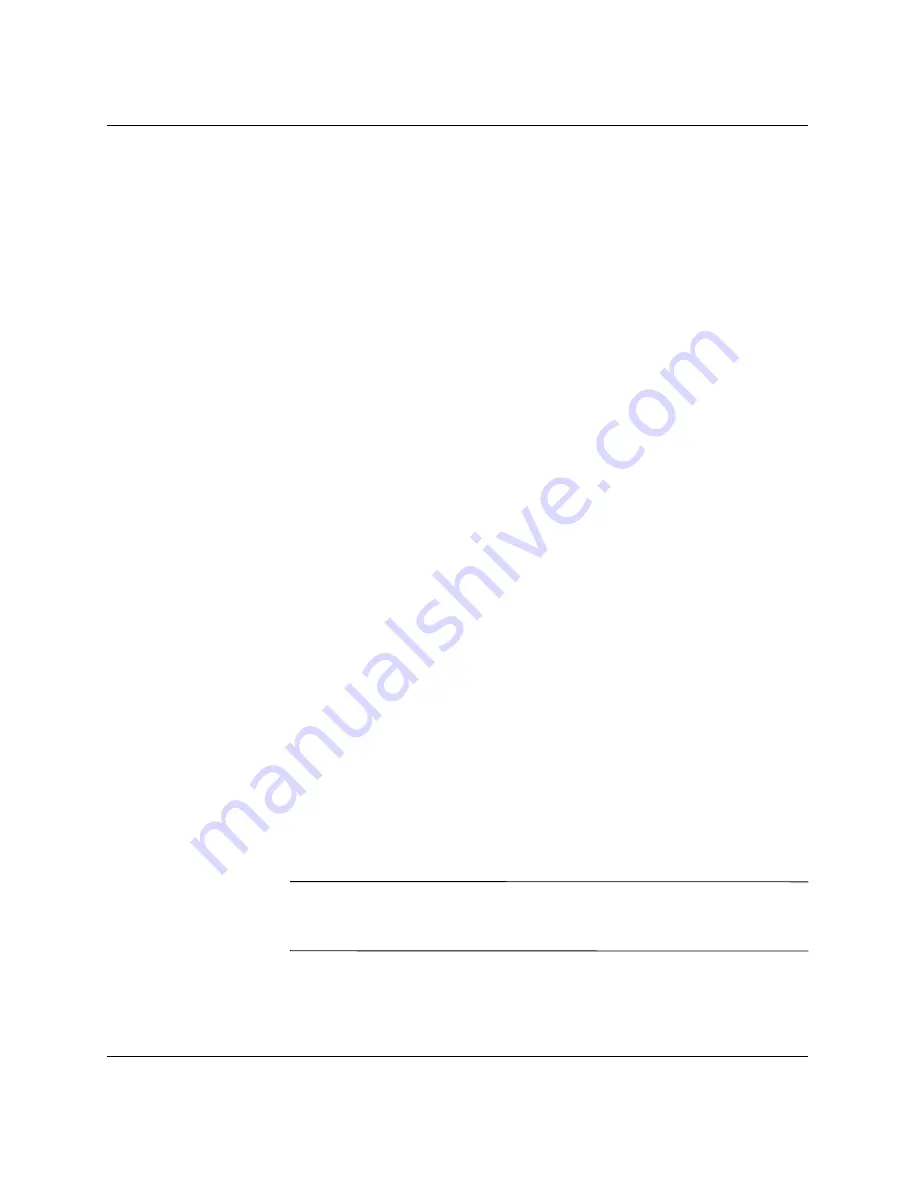
4-22
www.hp.com
Setup and Installation Guide
Installing and Cabling the HP CCI Solution
Powering Up the HP CCI Solution
As soon as you connect an AC power cord to a hot-plug power supply
on the rear panel, the enclosure powers up. All PC Blades installed in
the enclosure also power up one at a time in approximately
one-second intervals. Plug in the second power supply for
redundancy.
As soon as you remove a Blade PC blank and install a Blade PC into
the front panel of the enclosure, the Blade PC powers up.
Powering Down the HP CCI Solution
You can power down one or more Blade PCs or the entire enclosure.
Powering Down a Blade PC
To power down a Blade PC:
1. Be sure that the Blade PC is not active.
For specific information about Blade PC LEDs, see
Appendix E,
“LEDs and Switches.”
2. If the Blade PC is active, notify users and stop applications as
necessary.
3. Shut down the operating system. This may shut off the Blade PC
power.
4. If the Blade PC still has power, power down the Blade PC by
either:
❏
Using the Integrated Administrator
or
❏
Pressing the power button on the front of the Blade PC
IMPORTANT:
Refer to the
HP ProLiant BL e-Class Integrated
Administrator User Guide
to power down the Blade PC using the
Integrated Administrator.
Summary of Contents for Blade bc1000
Page 80: ...5 22 www hp com Setup and Installation Guide Deployment and Management ...
Page 116: ...D 22 www hp com Setup and Installation Guide Troubleshooting ...
Page 128: ...E 12 www hp com Setup and Installation Guide LEDs and Switches ...
Page 134: ...F 6 www hp com Setup and Installation Guide Specifications ...
Page 138: ...G 4 www hp com Setup and Installation Guide Blade PC Battery ...
Page 146: ...Index 8 www hp com Setup and Installation Guide Index ...






























