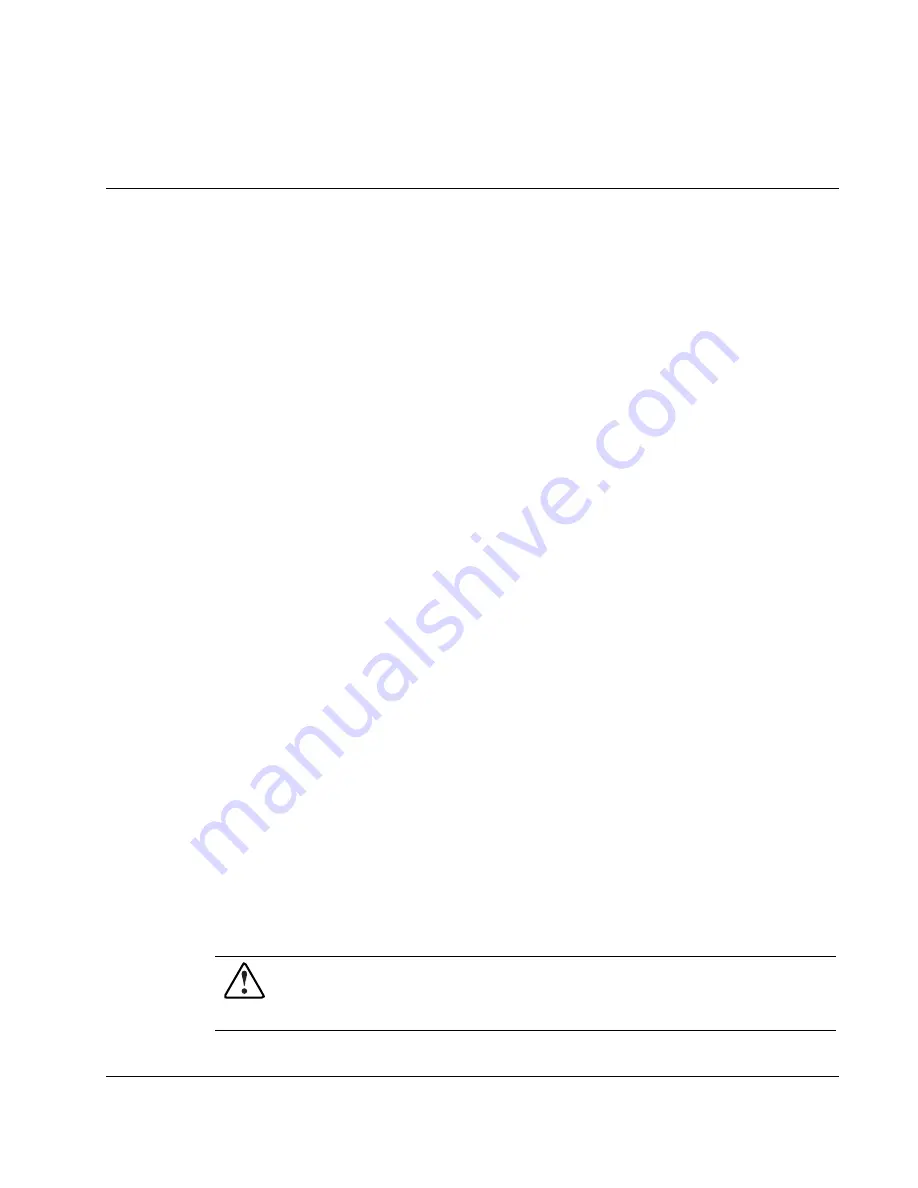
2
Removal and Replacement Procedures
This chapter provides subassembly/module-level removal and replacement procedures for
system components. After completing all necessary removal and replacement procedures,
verify that all components operate properly by running the appropriate diagnostic software:
•
•
•
•
•
•
•
•
For server blade components, run the Server Diagnostics Utility, available from the HP
website:
www.hp.com
For server blade enclosure and power enclosure components, run the infrastructure
diagnostics. Refer to Chapter 3, “Dia gnostic Tools,” for more information.
Safety Considerations
Electrostatic Discharge Information
A discharge of static electricity can damage static-sensitive devices or microcircuitry. Proper
packaging and grounding techniques are necessary precautions to prevent damage. To
prevent electrostatic damage, observe the following precautions:
Transport products in static-safe containers such as conductive tubes, bags, or boxes.
Keep electrostatic-sensitive parts in their containers until they arrive at static-free
stations.
Cover workstations with approved static-dissipating material. Use a wrist strap connected
to the work surface and properly grounded tools and equipment.
Keep the work area free of nonconductive materials such as ordinary plastic assembly
aids and foam packing.
Always be properly grounded when touching a static-sensitive component or assembly.
Use conductive field service tools.
Server Blade Warnings and Cautions
WARNING: Setting the server blade Power On/Standby button to the standby position
removes power from most areas of the server blade. This process may take
30 seconds, during which time some internal circuitry remains active. To remove power
completely, remove the server blade from the server blade enclosure.
HP ProLiant BL30p Server Blade Maintenance and Service Guide
2-1














































