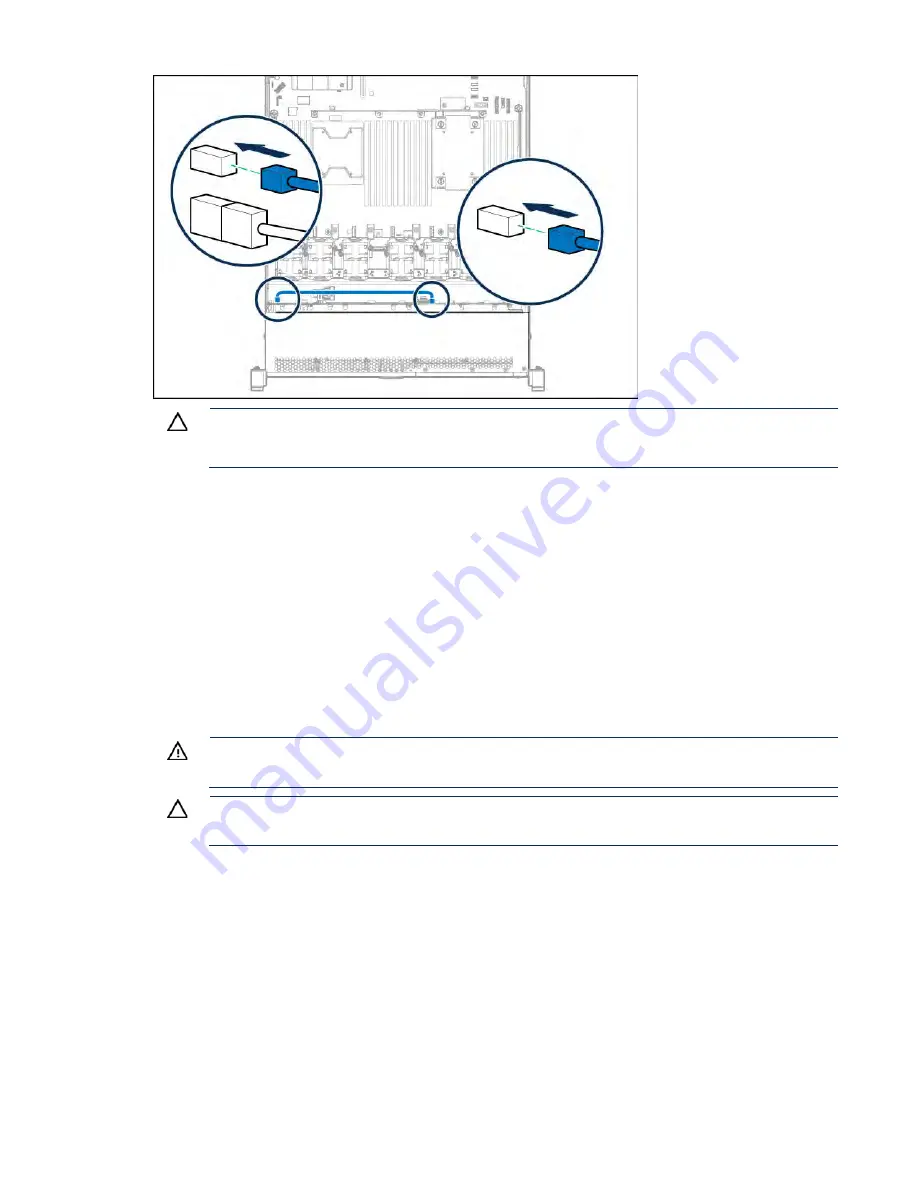
Hardware options installation 62
I
CAUTION:
To prevent improper cooling and thermal damage, do not operate the server or
the enclosure unless all drive and device bays are populated with either a component or a
blank.
14.
Install the high-performance fans ("
15.
Install the NVMe drives ("
16.
Install the access panel (on page
17.
Install the server into the rack.
18.
Connect each power cord to the server.
19.
Connect each power cord to the power source.
20.
Press the Power On/Standby button.
The server exits standby mode and applies full power to the system. The system power LED
changes from amber to green.
4LFF Universal Media Bay option
WARNING:
To reduce the risk of personal injury from hot surfaces, allow the drives and the
internal system components to cool before touching them.
CAUTION:
To prevent damage to electrical components, properly ground the server before
beginning any installation procedure. Improper grounding can cause ESD.
1.
Back up all server data.
2.
Power down the server (on page
3.
Do one of the following:
o
Extend the server from the rack (on page
o
Remove the server from the rack (on page
4.
Remove the access panel (on page
5.
Remove the bay blanks.
Summary of Contents for BCDVideo BCD108
Page 71: ...Hardware options installation 71 7 Install the GPU support bracket 8 Install the riser cage ...
Page 92: ...Hardware options installation 92 o Primary PCI riser cage o Secondary PCI riser cage ...
Page 96: ...Hardware options installation 96 3 Remove the hot plug fan or fan blank from fan bay 1 ...
Page 152: ...Support and other resources 152 ...
Page 153: ...Support and other resources 153 ...






























