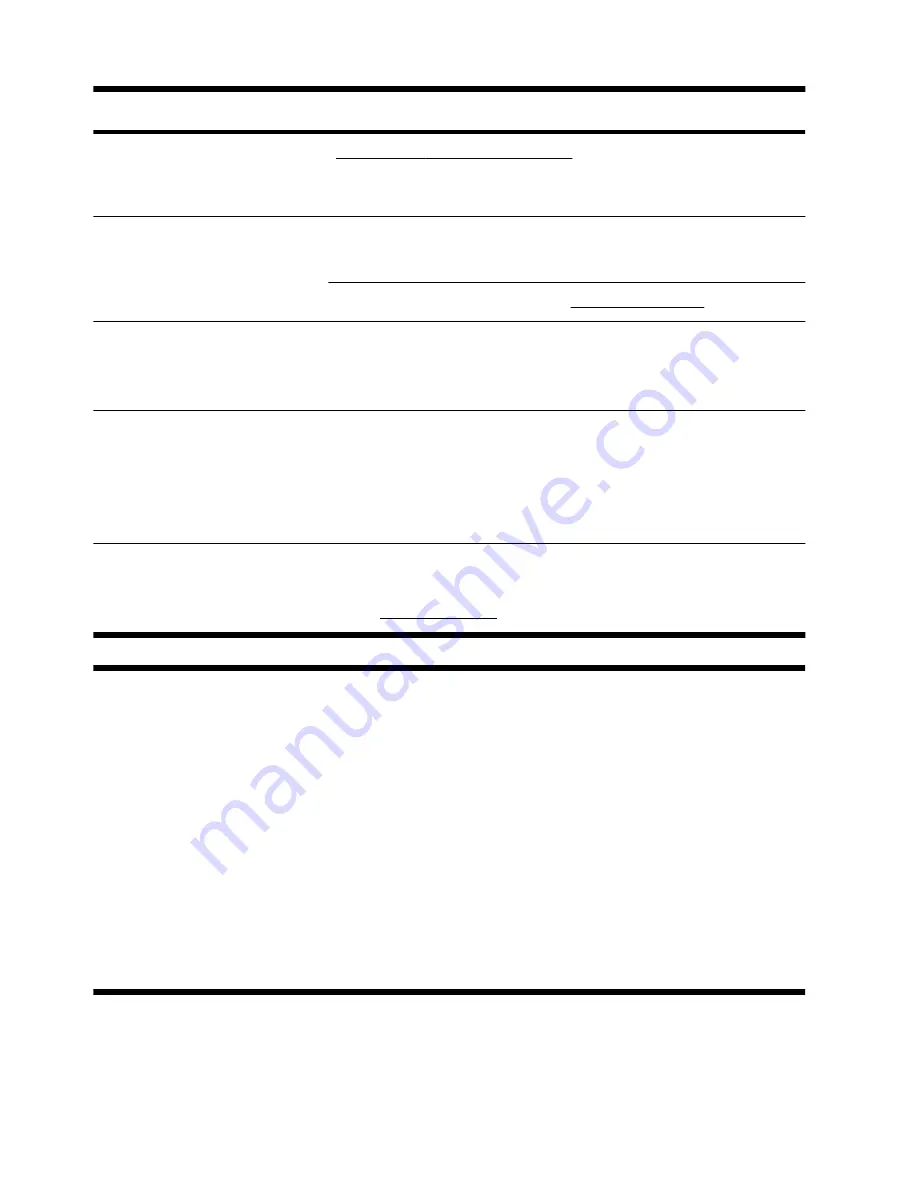
Type of information
Where to find
●
Get up-to-date information and
help from the Windows
community.
www.hp.com/support/consumer-forum
●
Connect to a TV.
Watching and Recording TV
Click the
Start
button, click
All Programs
, and then click
User Guides
.
If the guide is not available there, visit www.hp.com/support
●
Get special utilities for
computer owners.
PC Help & Tools
folder
Click the
Start
button, click
All Programs
, and then click
PC Help &
Tools
.
●
Maintain your computer.
HP Support Assistant — Maintains your computer performance and resolve
problems faster by using automated updates, onboard diagnostics, and
guided assistance.
Click the
Start
button, click
All Programs
, click
HP
, and then click
HP Support Assistant
.
●
Find ergonomic information.
Safety & Comfort Guide
Click the
Start
button, click
All Programs
, and then click
User Guides
or visit www.hp.com/ergo.
WARNING!
To reduce the risk of electrical shock or damage to your equipment: Place the computer in a
location away from water, dust, moisture, and soot. These can increase the inside temperature, or can cause fire
or electrocution.
WARNING!
Do not disable the power cord grounding plug. Plug the power cord in a grounded (earthed)
outlet that is easily accessible at all times.
WARNING!
Disconnect power from the equipment by unplugging the power cord from the electrical outlet.
WARNING!
The power supply is preset for the country/region in which you purchased your computer. If you
move, check the voltage requirements for your new location before plugging the computer into an AC power
outlet.
WARNING!
To prevent direct exposure to laser beam, do not try to open the enclosure of the CD or DVD
drives.
2
Chapter 1 Getting information
ENWW
Summary of Contents for All-in-One 200-5000 - Desktop PC
Page 1: ......
Page 2: ......
Page 5: ......
Page 7: ...vi ENWW ...
Page 29: ......
Page 32: ......
Page 34: ...vi FRWW ...
Page 60: ......
























