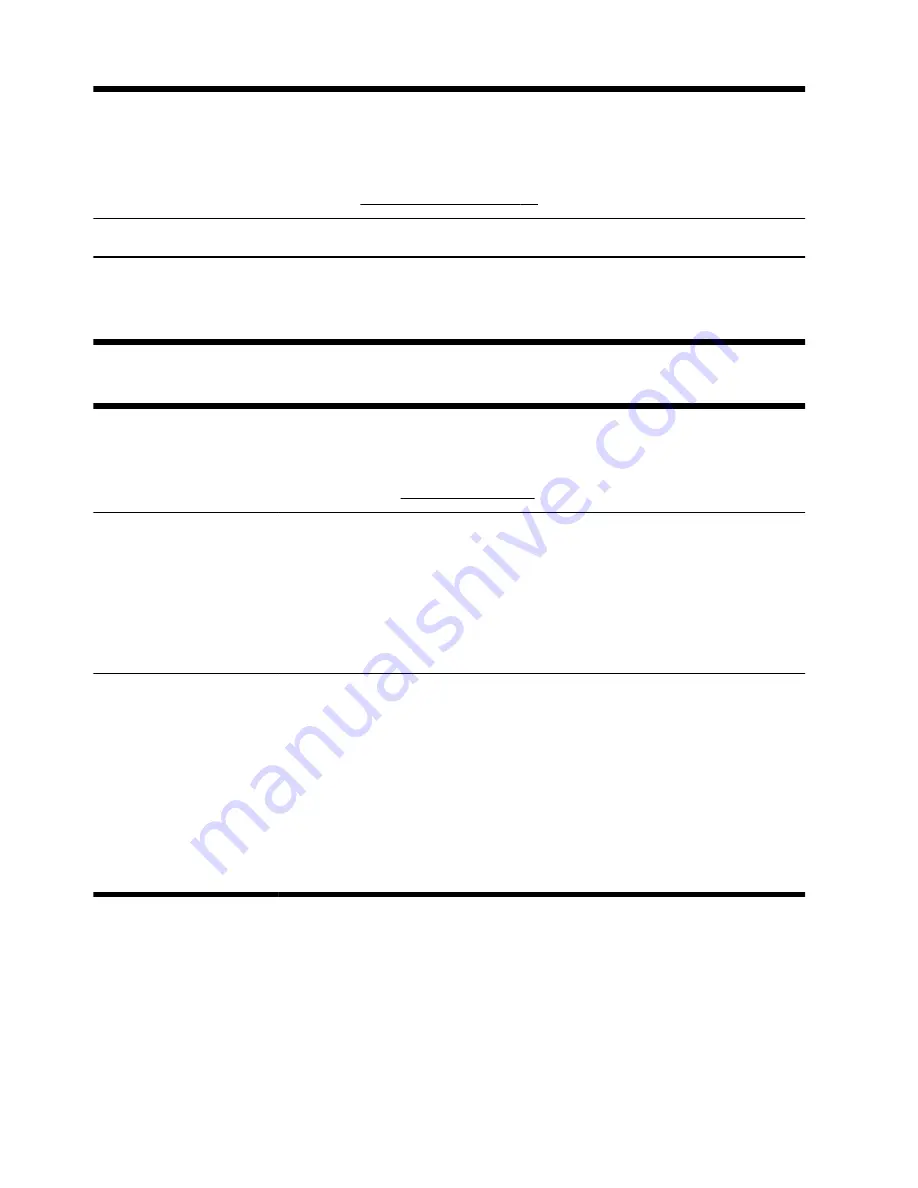
System Recovery
In time, your system might still get bogged down, depending on the computer usage.
Use System Recovery to wipe your Windows operating system installation clean,
restoring it to the original configuration when you first started your system.
Make a
backup of important data files before proceeding with a System
Recovery.
See System Recovery on page 17 for further details.
As needed
Backing up your data
Use CD or DVD recording software that is installed on your computer to create (or
“burn”) backup discs of important information, including personal files, e-mail messages,
and Web site bookmarks. You can also move data to an external hard disk drive.
Keeping the computer free of dust, dirt, and heat
Keeping your computer system free of dust, dirt, and heat will prolong its life. Dust, pet hair, and other particles
can build up, creating a blanket effect; as a result, components can overheat, or, in the case of the keyboard and
mouse, not work smoothly and effectively. Check your system once a month for visible signs of dust and debris,
and clean it about once every three months. Visit www.hp.com/support for additional cleaning instructions.
Cleaning the computer
vents
Air vents keep the computer and monitor cool. Keep these vents clean by using a
small, battery-powered vacuum cleaner. (A battery-powered vacuum cleaner
eliminates the risk of electric shock.)
1.
Vacuum the vents on the computer case and the monitor case.
2.
Remove any debris that has accumulated in and around the computer
connectors (for example, the Ethernet and USB connectors).
Cleaning the computer and
monitor
Follow these steps to clean the computer and monitor:
1.
Unplug the power to the computer and the monitor.
2.
To clean the monitor screen, use a clean, dry cloth.
Do not use water on
the monitor screen.
For more thorough cleaning, use a clean cloth and
antistatic screen cleaner.
3.
Use a clean, dry cloth to dust the computer case and the monitor case.
NOTE:
To remove sticker residue or a spill on the computer or monitor
case, use isopropyl (rubbing) alcohol and a lint-free cloth.
16
Chapter 3 Troubleshooting and maintenance
ENWW
Summary of Contents for All-in-One 200-5000 - Desktop PC
Page 1: ......
Page 2: ......
Page 5: ......
Page 7: ...vi ENWW ...
Page 29: ......
Page 32: ......
Page 34: ...vi FRWW ...
Page 60: ......
















































