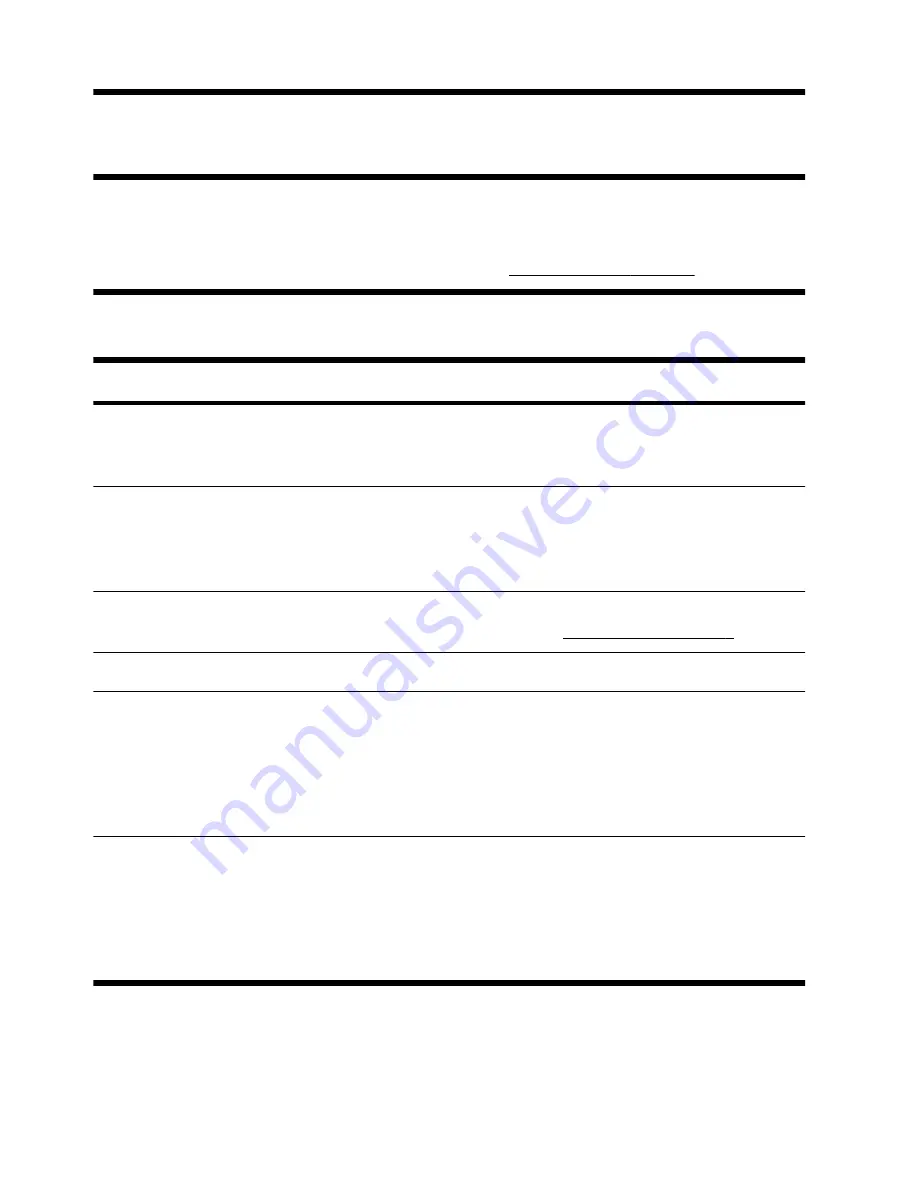
3 Troubleshooting and maintenance
Refer to the documentation provided by the product manufacturer for information about peripheral-specific
problems, such as issues with a monitor or a printer. The following tables present some issues you might encounter
while installing, starting up, or using your computer and possible solutions.
For more information or for additional troubleshooting options, see Getting information on page 1.
Computer does not start
Symptom
Possible solution
Error message:
Hard disk drive
error.
Contact Support.
Computer will not
turn on or start.
Ensure that the cables connecting the computer to the external power source are plugged in
properly. When the cables connecting the computer to the external power source are
plugged in properly, and the wall outlet is functioning, the green power supply light on the
back of the computer should be on; if it is not, contact Support.
If the display (monitor) is blank, the monitor might not be properly connected. Connect the
monitor to the computer, plug it in, and turn it on. See Display (monitor) on page 7.
Test the wall outlet by connecting a different electrical device to it.
Computer seems to
be locked up and
is not responding.
Use the Windows Task Manager to close any programs not responding, or restart the
computer:
1.
Press the Ctrl+Alt+Delete keys on the keyboard simultaneously.
2.
Click
Start Task Manager
.
3.
Select the program that is not responding, and then click
End Task
.
If closing programs does not work, restart the computer:
1.
Press the Ctrl+Alt+Delete keys on the keyboard simultaneously.
2.
Click the
Arrow
button next to the red Shut Down button, and then click
Restart
.
Or
, press and hold the On button on the computer for 5 or more seconds to turn off the
computer, and then press the On button to restart the computer.
6
Chapter 3 Troubleshooting and maintenance
ENWW
Summary of Contents for All-in-One 200-5000 - Desktop PC
Page 1: ......
Page 2: ......
Page 5: ......
Page 7: ...vi ENWW ...
Page 29: ......
Page 32: ......
Page 34: ...vi FRWW ...
Page 60: ......














































