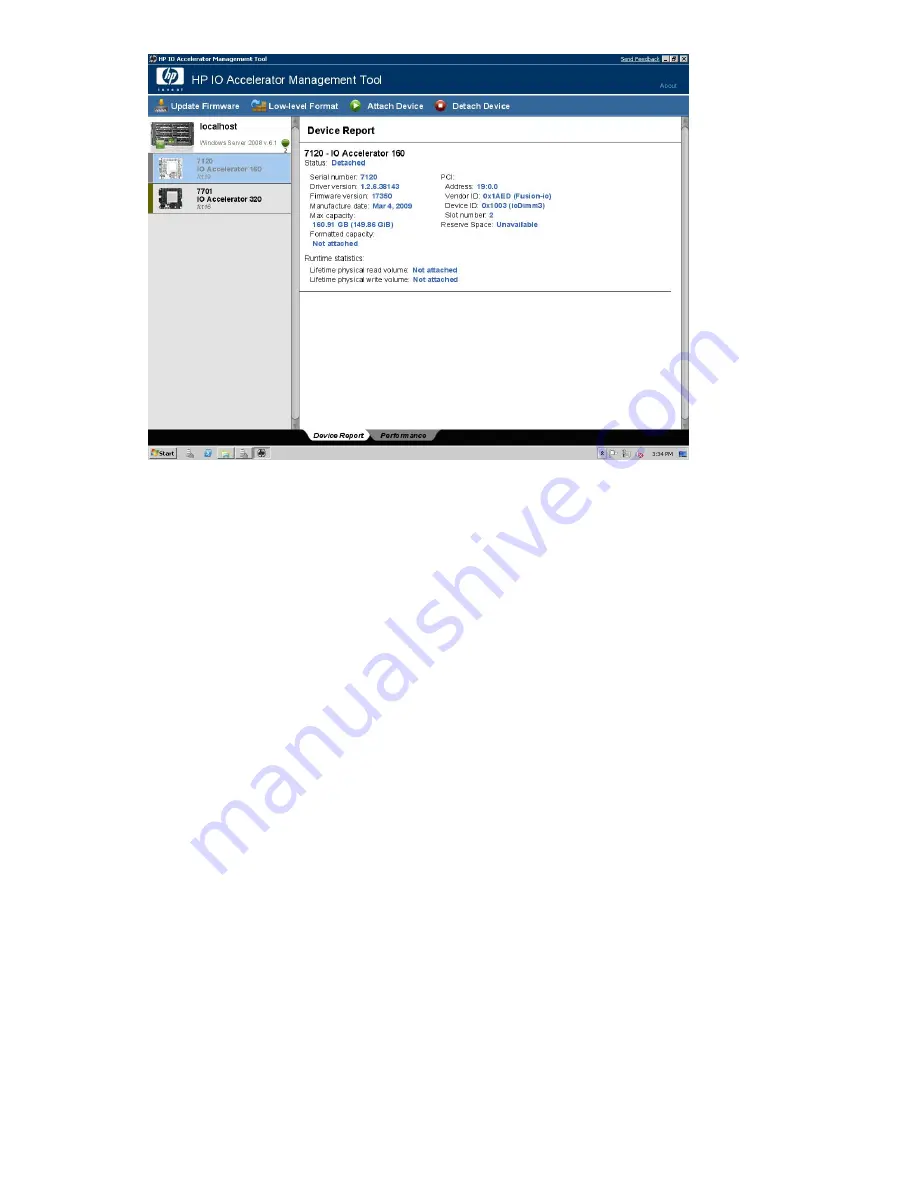
Check to see if the Device Report panel shows that the device has outdated firmware. If this is the
case, you can then go to the Update Firmware section in this guide to update the firmware.
Navigating IO Accelerator Management Tool
You can navigate the IO Accelerator Management Tool using familiar keyboard controls:
•
The
Tab
key moves the focus between onscreen components.
•
The
Enter
key activates a selection.
•
The Scroll keys (
Up Arrow
,
Down Arrow
,
PgUp
,
PgDn
,
Ctrl-Home
,
Ctrl-End
, etc.) control the
Device
Report
panel scrolling.
•
The
Esc
key closes dialog boxes.
•
The
Ctrl-A
key combination will select all the available items in a list (such as all the IO Accelerators
in the
Device Tree
).
Device Tree
The
Device Tree
displays a tree view of all installed IO Accelerator devices on this computer. The
computer is identified with its:
•
Server Name
•
IP Address
•
Operating System and version (if known)
Each installed IO Accelerator is identified by name on a separate branch of the tree. (In Windows,
the number in the name, such as the “4” in fct4, is the PCIe bus where you installed the device. You
can also confirm this bus number using
Device Manager
. In Linux, the number represents the order in
which you installed the devices—fct0 for the first device, fct1 for the second, etc.)
IO Accelerator for BladeSystem c-Class user guide
37
Summary of Contents for AJ878A - StorageWorks 320 GB Hard Drive
Page 14: ...Hardware installation 14 ...















































