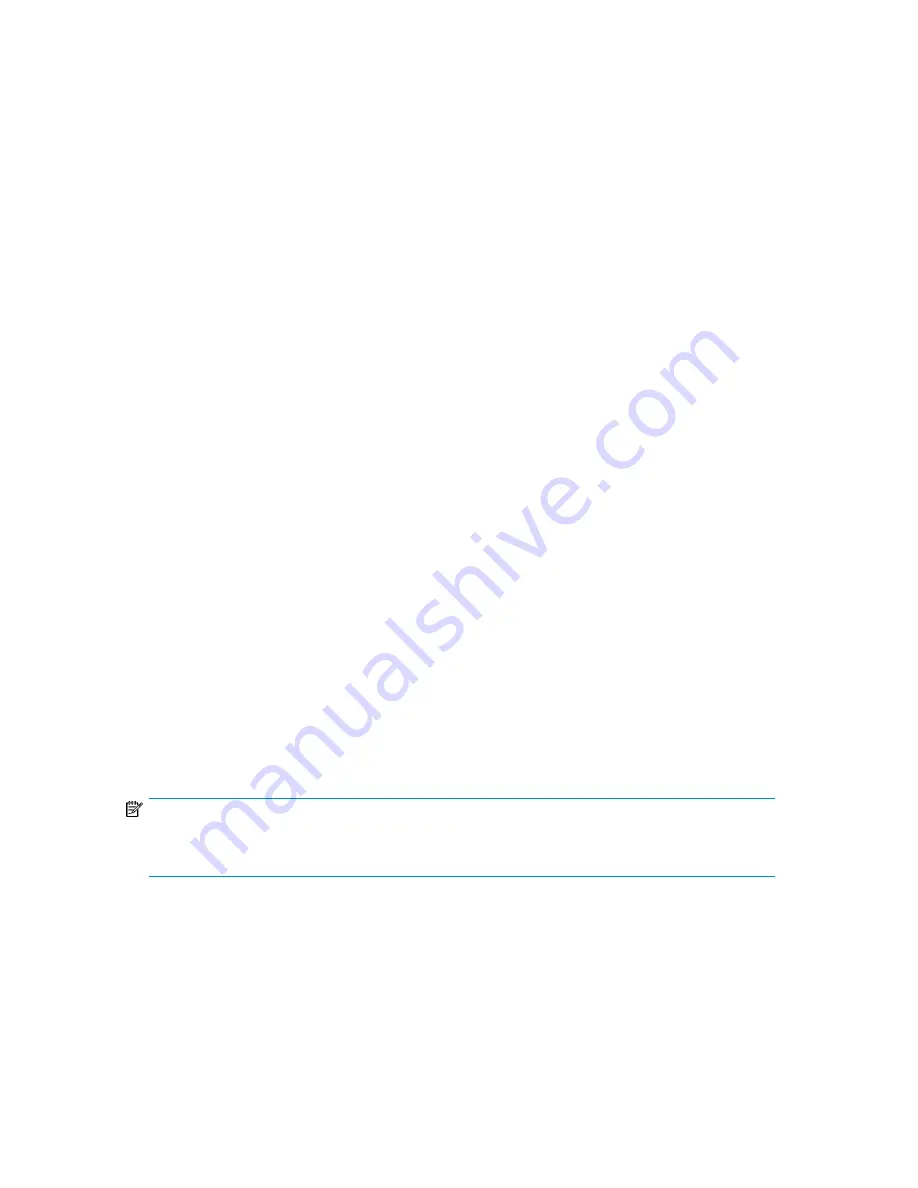
$ chkconfig --del iodrive
To re-enable the driver loading in the init script, use the following command:
$ chkconfig --add iodrive
For further details on the init script see the section
Using the IO Accelerator Init Script
.
Using the udev script
On systems that rely on udev to load drivers, users need to modify an IO Accelerator file to prevent
udev from auto-loading the IO Accelerator driver at boot time. To do this, locate and edit the
/etc/
modprobe.d/iodrive
file which already has the line
# blacklist fio-driver
To disable loading, remove the # from the line and save the file.
With the blacklist command in place, reboot Linux. The IO Accelerator driver will not load.
To restore the auto-loading of the driver, replace the # to comment out the line.
Disabling Auto Attach (udev)
On systems using udev, you can disable auto attach by adding a line to your
/etc/modprobe.d/
iodrive
file:
options fio-driver auto_attach=0
Disabling Driver Completely
Users can disable the loading of the IO Accelerator driver at boot time—and thus prevent the
auto-attach process for diagnostic or troubleshooting purposes—on either udev or init script systems
with the following steps.
To disable driver loading and auto-attach:
1.
Append the following parameter at the kernel command line of your boot loader:
iodrive=0
2.
Continue with the Linux boot process.
The IO Accelerator driver now won’t load. (This means that the device won’t be available to users,
so proceed with the troubleshooting steps as needed.)
NOTE:
In order to load the driver again, this option must be removed from the kernel command line and you
must reboot your system.
Using the IO Accelerator Init Script
The IO Accelerator install process places the IO Accelerator init script in /etc/init.d/iodrive. In turn,
this script uses the setting options found in the IO Accelerator options file in /etc/sysconfig/iodrive.
The options file contains documentation for the various settings—two of which,
Mounts
and
Kill_Procs_On_Umount
— warrant separate discussion.
IO Accelerator for BladeSystem c-Class user guide
21
Summary of Contents for AJ878A - StorageWorks 320 GB Hard Drive
Page 14: ...Hardware installation 14 ...






























