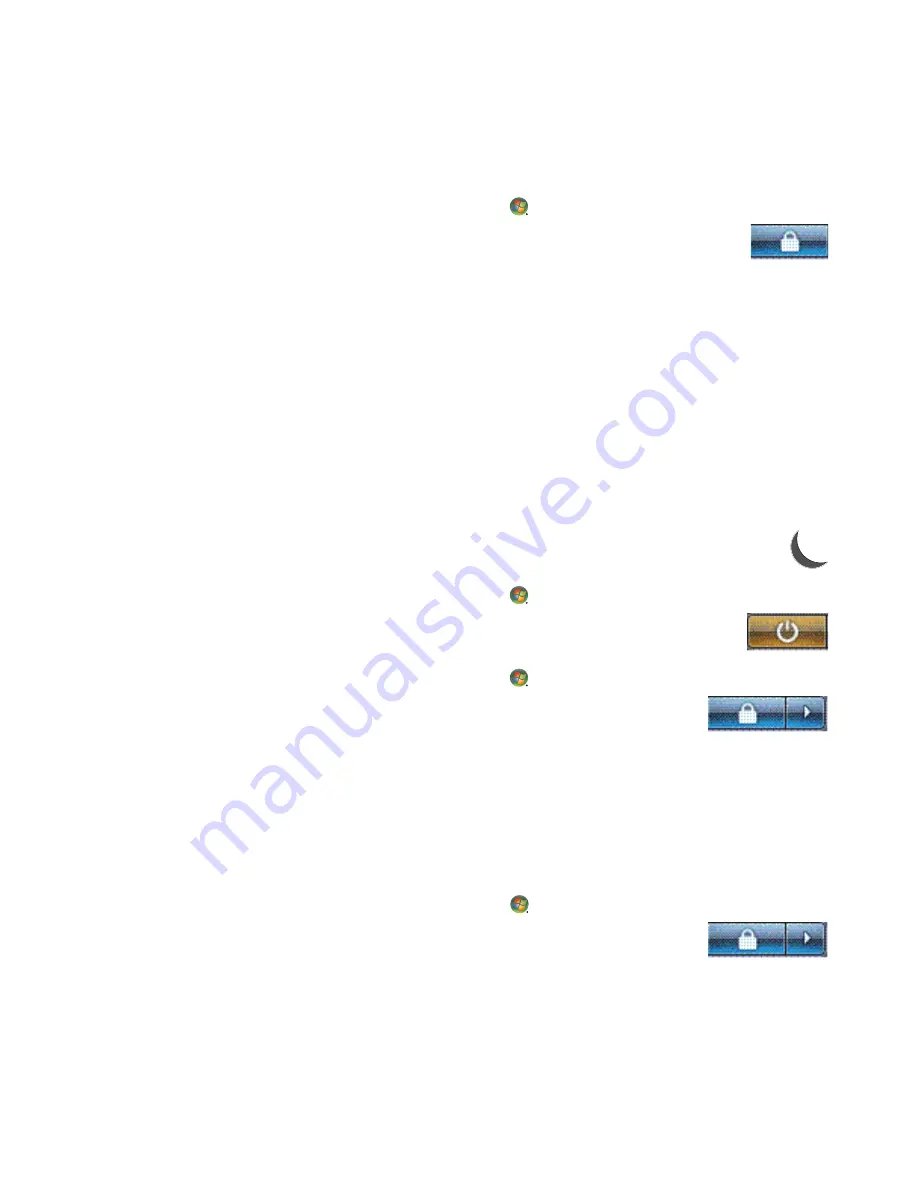
Turning On the Computer for the First Time
45
Using Lock
If you lock the computer, only you or the administrator can log on to it.
1
Click the
Windows Start Button
on the taskbar.
2
Click the
Lock
button.
3
To unlock this computer, you must enter your password.
Using Sleep mode
When the computer is in Sleep mode, it goes into a reduced-power state. The monitor is
blank, as if it were turned off. By using Sleep mode:
You save time, because you do no have to wait for the computer to go through the
normal startup routine when you wake it again. The next time that you use the
computer, any programs, folders, and documents that were open before you put the
computer into Sleep mode are available.
The computer can receive faxes, if you set it to do so.
The computer can retrieve e-mail messages and download information from the
Internet automatically, if you set it to do so.
To put the computer into Sleep mode manually:
Press the Sleep button on the keyboard, if it is present.
Or
1
Click the
Windows Start Button
on the taskbar.
2
Click the
Power
button.
Or
1
Click the
Windows Start Button
on the taskbar.
2
Click the
Arrow
button next to the Lock button.
3
Click
Sleep
.
To wake the computer from Sleep mode:
Press the Sleep button on the keyboard.
Or
Quickly press the On button on the front of the computer.
If the computer does not work properly when you wake it from Sleep mode, restart the
computer.
1
Click the
Windows Start Button
on the taskbar.
2
Click the
Arrow
button next to the Lock button.
3
Click
Restart
.
Or
Quickly press the On button on the front of the computer.
Summary of Contents for A6407c - Pavilion - 3 GB RAM
Page 1: ...Getting Started ...
Page 48: ...38 Getting Started features vary by model ...
Page 52: ...42 Getting Started features vary by model ...
Page 66: ...56 Getting Started features vary by model ...
Page 76: ...66 Getting Started features vary by model ...
Page 82: ...72 Getting Started features vary by model ...
Page 102: ...92 Getting Started features vary by model ...
Page 116: ...106 Getting Started features vary by model ...
Page 122: ...112 Getting Started features vary by model ...
Page 166: ...156 Getting Started features vary by model ...
Page 200: ...190 Getting Started features vary by model ...
Page 222: ...Part number 5992 3576 ...






























