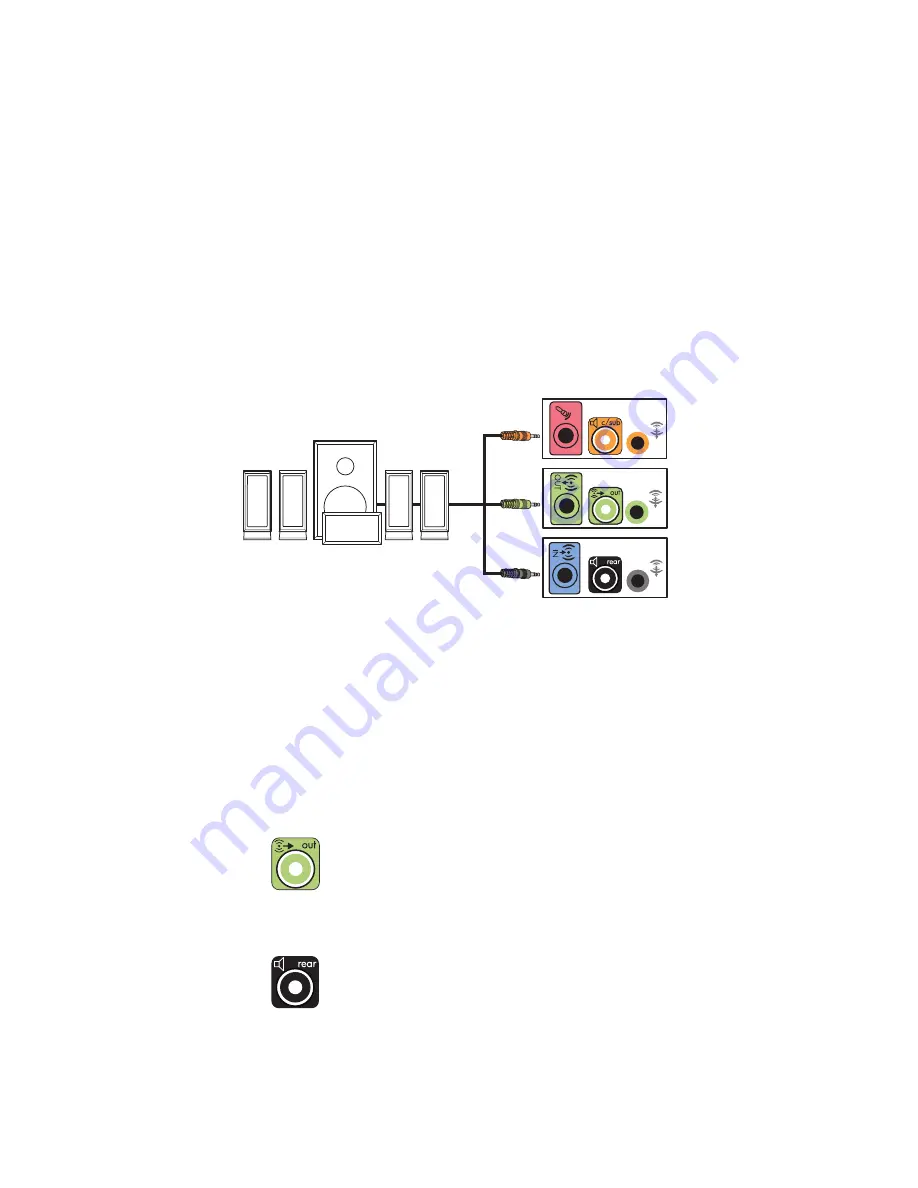
26
Getting Started (features vary by model)
8
Plug in the speaker system power.
9
Turn on the speaker system.
10
After the speakers are connected to the computer, configure the audio software for
sound output for your computer model. See “Configuring Speaker and Sound
Options.”
Type 3: See “Configuring speakers with Realtek HD Audio Manager.”
Type 6: See “Configuring speakers with Realtek HD Audio Manager.”
Type 6 — multistreaming: See “Configuring multistreaming audio.”
Type S (audio card): See “Using the Creative Sound Blaster X-Fi or X-Fi Fatality
audio card.”
The following diagram shows a typical 5.1 audio installation:
Connecting 7.1 (Seven speakers and a
subwoofer) audio speakers
(Select models only)
To connect two front speakers, two side speakers, two rear speakers, a center speaker,
and a subwoofer for eight-channel (7.1 speaker) output:
1
Turn off the computer.
2
Connect the front speaker cable to the lime green Audio Line Out connector on the
back of your computer.
3
Connect the rear speaker cable to the black Audio Line Rear connector on the back of
your computer.
Summary of Contents for A6407c - Pavilion - 3 GB RAM
Page 1: ...Getting Started ...
Page 48: ...38 Getting Started features vary by model ...
Page 52: ...42 Getting Started features vary by model ...
Page 66: ...56 Getting Started features vary by model ...
Page 76: ...66 Getting Started features vary by model ...
Page 82: ...72 Getting Started features vary by model ...
Page 102: ...92 Getting Started features vary by model ...
Page 116: ...106 Getting Started features vary by model ...
Page 122: ...112 Getting Started features vary by model ...
Page 166: ...156 Getting Started features vary by model ...
Page 200: ...190 Getting Started features vary by model ...
Page 222: ...Part number 5992 3576 ...
















































