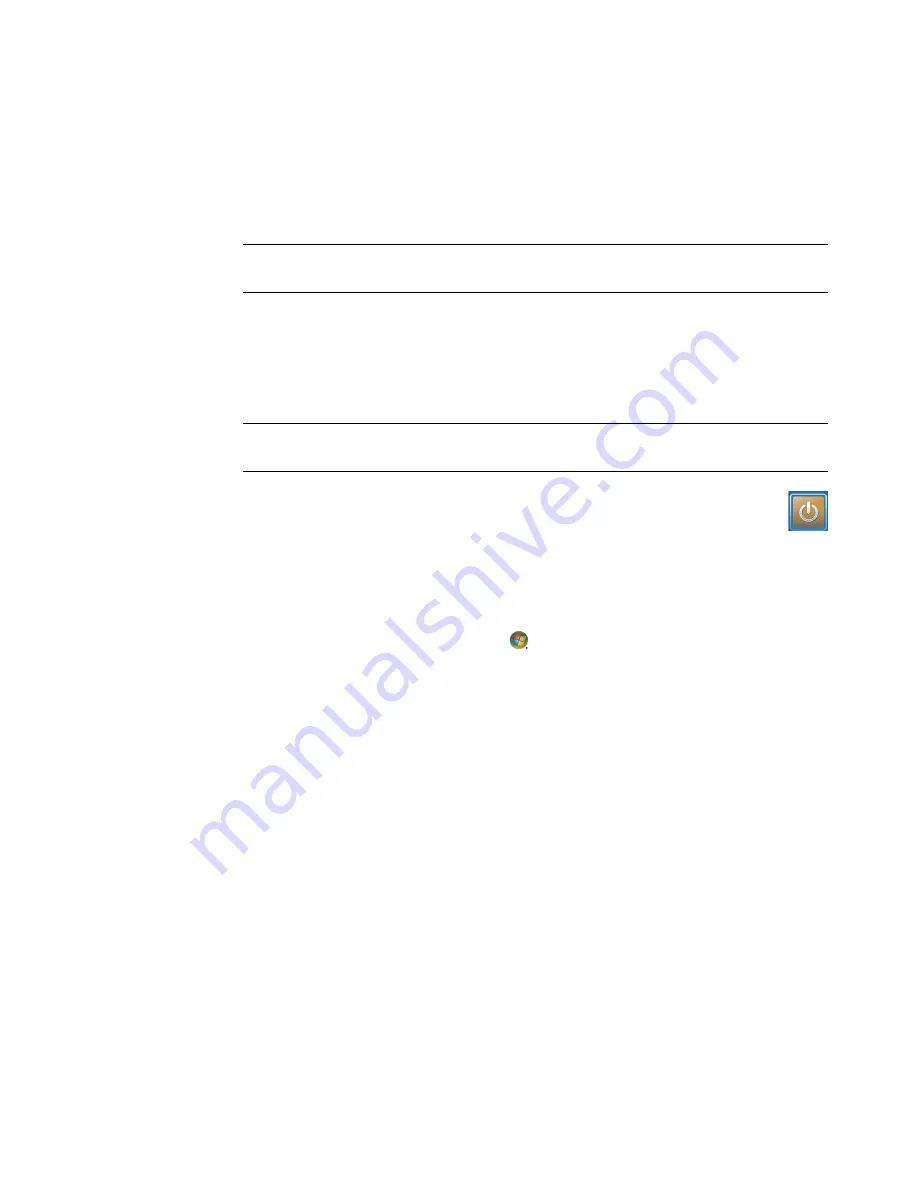
168
Getting Started (features vary by model)
To view information for your computer, go to the Support Web address that is listed in the
Limited Warranty and Support Guide
, and search for your model’s name and number. The
product model is on the lower front of the computer.
To find the online documentation for your product, search for your model number, and then
click
Manuals
.
Using Windows Media Center power settings
When the computer is in Sleep mode, it appears off, but you can actually still perform
tasks such as recording TV programs or music files. Sleep mode turns off the display and
mutes the audio.
You can activate Sleep mode by pressing the Sleep button on the computer,
keyboard, or remote control.
You can return to the desktop almost instantly by pressing any Sleep button again,
by pressing any key on the keyboard, by moving the mouse, or by pressing any button on
the remote control.
To change the computer power settings:
1
Click the
Windows Start Button
on the taskbar, and then click
Control
Panel
.
2
Click
System and Maintenance
.
3
Click
Power Options
.
4
Select the
Balanced
,
Power saver
,
or
High performance
option.
5
Click
Change plan settings
.
6
Click the drop-down arrow next to
turn off the display
to select a time span to turn off
the display.
7
Click the drop-down arrow next to
put the computer to sleep
to select a time span for
putting the computer into Sleep mode.
8
Click
Save changes
.
NOTE:
Information and guides are associated with specific computer model numbers.
Some models do not have guides or manuals available on the Web site.
NOTE:
The audio or video of TV recordings is not affected when the computer is in
Sleep mode.
Summary of Contents for A6407c - Pavilion - 3 GB RAM
Page 1: ...Getting Started ...
Page 48: ...38 Getting Started features vary by model ...
Page 52: ...42 Getting Started features vary by model ...
Page 66: ...56 Getting Started features vary by model ...
Page 76: ...66 Getting Started features vary by model ...
Page 82: ...72 Getting Started features vary by model ...
Page 102: ...92 Getting Started features vary by model ...
Page 116: ...106 Getting Started features vary by model ...
Page 122: ...112 Getting Started features vary by model ...
Page 166: ...156 Getting Started features vary by model ...
Page 200: ...190 Getting Started features vary by model ...
Page 222: ...Part number 5992 3576 ...
















































